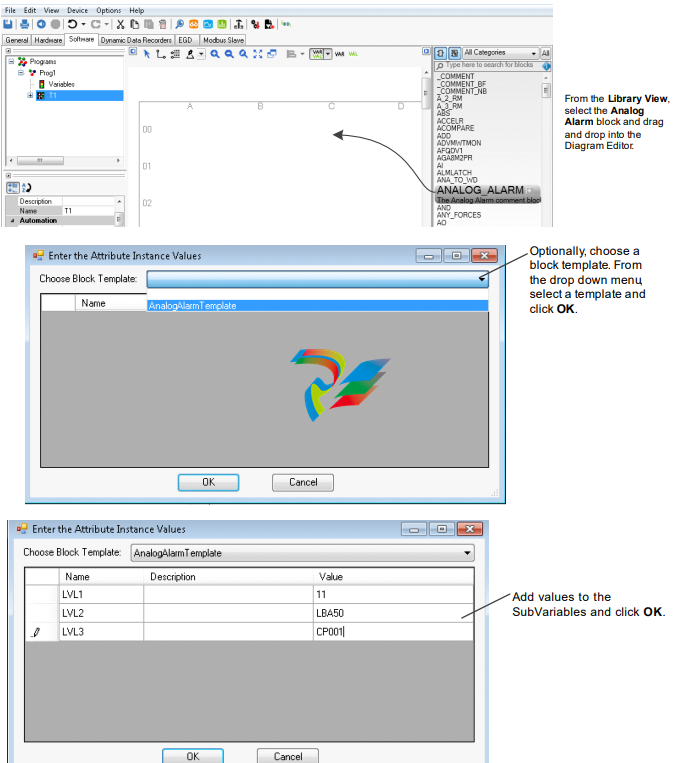GEMark* VIe Controller Standard Block Library
many cases, there is a newer block that is preferred for use as a replacement for these blocks, as listed in the following table.
Legacy Category Rationale
Legacy
Category Block
Replacement
Block
Reason
_COMMENT_BF _COMMENT _COMMENT is equivalent to the current functionality of _COMMENT_BF
_COMMENT_BF used to provided a carriage-return/page-feed in the Mark VI and early
versions of Mark VIe controllers
TIMER TIMER_V2 TIMER_V2 supports AT_TIME output to RESET input
TRAN_DLY TRAN_DLY_V2 TRAN_DLY_V2 corrects existing issues with TRAN_DLY, which could not be made backwards
compatible
Note LEGACY category blocks are hidden by default in the ToolboxST application. Refer to the ToolboxST User Guide
(GEH-6700) for steps to display these blocks if needed for legacy support.
Absolute Value (ABS)
Block Category: ABS, Math
The Absolute Value (ABS) block outputs the absolute value of the input, IN.
Note This is a variant block that supports any one the following block data types: Integer, Double Integer, Real, Long Real,
Unsigned Integer, Unsigned Double Integer. The default data type is Real. Refer to the section, Changing Data Type of a
Variant Block.
ABS Block
This block propagates quality status if the status operations are enabled. Refer to the section, Status Monitoring (STATUS_
MONITORING).
Input
Name Data Type Description
IN Any_num† Input value
† Value with status, if status option is enabled.
Output
Name Data Type Description
OUT Any_num† Absolute value of the input
† Value with status, if status option is enabled.
Add (ADD)
Block Category: ADD, Math
The Add (ADD) block is an expandable block that adds up to 32 inputs. The sum of the connected inputs is set as the output.
Furthermore, if no inputs are connected, the output will be 0.
Note This is a variant block that supports any one the following block data types: Integer, Double Integer, Real, Long Real,
Unsigned Integer, Unsigned Double Integer. The default data type is Real. Refer to the section, Changing Data Type of a
Variant Block.
This block propagates quality status if the status operations are enabled. Refer to the section, Status Monitoring (STATUS_
MONITORING).
ADD Block
Inputs
Name Data Type Description
IN1 Any_num† First input
↓ ↓ ↓
INn Any_num† N'th input
† Value with status, if status option is enabled.
Output
Name Data Type Description
OUT Any_num† Output
† Value with status, if status option is enabled.
Analog Alarm (ANALOG_ALARM)
Block Category: ANALOG_ALARM, Analog Operations
The Analog Alarm (ANALOG_ALARM) block documents the configuration of an analog alarm. It has no associated runtime
operation; it is effectively an application code comment. When the IN pin is connected to a numeric variable, the block
displays the configuration of the analog alarms for that variable.
Note Alarm bits must be enabled to display as pins.
Each analog alarm consists of a main numeric variable and a number of SubVariables that either configure the alarms or hold
individual alarm bits. Each of these SubVariables is represented by a pin on the ANALOG_ALARM block.
➢ To create or edit configuration: double-click the ANALOG_ALARM block.
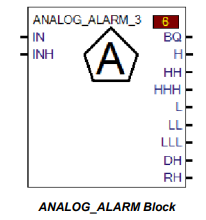
(Optional) Alarm Block Template Configuration
An alarm block template may be used to define variable aliasing behavior for blocks.
➢ To create and configure an Analog Alarm block template
1. From the System Editor, select Edit, and System Information.
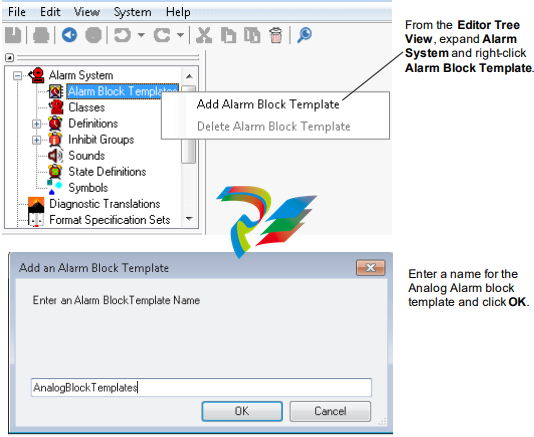
2. If any attributes are required for the block template, create or add attributes as needed. From the Tree View, expand the
block template and select Attributes.
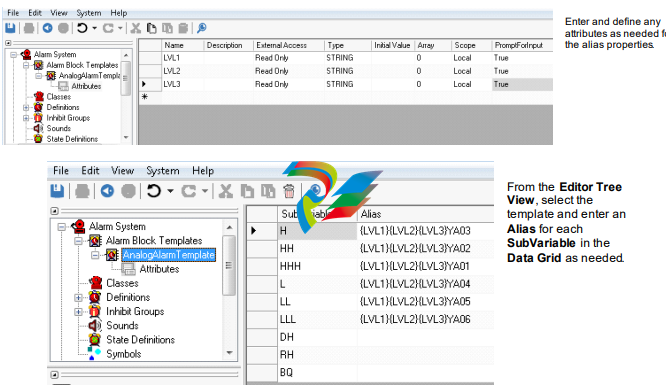
ToolboxST Configuration
➢ To insert the block in the ToolboxST application
1. From the Tree View, select a task in to display the Block Diagram Editor in the Summary View