
MMS System Manual MMS 6000 Part 2 Direction for use Shaft Vibration Monitor MMS 6110
Three different levels permit definition of the access authorization for operation, configuration and for installation and test of the monitor.
• Access authorization "Factory" includes all adjustments and is intended for installation
purposes by the epro staff.
• Access authorization "Service" is intended for specialists who specifies and configures the
monitor for the actual application.
• Access authorization „Operation“ permits changing settings required for the normal operation.
By means of laptop/PC and the operating kit, the parameters of the selected monitor and the
measuring results (including order analysis, FFT etc.) as well as the status of the monitor can
be watched on the computer screen.
The Operating Kit also contains two measuring cables for measuring the sensor signals at
the mini coax sockets on the monitor front. By means of these cables the coaxial sockets for
the sensor signals 1 and 2 can be connected to an oscilloscope.
An RS 485 interface (at the device connector) serves the connection of the monitor to the
epro MMS 6850 Analysis and Diagnosis system for acquiring and analysing measuring data.
The monitor is designed as printed board in the standard euro format (100 mm of x 60 mm)
with 6 TE width (approx. 30 mm) and an eloxadized front plate.
The supply of the monitor requires +24 V, two supply inputs, decoupled via diodes, permit
redundant supply of the monitor.
CONFIGURATION, MENU FILE
This chapter describes the configuration especially of the MMS 6110 module by using the
MMS 6000W configuration program. The installation software for the configuration program
MMS 6910 W and the MMS 6000 system manual are part of the MMS 6910 Operating kit
and stored on a CD-ROM. The description of the handling of the configuration software and
descriptions of the parameters common to all of the MMS 6000 monitors, are described in
part 1 - CONFIGURATION AND VISUALIZATION - of the MMS 6000 W System manual.
There are two different ways how to configure a new monitor:
1. Select menu "New" in main menu "File", select parameters monitor type and operation mode and set all relevant parameters in menu "Edit".
2. Call up menu "PreDefined" in menu "File" and select a monitor with an operating
mode which definitions suits best to the application. At least channel names must be entered and parameters can then be corrected in menu Edit.
Monitor Configuration New
Menupoint File > New opens dialog window Set up MMS-6000 Monitorconfiguration.
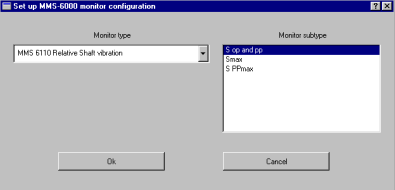
The left part of the menu shows a list where the monitor to be configured is selected. The
right part of the menu shows a list with all operating modes possible for this monitor, one of
them must be chosen with a mouse click.
Possible modes for the MMS 6110:
S0P and SPP Dual channel mode with two separate channels. The configuration
(measurement range, sensor type, limit value etc.) can be selected for
each of the channels, each channel calculates its own characteristical
value (peak-peak or zero-peak value) and checks it on limit exceedings
and faults of the measuring chain.
Smax The resulting maximum value of the shaft vibration for the measuring directions X and Y is calculated according to DIN 45670 characteristical
value A by geometrical addition of the actual values S1 (channel 1) and
S2 (channel 2) [S )t( 1s )t( s2 )t(
2 2
m = + ]. The maximum value Smax is output as characteristical value and checked on limit exceedings.
SPPmax Calculation and output of the greater vibration amplitude Sppmax according to DIN 45670, characteristical value B or max (x, y) according to API
670. The characteristical value, output and checked on limit exceedings,
is formed by the greatest of the two measuring values of channels 1 or 2
in X and Y-measuring direction.
Having confirmed the choice by clicking the OK- button, the program returns to the main
menu. The newly defined monitor must then be configured in menu "File > Edit".
2.2 Monitor type PreDefined
Menu point File > PreDefined opens dialog window PreDefined MMS 6000 Monitor Types.
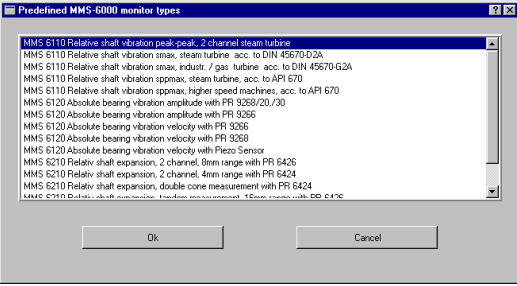
This window shows predefined configurations for different monitor types and their operating
modes for various applications. After selection of the monitor type and confirmation by clicking the OK button, the configuration is stored in the memory.
In any case the device parameters must be adapted to the actual application in menu
File > Edit and the channel designations entered.
Edit monitor configuration
Menu point Edit opens a dialog window with several property pages for setting device parameters.
Property page Administration
In property page Administration the general data, valid for the actual monitor type are
shown.
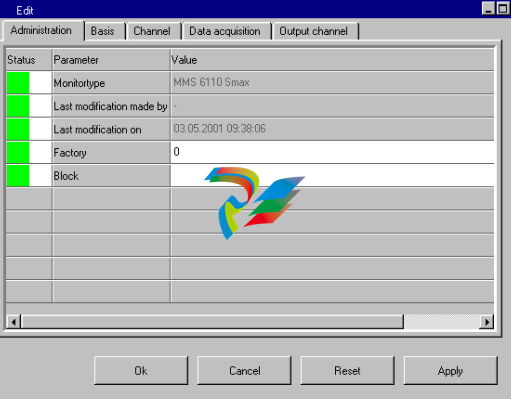
Display field Monitor type
This field shows the predefined monitor type (indicated parameters in this menu cannot be




























































































































