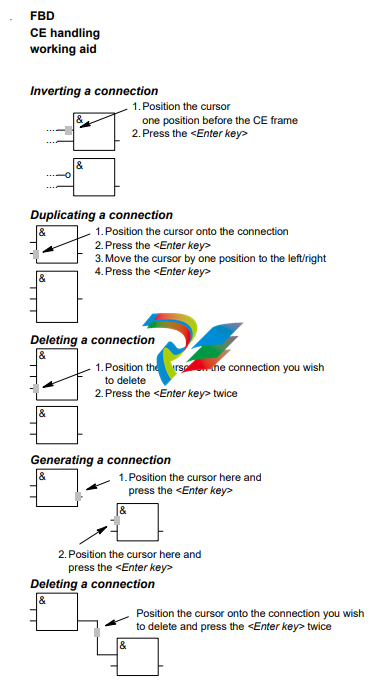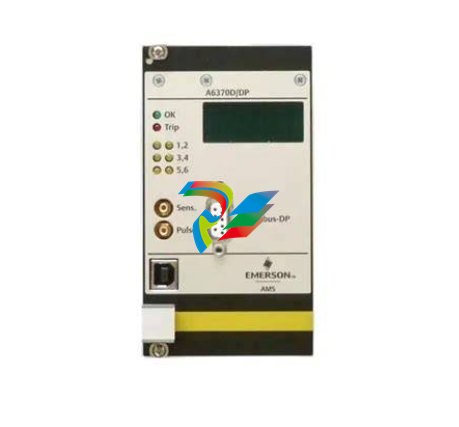ABB Procontic Progamming System 907 PC 331 Programming and Test Software
Notes on completing the software registration form
Please complete the software registration forms in full and using a typewriter or in block
capitals. Please return the "Double" to ABB. Do not forget to sign the software registration
forms!
In order to prevent difficulties or delays in provision of software updates to you, the software
registration form should contain the following information:
Licensee
Name or company: Full company name
Department/Contact person/Phone: Name of department, name and telephone No. of contact person
Address: Street/road and number of P.O. Box, country code, postal code,
town/city
Date of delivery: Already completed (if you do not have this information, please
(as defined in ALCN 4.1) enter the day of reception)
Name/legally binding signature: Name in block capitals and signature
Customer Hardware (PC)
Hardware manufacturer: Manufacturer of the PC used (e.g. Compaq)
Type: Precise type designation of the PC (e.g. 80486DX, 33 MHz)
Software Product
Product name: Designation of the software (e.g. 907 PC 331; already completed)
Version: Version number (already completed)
Identification No.: Identification No. of the software (already completed)
Serial No.: Production date of the diskettes (e.g. 12.98 = December 1998;
(already completed)
ABB order No. or ABB office: ABB order No. or ABB field office which supplied the software
(already completed)
New software version should be
offered according to ALCN 6.2 State whether new software versions are to be offered in
accordance with ALCN 6.2
Specification in accordance with Item 5.2 ALCN
____________________________________________________________________________________________
General
The programming and test software 907 PC 33 serves to
create programs for the ABB Procontic T200, ABB Procontic CS31 and Advant Controller 31 programmable logic controllers (PLCs). An installation program that functions largely automatically installs the software package
on the PC.
This specification is valid for 907 PC 331/332. Following
table gives an overview of the different PLC systems and
the pertinent software packages:
PLC system programmable with:
ABB Procontic T200 907 PC 332
ABB Procontic CS31 907 PC 331
Advant Controller 31 907 PC 331
The programming and test software 907 PC 33 is executable on:
commercially available, IBM–compatible personal
computers with the following technical features:
● at least 4 Mbyte RAM for optimum performance
● Hard disk drive
● Diskette drive, 3 1/2”, 1.44 MB
● EIA RS–232 serial interface for the PLC system
● Parallel or second serial interface for printer
● MS–DOS operating system V5.0 or higher
● Optionally a mouse for fast cursor control
The programming and test software 907 PC 33 permits
simple and economical programming of PLC programs in
the following notations:
● Function block diagram (FBD)
● Ladder diagram (LD)
● Instruction list (IL)
Both symbolic and absolute program input is possible.
The PLC program is supplemented by symbolic designators, long text and comment. Auxiliary and error messages that can be called at all times, and also a syntax
check, facilitate program input. Program creation as an
FBD or LD takes place in a joint editor. Therefore, elements from the FBD and LD can be mixed and can also be
linked to each other.
Features
The scope of features and functions listed depends on individual PLCs’ capabilities.
Menu prompting
● Modern, clearly–arranged menu interface employing
pop–up menus
● Color display
● Fast selection of menu options by mouse or on the
keyboard
● Calls of external programs at the DOS level directly
from the menu (DOS shell)
Path information
● Input of a file name with the affiliated DOS path
● Display of the project overview in a file directory
Password protection
● Several access privilege levels
Modularization
● Handling of large projects
● Arrangement of projects in logical structures
● Subdivision into program and variable modules
FBD/LD editor
● Uniform editor for programming with graphic symbols
as a function block diagram and as a ladder diagram
● Connection of ladder diagram networks with elements of the function block diagram
Extended IL editor
● Notation with symbols and long text in various forms
● Cursor control by mouse
● Selection of connection elements via a selection
menu and using a mouse
Variable editor
● Complete list of all entered variables
● Selectable sorting according to absolute or symbolic
variables
● Adoption and transfer of variable lists from and to any
chosen word processing systems
● Provision and adoption of variable lists for specific
CAD/CAE systems
Text editor
● Input of any ASCII files, up to 255 characters per line
Comments
● Verbal description of networks or program segments
Segment plans
● Subdivision of programs into segment plans
● Simple management by segment plan name and
segment plan number
Scope of functions
An extensive spectrum of commands is available for program creation:
● Syntax check of all variables
● Block commands – mark
– delete
– shift
– copy
– store
– load
– delete unused variables
● Search commands – according to sentence No.
– according to word No.
– according to variable
– according to symbol
– according to command
– according to line number
– repeat
– according to segment plan
– according to connection
element
– according to unassigned
terminal
● Search and replace
● Insert
● Delete
ONLINE functions
Numerous ONLINE functions support the user during the
commissioning phase, e.g.:
● Status display in – function block diagram
– ladder diagram
– instruction list
– variable list
● Program – transfer
– start
– abort
– stop
– continuation
– status
● Single cycle on/off
● Breakpoint – setting
– display
– deletion
● Triggering – time
– variable
● Overwriting
● Jogging
● Forcing
● Modification of – time and counter setpoints
– variable addresses
– operators
– operand identifiers
– program parts to a limited
extent
Moreover, selected variables can be combined in ONLINE lists and their statuses can be displayed.
Program documentation
Automatic program documentation embraces the following printed lists:
● function block diagram
● instruction list
● connection element library
● logic plan diagram
● ladder diagram
● variable list
● cross–reference list
● comment list
● ONLINE list
● text page
● data area
● modularization list
● total variable list
● total reference list
● system configuration
Outputs can be adapted to any printer.
Print format editor
A special print format editor allows you to add an individual header and footer to the respective lists. Specific data
can also be included automatically in this header or footer,
e.g. name of the project file, date and time
Extended IL
working aid
Input Function
ONLINE commands
<F4> ONLINE on/off
<Alt>
–1 Translate and send program changes
(ONLINE off only)
<Alt>
–
2 Send program changes
<Alt>
–
3 Send program
<Alt>
–4 Compare program
<Alt>
–6 Send constants
<Alt>
–7 Compare constants
<Alt>
–8 Reactivate old program
<Alt>
–
S Start program
<Alt>
–A Abort program
<Alt>
–
H Stop program
<Alt>
–
C Continue program
<Alt>
–
O Switch on ONLINE list with ONLINE ON
<V> Return to ’Display variable status’
<T> Status trigger to variable
<Alt>
–
M Status trigger to time
<0> (zero) Freeze status on screen
<A> Status of selected variables on/off
<5> Collect for status of selected variables
<6> Save status to ONLINE list
<Z> Single cycle on/off
<S> Single step on/off
<G> Jog
<O> ONLINE list editor
<1> Collect for ONLINE list
<B> Set breakpoint singly
<Alt>
–
B Delete breakpoint singly
<W> Set all breakpoints
<Alt>
–
W Delete all breakpoints
<2> Collect for breakpoint list
<Q> Display breakpoint
<P> Following the breakpoint on/off
<L> Enter the breakpoint list
<4> Collect for overwriting
<U> Overwrite singly
<R> Overwrite all
<3> Collect for forcing
<F> Force singly
<Alt>
–
F Disable force singly
<E> Force all
<Alt>
–
E Disable force all
<Alt>
–
D Read force values into ONLINE list
<X> Toggle bit/word
<D> Select value display dec/hex/oct;
menu is displayed
<F9> Toggle variable display,
absolute or symbolic
<Ctrl>
–
P Display variable, display variable with symbol and long text, no modification possible
FBD
working aid
Input Function
ONLINE commands
<F4> ONLINE on/off
<Alt>
–1 Translate and send program changes
(ONLINE off only)
<Alt>
–
2 Send program changes
<Alt>
–
3 Send program
<Alt>
–4 Compare program
<Alt>
–6 Send constants
<Alt>
–7 Compare constants
<Alt>
–8 Reactivate old program
<Alt>
–
S Start program
<Alt>
–A Abort program
<Alt>
–
H Stop program
<Alt>
–
C Continue program
<Alt>
–
O Switch on ONLINE list with ONLINE ON
<V> Return to ’Display variable status’
<T> Status trigger to variable
<Alt>
–
M Status trigger to time
<0> (zero) Freeze status on screen
<A> Status of selected variables on/off
<5> Collect for status of selected variables
<6> Save status to ONLINE list
<Z> Single cycle on/off
<S> Single step on/off
<G> Jog
<O> ONLINE list editor
<1> Collect for ONLINE list
<B> Set breakpoint singly
<Alt>
–
B Delete breakpoint singly
<W> Set all breakpoints
<Alt>
–
W Delete all breakpoints
<2> Collect for breakpoint list
<Q> Display breakpoint
<P> Following the breakpoint on/off
<L> Enter the breakpoint list
<4> Collect for overwriting
<U> Overwrite singly
<R> Overwrite all
<3> Collect for forcing
<F> Force singly
<Alt>
–
F Disable force singly
<E> Force all
<Alt>
–
E Disable force all
<Alt>
–
D Read force values into ONLINE list
<X> Toggle bit/word
<D> Select value display dec/hex/oct;
menu is displayed
<F9> Toggle variable display,
absolute or symbolic
<Ctrl>
–
P Display variable, display variable with symbol and long text, no modification possible
Variable editor
working aid
Input Function
ONLINE commands
<F4> ONLINE on/off
<Alt>–S Start program
<Alt>–A Abort program
<Alt>–H Stop program
<Alt>–C Continue program
<Alt>–O Switch on ONLINE list with ONLINE ON
<V> Return to ’Display variable status’
<T> Status trigger to variable
<Alt>–M Status trigger to time
<0> (zero) Freeze status on screen
<A> Status of selected variables on/off
<5> Collect for status of selected variables
<6> Save status to ONLINE list
<Z> Single cycle on/off
<S> Single step on/off
<G> Jog
<O> ONLINE list editor
<1> Collect for ONLINE list
<4> Collect for overwriting
<U> Overwrite singly
<R> Overwrite all
<3> Collect for forcing
<F> Force singly
<E> Force all
<Alt>–E Disable force all
<Alt>–D Display force values
&
&
FBD
CE handling
working aid
1.Position the cursor onto the connection
2.Press the <Enter key>
3.Move the cursor by one position to the left/right
4.Press the <Enter key>
&
&
1.Position the cursor on the connection you wish
to delete
2.Press the <Enter key> twice
Deleting a connection
& 1.Position the cursor here and
press the <Enter key>
Generating a connection
&
2.Position the cursor here and
press the <Enter key>
&
&
Position the cursor onto the connection you wish
to delete and press the <Enter key> twice
Deleting a connection
Duplicating a connection
o
&
&
....
....
....
....
1.Position the cursor
one position before the CE frame
2.Press the <Enter key>
General
working aid
Input Special functions
<Ctrl>–U Call of file directories:
If it is asked for file names, the concerned
directory can be called with <Ctrl>–U