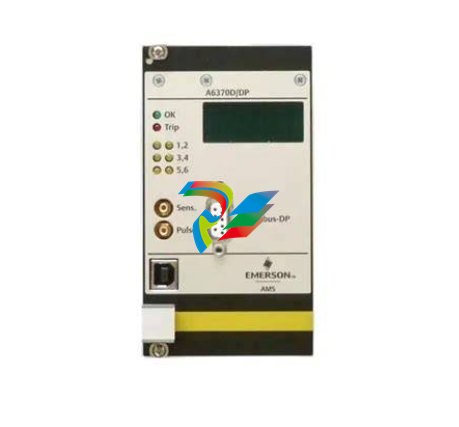EMERSONSYSTEM OVERVIEW
1. The Ovation Controller controls the switching of the resident's telephone lines as well as door control and communications with the visitor. The "S" series is the simplest system and uses the same housing as our Spectrum System. The "V" series is similar to the "S", except it has an integral, lighted directory and uses the same housing as our Vista System. Both the "S" and "V" series are available in handset and hands free models. The "S" and "V" series units are mounted at the entrance of the building or complex. It contains a main processor board and, if the unit is a hands-free model, a hands-free board. The "LP" (Lobby Phone) series uses the same controller as the "S" and "V" systems mentioned above, but instead it is housed in a plain NEMA-type enclosure which is mounted in the telephone room or utility closet. In order for a visitor to call the resident, one of two features is installed on the auxiliary port of the controller board; a tone dial telephone or a Vandal-Proof Panel (option). The tone dial telephone is installed in an indoor, lobby area and is used for calling a resident in the building or for gaining entry to the building by dialing entry codes. The Vandal-Proof Panel is a vandal-resistant door unit which is installed next to the entrance of the building or complex (see number 3 below for more details). There is also a Lobby Phone feature which can be used in addition to the "S" and the "V" series of systems. This feature can be used in the handset or in the hands-free models. The controller for each of these systems is then connected to a chain of Line Interface Boards, each of which is connected to as many as twelve resident telephone lines.
2. The Line Interface Boards (LIBs) allow each resident's telephone line to be connected to the Ovation Controller when a visitor wants to contact that resident. At all other times, the resident's telephone line is connected directly to the telephone company. The Line Interface Boards are contained in an LIB housing which is mounted somewhere inside the building, usually close to the telephone junction box.
3. The Vandal-Proof Panel (option) is located at the entrance of the building/complex and is used in door control and communications with the visitor. The Vandal-Proof Panel is enclosed in a vandalresistant stainless steel enclosure with an audio board and keypad inside. This unit is connected to the auxiliary port on the Ovation controller board. The Ovation System is capable of carrying out the following functions (several of these functions are optional, so check with your dealer to determine which capabilities have been included in your system): 1. Visitor entry: When the visitor presses a "#" key on the controller's keypad followed by the resident's directory code, this switches the selected resident's telephone line to the controller and rings the resident's telephone. The resident can then communicate with the visitor and allow entry at the main door or gate by dialing a "9" on a tone or pulse dialing telephone. If the system is controlling a second door or gate, the resident would dial "5" on a tone or pulse dialing telephone to allow entry at that location. Page 4 of 21 Doc. 6001012 Rev B 2. Call waiting: If the resident's telephone is in use, he/she will hear 2 short tones to signal that a visitor is attempting to contact him/her. The resident can then dial a "2" and the call in progress will be put on hold and the telephone will be connected to the visitor. If the resident allows entry (as described above), he/she will be automatically switched back to the telephone call in progress. The resident can also deny entry and switch back to the call in progress by dialing a "✱". Alternatively, if the resident is talking with a visitor and the resident receives a normal phone call, he/she will hear two short tones at which point he/she can put the visitor on hold and switch over to the normal telephone call by dialing a "2" and back again to the visitor by dialing another "2." 3. Entry codes: Each resident (and any one else you authorize) can have a unique 4-digit entry code. When this code is entered on the controller or lobby phone keypad, it will cause the main door or gate to open. The Ovation can have up to 3,000 entry codes programmed into it.
4. Door monitoring: The installer can place sensors on the door to monitor the status of any door that the system controls. If the door is forced open or held open 60 seconds after it should have been closed, you can program the system to respond in one of the following ways: a. Alarm Call (option)*: The system will first call a pre-programmed outside telephone line and send a message via modem. If there is no modem at the pre-programmed number, whoever answers will hear a series of tones. Pressing any key on their tone dial telephone will acknowledge someone has received the alarm call and the system will connect the answering phone to the system speaker and microphone or ring the Lobby Phone. If the lobby phone is picked up, the answering phone will be connected to the lobby phone. If there is no answer at the pre-programmed number, the system will call the pre-programmed manager lines in their order of priority and report with tones as described above. b. Close a relay: If relay 2 is programmed as an alarm relay, the system will close that relay to activate a device the installer has connected to it (for example, a siren).