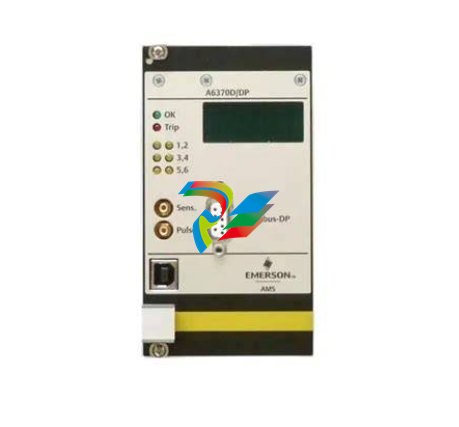DCS; Industrial control system
Product
Article
NameDescriptionContent
NEW CENTER
Current Location:
ABBMNS® Digital ABB Ability™ Condition Monitoring for electrical systems - CMES User Management – Quick guide ABB Ability™ Condition Monitoring for electrical systems – CMES User Management Quick Guide
From:ABB
|
Author:LIAO
|
Time :2025-08-27
|
228 Browse:
|
Share:
3.3. Changing the Password of Admin User
This chapter explains how to change password of the administrator user.
Step Actions Remark
1 • Login by remote desktop with admin
user name and password
Default is:
EdgeGwAdmin– “PleaseChangeMe”
The name of the user account has been
provided as a setup parameter during the
installation.
The admin user must have administrator
privileges (or other privileges for running
as a service and accessing the database
tables locally).
2 • Open Windows Explorer
• Goto folder “D:SoftwareSystemConfigurationScriptsChangeAdminPassword”
3 • Double click “Change Admin Password”
and continue with Yes
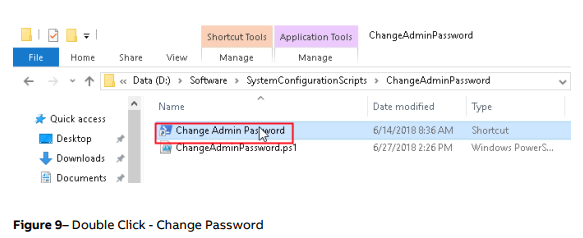
Figure 9– Double Click - Change Password
4 • Wait until following dialog pops up