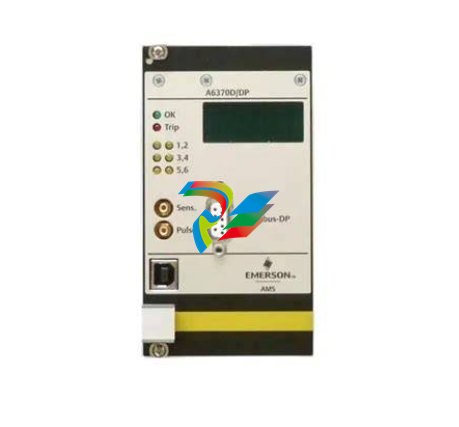ABBMNS® Digital ABB Ability™ Condition Monitoring for electrical systems - CMES User Management – Quick guide ABB Ability™ Condition Monitoring for electrical systems – CMES User Management Quick Guide
The reader shall be familiar with the terms and concept of ABB MNS Low Voltage Switchgear.
The reader shall be familiar with the terms and concept of Microsoft Windows®.
1.2. Terminology
List of the terms, acronyms, abbreviations and definitions that the document uses.
Abbreviation Term Description
CMES Abbreviation for on-premise ABB Ability™ Condition Monitoring for electrical systems
MNS Digital Edge Hardware platform for on-premise Edge computing, including CMES and cloud connectivity
MNS Modular Low Voltage Switchgear family from ABB
Windows OS Windows Operating System.
Windows® is a registered trademark of Microsoft
Corporation. All other trademarks are the property of their respective owners.
1.3. Related Documentation
[1] 1TGC908002M0203 ABB Ability Condition Monitoring for electrical systems – CMES - User
Manual
1.4. Related System Version
The content of this document is related to MNS Digital Release 2.0
2. Introduction
This document provides an introduction on how to setup or change login credentials for the
user management of the CMES.
2.1. Default settings
The MNS Digital Edge is provided from ABB with the custom specific project installed. Within
project specification the customer defines the number of users which have access to CMES
and the respective user roles. In this case ABB will set-up the CMES with the agreed user accounts. After delivery it’s mandatory to change at least the user passwords.
In case the users and roles are not defined from project, 2 default users are installed:
Administrator and Operator.
This is also valid when the MNS Digital Edge is ordered as spare part.
Default login credentials are:
Administrator
User name: EdgeGwAdmin
Password: PleaseChangeMe
Operator
User name: EdgeGwUser
Password: PleaseChangeMe
For cyber security reason, it’s mandatory to change the password after installation of the
MNS Digital Edge.
ABB will take no liability caused by using the default passwords.
Please contact your IT department about details of password management and cyber security measures in your company. A process for regular update of anti-virus software needs to
be implemented.
By default, the Windows Defender is installed and activated. Please ensure to update the Windows OS and the anti-virus software on regular basis.
3. Configuring the User Management for
the CMES
This chapter explains possible adaptions of the user management for users of the pre-installed MNS Digital Edge:
• Create a new user
• Adding a new user
• Changing users
• Changing passwords by Windows remote desktop application.
3.1. Creating a New User for CMES
To create a new user, you have to login as administrator. The following steps are describing
the workflow how to create a new user with the role “operator”. An operator has the permissions to acknowledge alarms. It is also described how to give a user the role “Read Only” at
the crucial steps. This user has no permission to acknowledge alarms.
Step Actions Remark
1 • Login by remote desktop1 as administrator
The password is provided from your ABB
contact together with the MNS
Digital Edge.
2 • Right click windows symbol “Computer Management”-Local Users
and Groups”
1To access the windows operating system alternatively a monitor, keypad and mouse can
be connected to the MNS Digital Edge.

The computer management window will open
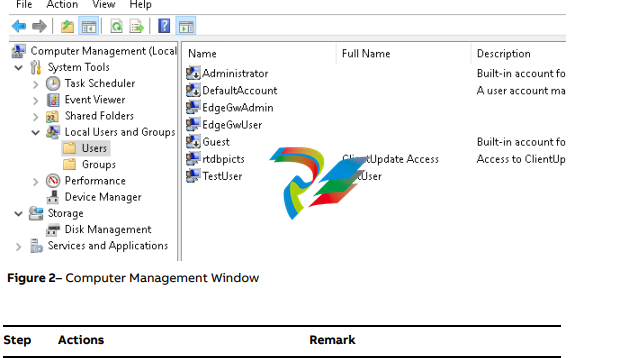
• Right Click at “Users” – “New User…”
• Enter new user name, password, Password never expires and press Create
and Close
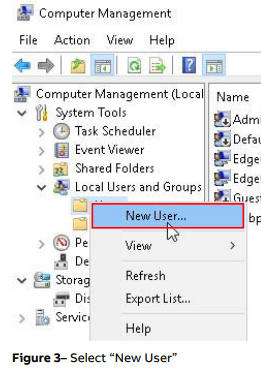
3.2. Changing an existing User Password
Due to cyber security reasons a user should change its own password from time to time. This
could be done in following way:
Step Actions Remark
1 • Login by remote desktop with user
name and password
User login– Before user can login the
administrator has to add user to Remote Desktop Users (Right click windows symbol – Computer Management – Local Users and Groups –
Groups - Remote Desktop Users).
2 • Left click windows symbol – “Settings”
– “Accounts” – Sign-in options”
• Section Password – Press “Change”
button
• Enter current password, new password
twice and hint
• Press Next
• Press Finish
Change current password, see following
explanation about password complexity
requirements
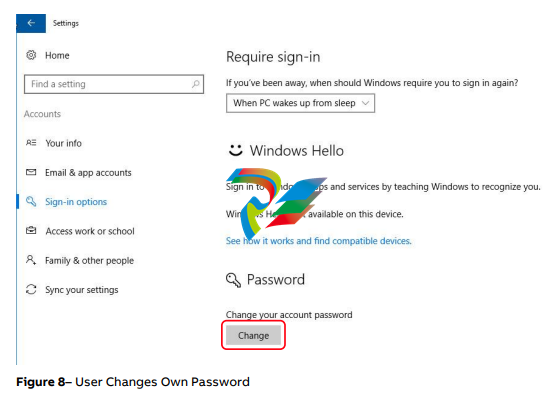
Password Complexity Rules and Password History
The password has to contain characters from three of the following categories:
• Uppercase letters of European languages (A through Z, with diacritic marks, Greek and Cyrillic characters)
• Lowercase letters of European languages (a through z, sharp-s, with diacritic marks, Greek
and Cyrillic characters)
• Base 10 digits (0 through 9)
• Non-alphanumeric characters (special characters): (~!@#$%^&*_-+=`|(){}[]:;"'<>,.?/) Currency symbols such as the Euro or British Pound are not counted as special characters for
this policy setting.
• Any Unicode character that is categorized as an alphabetic character but is not uppercase
or lowercase. This includes Unicode characters from Asian languages
A new password is only accepted by Windows when it is differs from four previous passwords.