
AlstomEthernet Manual
• Microsoft Windows® 2000 or Microsoft Windows XP®
• Microsoft Internet Explorer® 6.0 or higher.
2.3. Assigning IP address
The IP address is used to identify each controller on the Ethernet network. Therefore, each controller on the network must have a unique IP address.
2.3.1. The Ethernet board location
To manually assign an IP address to a controller its Ethernet boards dip switches are used. The location of the Ethernet board differs depending on product, see figure 2 below.
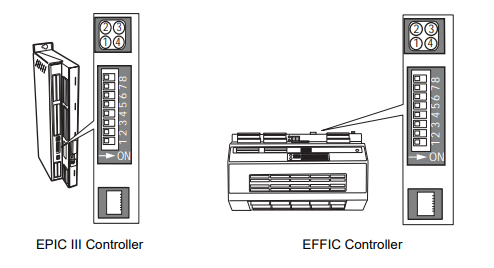
2.3.2. Ethernet LEDs
The Ethernet board has four LEDs carrying the following information:
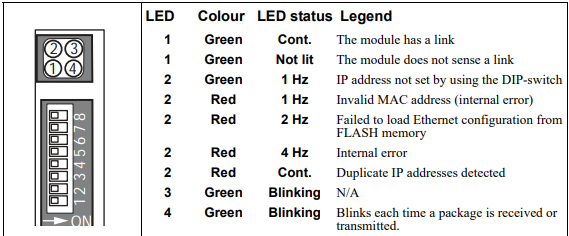
2.3.3. Assigning the IP address to the controller There are many different ways to assign ip addresses, in this manual the three most common will be described in the three following sections. The Ethernet board has a default IP address setting of: IP address:192.168.0.X The X in the IP address can be set from 1 to 255 by the configuration switch on the ethernet board. The switch represents the binary value of the X value in the IP address. Example: The switches are set to 00010100 (20 decimal). The IP address will be set to 192.168.0.20
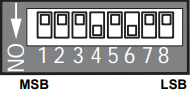
2.3.4. Using configuration switch 1. Make sure that the controller is switched Off. 2. Use the configuration switch to assign a unique ip number to the controller, a number not used by any other nodes in the network. 3. Switch On the controller. 4. Repeat step 1-3 with all the controllers in the network. 5. Now the IP address of the PC has to be set (the PC that is used for running the PC MTU software and browsing the web pages). 6. On the PC - click the START button and select Control Panel. 7. In Control Panel select Network and Dial-up connections and then Local Area Connection. 8. Select Properties and highlight Internet Protocol (TCP/IP) and select Properties. 9. Click the radio button Specify an IP Address. 10. In the IP address field assign a unique ip number not used by any other nodes in the network to the PC e.g. 192.168.0.100. The Subnet mask will normally be automatically filled in (255.255.255.0). Click OK and close all windows. 11. To complete the setup start the PC-MTU program. 12. From the menu Choose Advanced > Ip config.2.3.5. Using specific IP numbers
To setup the controllers execute step 1-17 in section Using configuration switch on page 7. 2. Assign the specific IP number to each individual controller. 3. Assign the specific Subnet to each individual controller. 4. Assign the specific Gateway to each individual controller. 5. To save the information on the controller flashdisc click on Config nodes. 6. Switch Off all controllers. 7. Reset the configuration switch on all controllers, see figure to the right. 8. Switch On all controllers to start using the values stored in the memory. 9. Execute step 18-19 in section Using configuration switch on page 7.
2.3.6. Using DHCP 1. To setup the controllers execute step 1-17 in section Using configuration switch on page 7. 2. Mark the checkbox DHCP on all the controllers 3. To save the information on the controller flashdisc click on Config nodes. 4. Switch Off all controllers. 5. Reset the configuration switch on all controllers 6. Switch On all controllers to start using the values stored in the memory. 7. Execute step 18-19 in section Using configuration switch on page 7.















.jpg)

































































.jpg)
.jpg)





.jpg)



.png)
.jpg)

.jpg)
_lVjBYb.jpg)

.jpg)
.jpg)



.jpg)
.jpg)







