
AlstomEthernet Manual
Preface This document
The Ethernet Manual is the same for all ALSTOM Power Service controllers equipped with Ethernet. Therefore reference to specific controller names such as EPIC or EFFIC will not be used from this point, instead the general term “controller” will be used. This Ethernet Manual contains information for the Designing Engineers on the pre-commissioning of the Ethernet network. It also contains information for Shift Operators on the PC-MTU software, which is a software used for setting up, operating and monitoring an installation of several controllers in the network. The PC-MTU software is linked together with the web pages on the controllers built-in web server. These web pages are the interface used to configure each individual controller. For more information, see Operator’s & Installation Manual.
Related documents
The following documents are related to the Ethernet Manual:
• Ethernet Manual- (this document).
• EPIC/EFFIC Operator’s & Installation Manual - contains information for all groups of users from the installation and commissioning to daily operation and tuning of the cleaning process. -Shift Supervisor Advanced operation and taking action on all alarms that may occur. -Process Engineer From small to medium scale diversions from factory settings in order to optimize the cleaning process. -Commissioning Engineer All stages of the commissioning. -Installation personnel (mechanical and electrical) Mechanical, electrical and communication installation.
• Ethernet Manual- (this document). • EPIC/EFFIC Operator’s & Installation Manual - contains information for all groups of users from the installation and commissioning to daily operation and tuning of the cleaning process. -Shift Supervisor Advanced operation and taking action on all alarms that may occur. -Process Engineer From small to medium scale diversions from factory settings in order to optimize the cleaning process. -Commissioning Engineer All stages of the commissioning. -Installation personnel (mechanical and electrical) Mechanical, electrical and communication installation.
Ethernet standard
Ethernet is a network standard of communication. The most widely used for LAN communication, Ethernet typically runs at 100 megabytes per second. All new controllers developed by ALSTOM Power Service use the Ethernet standard for communication. The following chapter describes what type of equipment is needed to successfully set up a Ethernet
General information on Ethernet
For general information on Ethernet there is a lot of information available both on the Internet and in published books. A good place to start is one of the following websites:
• Cisco Internetworking Technology Overview for Ethernethttp://www.cisco.com/univercd/cc/td/doc/cisintwk/ito_doc/ethernet.htm
• Howstuffworks http://computer.howstuffworks.com/ethernet.htm For specific information on Industrial Ethernet standards the Industrial Ethernet Planning and Installation Guide is recommended, can be down loaded from the following website:
• Iaonawww.iaona.org
Typical Ethernet network
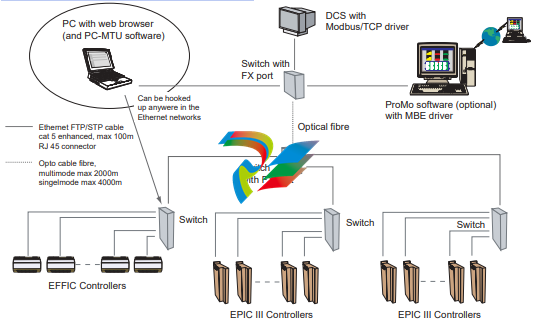
1.3. Ethernet switch
The Ethernet switch shall meet the following standards: • EMC immunity for industry EN 50082-2 or EN 61000-6-2 Alstom Power Service has successfully used the switches from HMS Industrial Networks, Sweden and different types of switches from Hirschman Electronics
1.4. Ethernet hub
Ethernet hub should not be used in a new installation, because it will decrease the performance of the network. With a hub in the network it is also more difficult to calculate the allowed cable lengths
1.5. Connection to controller
The Ethernet board connection on the controller is of the following type: • RJ45 10/100M/bit auto negotiation
1.6. Cables
Cat 5E FTP cables with RJ45 connectors are recommended for the Ethernet network.
1.7. Ethernet ports and protocols
The following Ethernet ports are used
• Port 20, 21 for FTP
• Port 80 for HTTP
• Port 502 for Modbus/TCP data
• Port 3 250 for PC-MTU - IP config
• Port 49 200, 49 201 for the master functionality and PC-MTU.
1.8. Ethernet routers
Routers should not be installed in the EPIC III Ethernet network. The PCMTU and master functionality will not function properly through it
Setup Ethernet network
The following chapter describes how to install the software and how to setup your Ethernet network. The installation procedure is the same for all ALSTOM Power Service controllers equipped with Ethernet. Therefore reference to specific controller names such as EPIC or EFFIC will not be used from this point, instead the general term “controller” will be used.
Software installation
Insert the PC-MTU software CD into your CD-ROM drive. 2. Follow the installation instructions.
System requirements
• PC with 300 megahertz or higher processor clock speed recommended.
• Intel Pentium/Celeron family, or AMD K6/Athlon/Duron family, or compatible processor recommended.
• 128 megabytes (MB) of RAM or higher recommended.
• Super VGA (1024 x 768) or higher-resolution video adapter and monitor.
• CD-ROM or DVD drive.
• Keyboard and Microsoft Mouse or compatible pointing device.
• Microsoft Windows® 2000 or Microsoft Windows XP®
• Microsoft Internet Explorer® 6.0 or higher.
2.3. Assigning IP address
The IP address is used to identify each controller on the Ethernet network. Therefore, each controller on the network must have a unique IP address.
2.3.1. The Ethernet board location
To manually assign an IP address to a controller its Ethernet boards dip switches are used. The location of the Ethernet board differs depending on product, see figure 2 below.
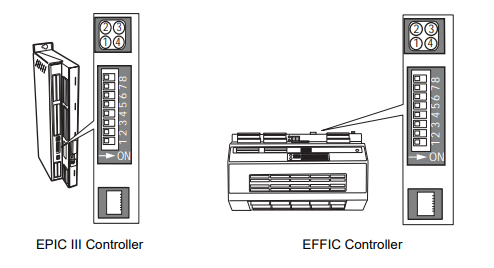
2.3.2. Ethernet LEDs
The Ethernet board has four LEDs carrying the following information:
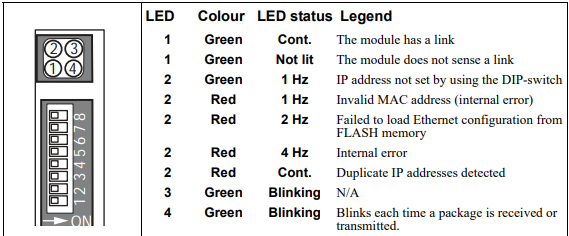
2.3.3. Assigning the IP address to the controller There are many different ways to assign ip addresses, in this manual the three most common will be described in the three following sections. The Ethernet board has a default IP address setting of: IP address:192.168.0.X The X in the IP address can be set from 1 to 255 by the configuration switch on the ethernet board. The switch represents the binary value of the X value in the IP address. Example: The switches are set to 00010100 (20 decimal). The IP address will be set to 192.168.0.20
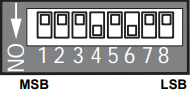
2.3.4. Using configuration switch 1. Make sure that the controller is switched Off. 2. Use the configuration switch to assign a unique ip number to the controller, a number not used by any other nodes in the network. 3. Switch On the controller. 4. Repeat step 1-3 with all the controllers in the network. 5. Now the IP address of the PC has to be set (the PC that is used for running the PC MTU software and browsing the web pages). 6. On the PC - click the START button and select Control Panel. 7. In Control Panel select Network and Dial-up connections and then Local Area Connection. 8. Select Properties and highlight Internet Protocol (TCP/IP) and select Properties. 9. Click the radio button Specify an IP Address. 10. In the IP address field assign a unique ip number not used by any other nodes in the network to the PC e.g. 192.168.0.100. The Subnet mask will normally be automatically filled in (255.255.255.0). Click OK and close all windows. 11. To complete the setup start the PC-MTU program. 12. From the menu Choose Advanced > Ip config.2.3.5. Using specific IP numbers
To setup the controllers execute step 1-17 in section Using configuration switch on page 7. 2. Assign the specific IP number to each individual controller. 3. Assign the specific Subnet to each individual controller. 4. Assign the specific Gateway to each individual controller. 5. To save the information on the controller flashdisc click on Config nodes. 6. Switch Off all controllers. 7. Reset the configuration switch on all controllers, see figure to the right. 8. Switch On all controllers to start using the values stored in the memory. 9. Execute step 18-19 in section Using configuration switch on page 7.
2.3.6. Using DHCP 1. To setup the controllers execute step 1-17 in section Using configuration switch on page 7. 2. Mark the checkbox DHCP on all the controllers 3. To save the information on the controller flashdisc click on Config nodes. 4. Switch Off all controllers. 5. Reset the configuration switch on all controllers 6. Switch On all controllers to start using the values stored in the memory. 7. Execute step 18-19 in section Using configuration switch on page 7.















.jpg)

































































.jpg)
.jpg)





.jpg)



.png)
.jpg)

.jpg)
_lVjBYb.jpg)

.jpg)
.jpg)



.jpg)
.jpg)







