
schneiderSun™ StorEdge™ UniPack User’s Guide
Workaround
If you cannot obtain the patch for the Solaris 2.3 or 2.4 environments, include this
line in the /etc/system file:
Solaris 1.x Environment
The SWIS/S Wide SCSI Host Adapter is not supported in the
Solaris 1.x environment.
This guide contains general information about the Sun StorEdge UniPack
CD-ROM, hard disk, and tape drives. See the specification sheet that was
sent along with this documentation for drive-specific information.
CD-ROM Drive
Software Commands
This table contains brief descriptions of some software commands that are
commonly used with CD-ROM drives. Refer to the Solaris Handbook for SMCC
Peripherals, man pages, or AnswerBook on-line documentation for more information.
Cleaning a CD
If your drive cannot read a compact disc (CD), the CD could be dusty or dirty. Clean
the CD with a soft, clean, lint-free, dry cloth and:
■ Clean only the non-labeled side of the CD.
TABLE 1-1 Software Commands for CD-ROM Drives
Command Description
mount Attaches a file system to the file system hierarchy at the mount
point, which is the path name of a directory
eject Ejects media such as a CD-ROM or diskette from the drive
■ Wipe the CD radially from the center to the outside of the CD.
Caution – Do not use solvents (like benzine, paint thinner, phonograph record
cleaner, or antistatic aerosol spray) or abrasive cleaners to clean CDs.
Handling and Storing CDs
■ Handle CDs only by their edges; avoid touching CD surfaces.
■ Do not write on CDs with permanent marking pens.
■ Do not use CDs in high-dust environments.
■ Keep CDs out of direct sunlight, extreme sources of heat or cold, and away from
dust and moisture.
■ Make sure CDs are at room temperature before using them.
■ Store CDs in storage boxes so that they remain clean and free of dust.
Inserting a CD
1. Push the eject button to open the drive tray.
You may need to unmount the CD before manually ejecting it.
You can also eject the CD by issuing a software command such as eject. See the
Solaris Handbook for SMCC Peripherals for more information.
If your CD does not eject, see “Emergency Ejection,” which follows.
2. Place the CD, label side up, into the tray (FIGURE 1-1).
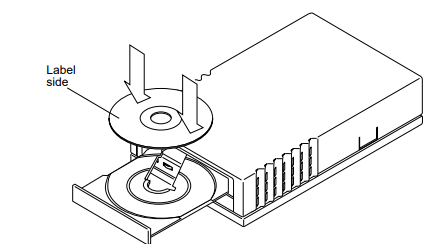
FIGURE 1-1 Inserting a CD into the CD-ROM Drive
3. Push the eject button to close the tray.
You can also close the tray by lightly pressing on the front of the tray.
Emergency Ejection
Caution – Use this procedure only if you have tried to unmount the CD and the
eject button does not function. Data may be corrupted if this procedure is performed
while the LED indicator is lit.
1. Turn off power to the CD-ROM drive.
2. Use a large straightened wire paper clip (or similar object) and insert it into the
emergency eject hole until the tray opens.
The emergency eject hole is about the size of a paper clip and is located on the front
of the drive near the eject button.
Hard Disk Drive
Software Commands
This table contains brief descriptions of some software commands that are
commonly used with hard disk drives. Refer to the Solaris Handbook for SMCC
Peripherals, man pages, or AnswerBook on-line documentation for more information.
Refer to the AnswerBook on-line documentation that came with your operating
system for more information.
TABLE 1-2 Software Commands Used with Hard Disks
Command Description
mount Attaches a file system to the file system hierarchy at the mount
point, which is the path name of a directory
newfs Makes Ufs file systems on disk partitions
format Formats, labels, repairs, and analyzes disks on your system
Tape Drive
Software Commands
This table contains brief descriptions of some software commands that are
commonly used with tape drives. Refer to the Solaris Handbook for SMCC Peripherals,
man pages or AnswerBook on-line documentation for more information.
Cleaning
You must clean the tape drive regularly to maintain reliable operation. The
frequency of cleaning depends on which tape drive you have. Refer to the cleaning
information in your tape drive specifications sheet.
Use only cleaning cartridges that are approved for your tape drive. Approved
cleaning cartridges are listed in your tape drive specifications sheet.
Follow the cleaning instructions included with the cleaning cartridge. These
cartridges are available from many computer supply companies.
Caution – Do not use cleaning cartridges or fluids designed for use in video
or audio devices. These cartridges or fluids can damage the tape drive.
TABLE 1-3 Software Commands for Tape Drives
Command Description
cpio Copies file archives in and out
mt Sends commands to a magnetic tape drive
tapetool Reads files from tape or archives files to tape
st Acts as a device driver and interface to SCSI tape devices
tar Creates tape archives and adds or extracts files
ufsdump Backs up partitions and/or the entire disk
ufsrestore Moves data from tape back to the disk
Tape Cartridge
Use only tape cartridges that are approved for your tape drive. Approved tape
cartridges are listed in your tape drive specifications sheet.
These tape cartridges require no pre-formatting and are available from many
computer supply companies.
Note – Do not use video or audio tapes; use only data-grade tape cartridges.
Thermal Conditioning
To ensure proper thermal conditioning, keep the cartridge at the same temperature




























































































































