
ProSoftMVI56E-MNETCR ControlLogix Platform Modbus TCP/IP Multi Client Enhanced Communications Module for Remote Chassis
the same network as your PC. You can also connect directly from the Ethernet
Port on your PC to the Config (E1) Port on the module by using an Ethernet
crossover cable (not included).

Setting Temporary IP Address
Important: ProSoft Configuration Builder locates MVI56E-MNETCR modules through UDP
broadcast messages. These messages may be blocked by routers or layer 3 switches. In that
case, ProSoft Discovery Service will be unable to locate the modules.
To use ProSoft Configuration Builder, arrange the Ethernet connection so that there is no router/
layer 3 switch between the computer and the module OR reconfigure the router/layer 3 switch to
allow routing of the UDP broadcast messages.
1 Click the START button, and then navigate to PROGRAMS / PROSOFT
TECHNOLOGY
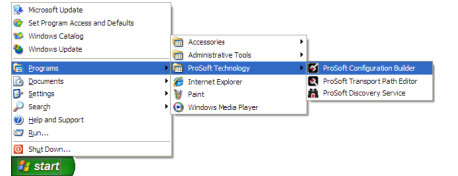
Click to start PROSOFT CONFIGURATION BUILDER.
If you have used other Windows configuration tools before, you will find the
screen layout familiar. PCB’s window consists of a tree view on the left, and
an information pane and a configuration pane on the right side of the window.
When you first start PCB, the tree view consists of folders for Default Project
and Default Location, with a Default Module in the Default Location folder.
The following illustration shows the PCB window with a new project
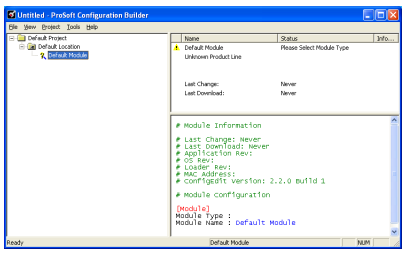
3 Use the mouse to select DEFAULT MODULE in the tree view, and then click the
right mouse button to open a shortcut menu.
4 On the shortcut menu, select CHOOSE MODULE TYPE. This action opens the
Choose Module Type dialog box.
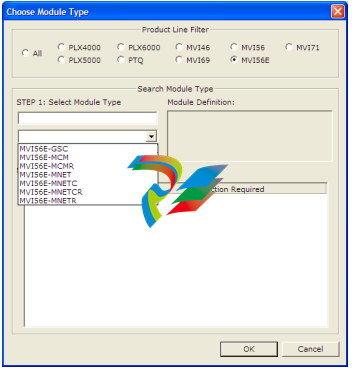
5 In the Product Line Filter area of the dialog box, select MVI56E. In the
SELECT MODULE TYPE dropdown list, select MVI56E-MNETCR, and then click
OK to save your settings and return to the ProSoft Configuration Builder
window.
6 Right-click the module icon.




























































































































