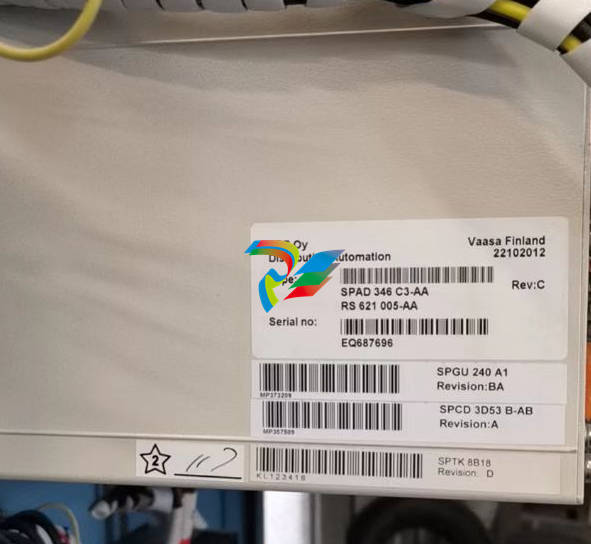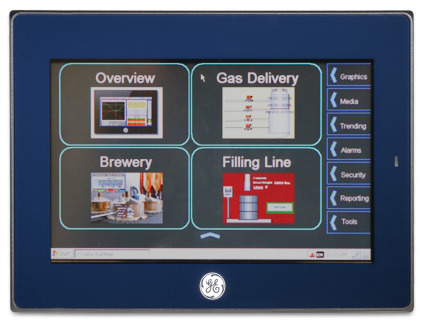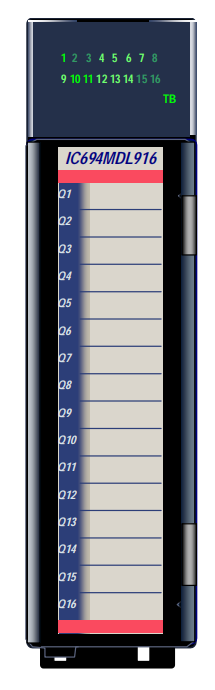Allied TelesisLayer 2 Ethernet Switch
This guide contains the hardware installation instructions for the AT-8000S/16, AT-8000S/24, AT-8000S/24POE, AT-8000S/48 and AT-8000S/48POE Fast Ethernet Switches.
How This Guide is Organized
This manual contains the following chapters
• Chapter 1 Product Description describes the features and components of the switches.
• Chapter 2 Installation describes the installation instructions for the switches.
• Chapter 3 Stacking describes the stacking instructions for the switches.
• Chapter 4 Initial Configuration describes the instructions for initially configuring the switches.
• Chapter 5 Troubleshooting provides information on how to resolve problems that might occur with the switches.
• Appendix A Technical Specifications contain the technical specifications for the switches.
• Appendix B Translated Safety Standards contain the safety standards for the device.
Document Conventions
This document uses the following conventions to highlight important information:
Contacting Allied Telesis This section provides Allied Telesis contact information for technical support as well as sales or corporate information.
Online Support
You can request technical support online by accessing the Allied Telesis Knowledge Base from the following web site: www.alliedtelesis.com/kb. You can use the Knowledge Base to submit questions to our technical support staff and review answers to previously asked questions.
Email and Telephone Support
For Technical Support via email or telephone, refer to the Allied Telesis web site: www.alliedtelesis.com. Select your country from the list displayed on the website. Then select the appropriate menu tab..
Returning Products
Products for return or repair must first be assigned a Return Materials Authorization (RMA) number. A product sent to Allied Telesis without a RMA number will be returned to the sender at the sender’s expense. To obtain an RMA number, contact the Allied Telesis Technical Support group at our web site: www.alliedtelesis.com/support/rma. Select your country from the list displayed on the website. Then select the appropriate menu tab..
For Sales or Corporate Information
You can contact Allied Telesis for sales or corporate information at our web site: www.alliedtelesyn.com. Select your country from the list displayed on the website. Then select the appropriate menu tab..
Warranty
The AT-8000S has a limited warranty of lifetime (two years PSU and fan). Go to www.alliedtelesis.com/warranty for the specific terms and conditions of the warranty and for warranty registration.
The new AT-8000S series combines the best of the previous L2 series; stackability and affordability. The new AT-8000S series is an entry level managed switch for the SMB, Small Office/Field Office offering managed desktop connectivity. The fiber uplink provides connectivity between workgroups over a larger distances. In addition the AT-8000S series is also equipped with a copper 10/100/1000Base-T port for connectivity to gigabit aggregation switches
The new AT-8000S series combines value with the necessary management features for networked applications. There are five device models which provide different hardware configurations and include the following:
• AT-8000S/16 device which supports 16 built-in 10/100Base-T ports, and a Combo port functionality that supports both copper and SFP interfaces. • AT-8000S/24 device with stacking ports which supports 24 built-in 10/100Base-T ports, two Gigabit stackable and 2 Combo Ports, inclusive of a Combo port functionality that supports both copper and SFP interface. • AT-8000S/24POE device with stacking port which supports 24 built-in 10/100Base-T ports, two Gigabit stackable and 2 Combo Ports, inclusive of a Combo port that supports both copper and SFP interface. The PoE function is supported on RJ-45 ports. • AT-8000S/48 device with stacking ports which supports 48 built-in 10/100Base-T ports, two Gigabit stackable and 2 Combo Ports, inclusive of a Combo port functionality that supports both copper and SFP interface. • AT-8000S/48POE device with stacking port which supports 48 built-in 10/100Base-T ports, two Gigabit stackable and 2 Combo Ports, inclusive of a Combo port that supports both copper and SFP interface. The PoE function is supported on RJ-45 ports
The AT-8000S/24, AT-8000S/24POE, AT-8000S/48 and AT-8000S/48POE can be joined together into a stack of up to six units. For more information, see Chapter 3 Stacking. Device configuration is performed through an Embedded Web Server (EWS) or through a Command Line Interface (CLI). The device management is performed through a DB-9 RS-232 interface.
Features The AT-8000S/16, AT-8000S/24, AT-8000S/24POE, AT-8000S/48 and AT-8000S/48POE features include the following:
• Wirespeed switching traffic across all ports
• Auto MDI/MDIX enabled
• 802.1d, 1w, 1s priority tags supported
• Broadcast storm control
• IEEE 802.1Q tagged VLANs supported • GARP/GVRP supported
• Port/MAC based VLANs supported • 802.3ad link aggregation Static and Dynamic (LACP) supported
• IEEE 802.1P based QoS supported
• Ingress rate limiting
• Egress rate shaping (WRR)
• 802.1x port/MAC based authentication support
• RFC 2618 RADIUS Authentication • SSL/ SSLv3
• RFC 1492 TACACS+ • Management ACL support
• Industry standard CLI
• Browser based management interface (HTTP)
• Telnet access supported
• SNMP v1, v2 and v3
• RFC1757 RMON support
• Port Mirroring support
• PVE • Port Security
• DHCP support
• Static IP Multicast support
• IGMP Snooping
IEEE Standards
– IEEE 802.3
— 10Base-T
– IEEE 802.3u
— 100Base-TX
– IEEE 802.3ab
— 1000Base-TX Gigabit Ethernet
– IEEE 802.3z
— Full Duplex
– IEEE 802.3u
— Auto-Negotiation
– IEEE 802.3x
— Flow Control, Symmetric and Asymmetric
The AT-8000S/16 front panel is configured as follows:
• 16 10/100Mbps Ports — RJ-45 ports designated as 10/100Base-T. The RJ-45 ports are designated as ports Ports 1 - 16.
• 1 10/100/1000Base-T Copper Port — There is one copper 10/100/100Base-T port designated on the switch as port 17R. This port is paired with the SFP slot designated on the switch as port 17. Together these two ports form the Combo ports shown in Figure 1.
• 1 SFP Port — There is one SFP slot supports either a 100Base-FX or a 1000Base-X (fiber) connection and is designated on the switch as port 17. This SFP slot is paired with the 10/100/1000Base-T copper port which is designated on the switch as port 17R. Together these two ports form the Combo ports shown in Figure 1.
• DB-9 Console port — An asynchronous serial console port supporting the RS-232 electrical specification. The port is used to connect the device to the console managing the device.
• Reset Button — Button to reset the device.
• Mode Button — Selects the port LED indications.
AT-8000S/24 Front Panel
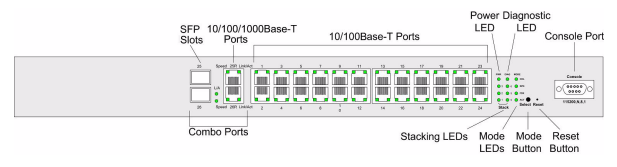
The AT-8000S/24 front panel is configured as follows:
• 24 10/100Mbps Ports — RJ-45 ports designated as 10/100Base-T. The RJ-45 ports are designated as ports Ports 1 - 24.
• 2 10/100/1000Base-T Copper Ports — There are two copper 10/100/100Base-T ports designated on the switch as ports 25R and 26R. These ports are paired with the two SFP slots designated on the switch as ports 25 and 26. Together these four ports form the Combo ports shown in Figure 3..
• 2 SFP Ports— There are two SFP slots which support either a 100Base-FX or a 1000Base-X (fiber) connection and are designated on the switch as ports 25 and 26. This SFP slot is paired with the two 10/100/ 1000Base-T copper ports which is designated on the switch as port 25R and 26R. Together these four ports form the Combo ports shown in Figure 3.
• DB-9 Console port — An asynchronous serial console port supporting the RS-232 electrical specification. The port is used to connect the device to the console managing the device.
• Reset Button — Button to reset the device.
• Mode Button — Selects the port LED indications.
AT-8000S/24POE Front Panel
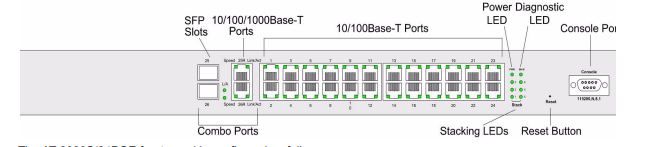
The AT-8000S/24POE front panel is configured as follows:
• 24 10/100Mbps Ports — RJ-45 ports designated as 10/100Base-T. The RJ-45 ports are designated as ports Ports 1 - 24.
• 2 10/100/1000Base-T Copper Ports — There are two copper 10/100/100Base-T ports designated on the switch as ports 25R and 26R. These ports are paired with the two SFP slots designated on the switch as ports 25 and 26. Together these four ports form the Combo ports shown in Figure 5..
• 2 SFP Ports— There are two SFP slots which support either a 100Base-FX or a 1000Base-X (fiber) connection and are designated on the switch as ports 25 and 26. This SFP slot is paired with the two 10/100/ 1000Base-T copper ports which is designated on the switch as port 25R and 26R. Together these four ports form the Combo ports shown in Figure 5.
• DB-9 Console port — An asynchronous serial console port supporting the RS-232 electrical specification. The port is used to connect the device to the console managing the device.
• Reset Button — Button to reset the device.
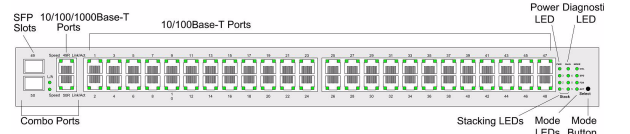
The AT-8000S/48 device front panel is configured as follows:
• 48 10/100Mbps Ports — RJ-45 ports designated as 10/100Base-T. The RJ-45 ports are designated as ports Ports 1 - 48.
• 2 10/100/1000Base-T Copper Ports — There are two copper 10/100/100Base-T ports designated on the switch as ports 49R and 50R. These ports are paired with the two SFP slots designated on the switch as ports 49 and 50. Together these four ports form the Combo ports shown in Figure 7..
• 2 SFP Ports — There are two SFP slots which support either a 100Base-FX or a 1000Base-X (fiber) connection and are designated on the switch as ports 49 and 50. This SFP slot is paired with the two 10/100/ 1000Base-T copper ports which is designated on the switch as port 49R and 50R. Together these four ports form the Combo ports shown in Figure 7.
• Mode Button — Selects the port LED indications.
The AT-8000S/48 device front panel is configured as follows:
• 48 10/100Mbps Ports — RJ-45 ports designated as 10/100Base-T. The RJ-45 ports are designated as ports Ports 1 - 48.
• 2 10/100/1000Base-T Copper Ports — There are two copper 10/100/100Base-T ports designated on the switch as ports 49R and 50R. These ports are paired with the two SFP slots designated on the switch as ports 49 and 50. Together these four ports form the Combo ports shown in Figure 7..
• 2 SFP Ports — There are two SFP slots which support either a 100Base-FX or a 1000Base-X (fiber) connection and are designated on the switch as ports 49 and 50. This SFP slot is paired with the two 10/100/ 1000Base-T copper ports which is designated on the switch as port 49R and 50R. Together these four ports form the Combo ports shown in Figure 7.
• Mode Button — Selects the port LED indications.
This section contains information for installing the device, and includes the following sections:
• Preparing for Installation
• Installing the Device
• Connecting the Device
• Rack Installation
Preparing for Installation
This section provides an explanation for preparing the installation site, and includes the following topics:
• Preparing for Installation
• Site Requirements
• Unpacking
Package Contents While unpacking the device, ensure that the following items are included:
• One AT- 8000S/xx series unit
• Rubber Feet for desktop installation
• Rack-mount kit hardware accessories
• An AC power cable
• Stacking cable (Yellow color)
• Console RS-232 cable with DB-9 connector
• Installation guide on CD
• Warranty and registration card
To unpack the device perform the following: 1. It is recommended to put on an ESD wrist strap and attach the ESD clip to a metal surface to act as ground. An ESD strap is not supplied with the device. 2. Place the container on a clean flat surface and cut all straps securing the container. 3. Open the container. 4. Carefully remove the device from the container and place it on a secure and clean surface. 5. Remove all packing material. 6. Inspect the product for damage. Report any damage immediately. If any item is found missing or damaged, please contact your local ATI reseller for a replacement.
Installing the Device
The device can be installed on a flat surface or mounted in a rack. This section includes the following topics:
• Desktop or Shelf Installation
• Rack Installation
Desktop or Shelf Installation
When installing the switch on a desktop or shelf, the rubber feet included with the device should first be attached. Attach these cushioning feet on the bottom at each corner of the device. Ensure the surface is be able to support the weight of the device and the device cables. To install the device on a surface, perform the following: 1. Attach the rubber feet on the bottom of the device. The following figure illustrates the rubber feet installation on the device.