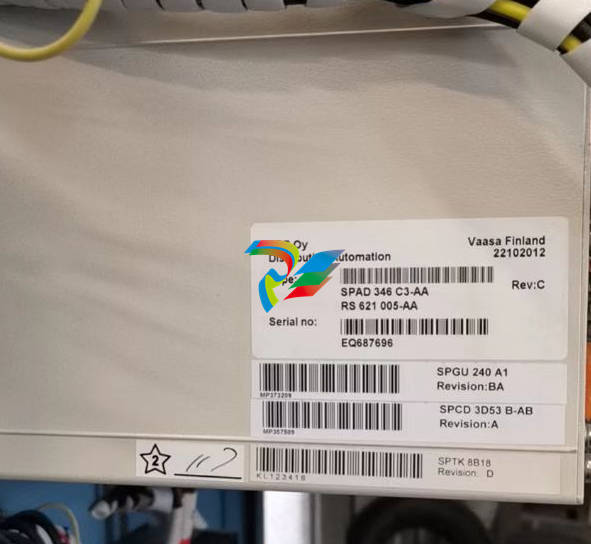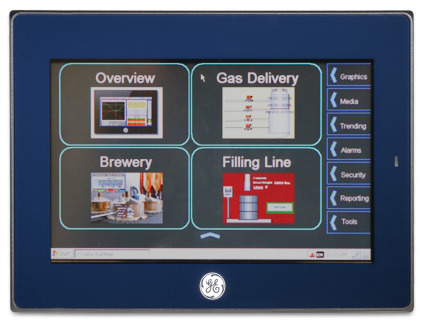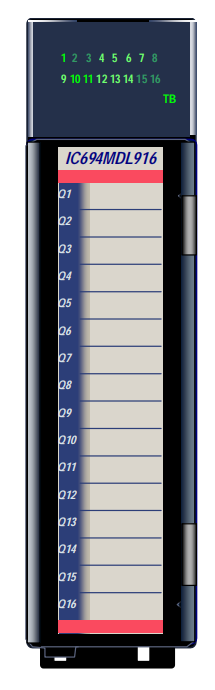EMERSONAMS 2140 Machinery Health™ Analyzer
Copyright
© 2019 by Emerson. All rights reserved.
No part of this publication may be reproduced, transmitted, transcribed, stored in a retrieval system, or translated into any
language in any form by any means without the written permission of Emerson.
Disclaimer
This manual is provided for informational purposes. EMERSON MAKES NO WARRANTY OF ANY KIND WITH REGARD TO THIS
MATERIAL, INCLUDING, BUT NOT LIMITED TO, THE IMPLIED WARRANTIES OF MERCHANTABILITY AND FITNESS FOR A PARTICULAR
PURPOSE. Emerson shall not be liable for errors, omissions, or inconsistencies that may be contained herein or for incidental or
consequential damages in connection with the furnishing, performance, or use of this material. Information in this document is
subject to change without notice and does not represent a commitment on the part of Emerson. The information in this manual is
not all-inclusive and cannot cover all unique situations.
Patents
The product(s) described in this manual are covered under existing and pending patents.
1 AMS 2140 Machinery Health Analyzer
Topics covered in this chapter:
• AMS 2140 Machinery Health Analyzer overview
• User Guide overview
• Documentation conventions
• Precautions and general maintenance
• Technical Support and Customer Service
1.1 AMS 2140 Machinery Health Analyzer overview
The AMS 2140 Machinery Health Analyzer is a portable vibration analyzer that lets you
quickly and easily collect data from rotating equipment in process plants, do an on-site
analysis of the machine, and export results to the AMS Suite: Machinery Health Manager
software for storage and further analysis. You can also collect data using PeakVue™
technology. The analyzer supports up to four channels to make collecting data faster and
more efficient.
You can add additional programs to the analyzer to further expand your analysis and
troubleshooting capabilities. Add the Advanced Analyze, Balance, Advanced Laser Alignment,
ODS/Modal, and Advanced Transient programs at any time.
1.2 User Guide overview
The AMS 2140 Machinery Health Analyzer User Guide is written for Vibration Analysts,
Reliability Data Collection Technicians, and Reliability Engineers who monitor rotating
machines in a process plant environment.
The User Guide describes how to set up the analyzer, take route and job-based
measurements, review the data, and transfer the data to AMS Machinery Manager for
storage and analysis. The User Guide is written for the single-channel, dual-channel, and
four-channel versions of the AMS 2140. Any differences are noted.
1.3 Documentation conventions
The following conventions are used throughout:
Note
A note paragraph contains special comments or instructions.
CAUTION!
A caution paragraph alerts you to actions that can have a major impact on the equipment or
stored data.
WARNING!
A warning paragraph alerts you to actions that can have extremely serious consequences for
equipment and/or personnel.
1.4 Precautions and general maintenance
Any maintenance, repair, or replacement of components not listed below must be
performed by specially trained personnel at Emerson authorized service centers. Any
damage to the product caused by misuse, abuse, neglect, carelessness or modifications
performed by anyone other than Emerson may void the warranty.
Following the precautions listed below, you can perform common maintenance
procedures on the AMS 2140 and its accessories.
WARNING!
• An electrostatic discharge is possible when you clean the equipment exterior. When
cleaning the equipment exterior, do not use any abrasive or corrosive chemicals or
materials. Do not use petroleum distillates and ketone solvents, for example, acetone,
gasoline and kerosene. Use a dry, lint-free towel or cloth dampened with a mild soap
and water solution. Clean the analyzer only in a non-hazardous area.
• Charge, remove, and replace the battery pack only in a non-hazardous area.
• Use only Emerson’s battery packs with the AMS 2140. The analyzer will not function if a
non-Emerson battery pack is used. Lithium-Ion batteries have very specific charging
requirements. Emerson-supplied power supplies and chargers are designed to work
with Emerson’s Lithium-Ion battery pack. Using battery packs other than Emerson’s
approved battery packs could not only void the warranty, but could also be hazardous.
Precautions
• To prevent permanent damage to the touchscreen on the AMS 2140, never use
sharp objects or excessive pressure with your fingers or stylus. Lightly tap the screen.
• Use only Emerson’s power supplies and chargers approved for use with the AMS
2140 and Emerson’s battery packs. Using any power supplies and chargers other
than Emerson’s approved power supplies and battery packs could not only void the
warranty, but will also most likely damage the analyzer or the battery pack.
• Do not change or remove the battery pack in the AMS 2140 with the power supply
connected to the analyzer. The AMS 2140 or battery pack may be damaged.
• Do not use Emerson’s battery packs, power supplies, and chargers with any product
other than their corresponding Emerson product.
When charging the AMS 2140 with the battery pack or the battery pack by itself,
ensure the ambient temperature where charging is occurring is 50° F to 95° F (10° C
to 35° C).
• When operating the AMS 2140 with the battery pack, ensure the ambient
temperature where the analyzer is being used is -4° F to 122° F ( -20° C to 50° C).
Prevent battery degradation
When storing the AMS 2140 with the battery pack or storing the battery pack by itself for a
prolonged period of time:
• Ensure the ambient temperature where the battery pack is located is -4° F to 95° F
( -20° C to 35° C). Due to the chemical composition of Lithium-Ion battery
technology, over time there will be some degradation that results in a reduced
charge capacity and performance. This degradation is unavoidable and irreversible.
Prolonged storage at temperatures outside this range, especially temperatures
above the high end, speeds up the degradation process.
• Disconnect the power supply from the AMS 2140 or the battery pack.
• When storing for 1–3 months, Emerson recommends removing the battery pack
from the AMS 2140.
• When storing the battery for longer than three months, contact Technical Support
to learn how to enter storage mode. Storage mode protects the battery during long
term storage. In storage mode, the analyzer and battery are non-functional. The
analyzer does not power on and the battery LEDs do not operate. Connect the
charger to the unit to reactivate the battery.
Note
If you do not enter storage mode, ensure the battery capacity is approximately 40 percent
and periodically recharge the battery pack (to approximately 40 percent charge capacity)
during storage to ensure the battery does not drain to low levels.
Prevent damage
To prevent damage to the analyzer:
• Do not connect a signal larger than 0 to 24 volts into the Accel input of the AMS
2140.
• Do not connect a signal larger than +/- 24 volts into the Volts / Tach input of the
AMS 2140.
1.5 Technical Support and Customer Service
When you contact Technical Support, be ready with a screen capture of the error message
and details such as when and how the error occurred.
Hardware Technical Help
Have the number of the current version of your firmware ready when you call. To view the
firmware version of the AMS 2140, select Home > ALT > F1 Version.
Software Technical Help
Provide the software version numbers of both your Microsoft® Windows operating system
and AMS Machinery Manager, and your AMS Machinery Manager serial number. To find
AMS Machinery Manager version and serial numbers, select Help > About.
Be at your computer when you call. We can serve you better when we can work through
the problem together.
Software Technical Support
Emerson provides technical support through the following for those with an active support
agreement:
• Telephone assistance and communication via the Internet.
• Mass updates that are released during that time.
• Interim updates upon request. Please contact Emerson Technical Support for more
information.
Introduction to the analyzer
Topics covered in this chapter:
• Standard equipment
• Front view
• Top view
• Turn on the analyzer for the first time
• Use the stand
• Attach the shoulder strap
• Battery pack
• External AMS 2140 Battery Charger
• Turn the analyzer on or off
• Home screen
• Backlight
• Touchscreen
• Menu navigation
• Settings
• Memory card
• Bluetooth
• Utilities
• Clean the analyzer
• AMS 2140 Four-Channel Input Adapter
• Multiple inputs
• AMS 2140 for use in hazardous locations
2.1 Standard equipment
Unpack the analyzer and compare the contents of the package to the list below. If you find
a discrepancy, contact your local sales representative immediately.
• Firmware media
• Micro USB cable to connect to AMS Machinery Manager
• Power supply to charge the battery pack
• Screen protector
• Shoulder strap
Note
The AMS 2140 does not support cables with 25-pin connectors or cables that connect to the Volts/
Tach input from previous Emerson vibration analyzers.
2.2 Front view
Figure 2-1: AMS 2140 front panel

A. Home key—Return to the Home screen from any program.
B. Reset key—Return to the main menu in a program.
C. Function keys—Display menu options.
D. Enter key—Select a menu or option.
E. Keypad backlight key—Turn on the backlight under the keys. (1)
F. LCD backlight key—Set the backlight for the LCD touchscreen.
G. Help key—Display Help text for a key.
H. Power key—Turn the analyzer on or off, or put the analyzer in standby.
I. Battery LED—Green light if the battery pack is charged; amber when charging.
J. Status LED—Blue light flashes each time you press a key or option, blinks in power save mode, and
remains solid in standby mode.
K. Arrow keys—Move through menus.
L. ALT key—Display an alternate screen, if available.
M. Back key—Back up to the main menu in a program
Top view
Figure 2-2: Connectors

A. Power supply connector.
B. Ethernet port.
C. Micro USB port.
D. Wireless LED.
E. Bluetooth® LED (not present on newer versions).
CAUTION!
To prevent damage to the analyzer:
• Do not connect a signal outside the range of 0 to 24 volts into the Accel input of the AMS
2140.
• Do not connect a signal outside the range of +/- 24 volts into the Volts / Tach input of the
AMS 2140.
2.4 Turn on the analyzer for the first time
Activate the battery pack before turning on the analyzer for the first time. The battery pack
is shipped in storage mode to protect the battery charge. Connect the provided power
supply cord into an outlet and to the analyzer to activate the battery pack.
Procedure
1. Connect the provided power supply cord into an outlet and to the analyzer.
Note
Refer to precautions for the battery pack and power adapter.
The Battery LED is amber to indicate the battery pack is charging. The analyzer is
activated.
2. Press and hold the power key to turn the analyzer on.
The Home screen appears when you turn on the analyzer. The time and date are set
to a default value.
3. To set the time and date, press Home > ALT > F3 Set Time.
Use the stand
1. To put the stand in the upright position, grab the stand and pull up until the stand
locks.
2. To release the stand, place the analyzer face down, grab the base of the stand, and
gently pull.
The lock releases, and you can push the stand toward the analyzer.

Attach the shoulder strap
1. Press and hold the button on the strap connector, and insert it into the connectors
on the sides of the analyzer or the AMS 2140 Four-Channel Input Adapter, if
attached.
2. To release the strap, press and hold the button on the connector and then pull.
Battery pack
A rechargeable Lithium-Ion battery pack powers the analyzer. A typical charge should last
for more than 8 hours of continuous use. The analyzer displays a low-battery warning
when the remaining charge reaches a set level; the default is 15 percent. If the battery
pack fully discharges, you do not lose any data or settings.
The battery pack is shipped in storage mode to protect the battery charge. Refer to
Section 2.4 to activate the battery pack.
You do not need to discharge or calibrate the battery pack. The hardware optimizes
battery pack performance. Contact technical support if you experience any problems or
for instructions on how to store or replace the battery pack.
WARNING!
Use only Emerson battery packs with the AMS 2140. The analyzer will not function if a nonEmerson battery pack is used. Lithium-Ion batteries have very specific charging requirements.
Emerson power supplies and chargers are designed to work with the Emerson Lithium-Ion
battery pack. Using battery packs other than approved Emerson battery packs could not only
void the warranty, but could also be hazardous.
2.7.1 Access the battery pack
The battery pack is located on the back of the analyzer. To access the battery, remove the
six screws that attach it to the analyzer
Figure 2-4: Six battery pack screws

WARNING!
Remove the battery pack only in a non-hazardous area.
2.7.2 Battery pack and power supply precautions
Understand and follow the precautions below before using the battery pack and power
supply.
• Do not use Emerson’s battery packs, power supplies, and chargers with any product
other than their corresponding Emerson product.
• Use only Emerson’s power supplies and chargers approved for use with the AMS
2140 and Emerson’s battery packs. Using any power supplies and chargers other
than Emerson’s approved power supplies and battery packs could not only void the
warranty, but will also most likely damage the analyzer or the battery pack.
• Do not change or remove the battery pack in the AMS 2140 with the power supply
connected to the analyzer. The AMS 2140 or battery pack may be damaged.
• When charging the AMS 2140 with the battery pack or the battery pack by itself,
ensure the ambient temperature where charging is occurring is 50° F to 95° F (10° C
to 35° C).
• When operating the AMS 2140 with the battery pack, ensure the ambient
temperature where the analyzer is being used is -4° F to 122° F ( -20° C to 50° C).
WARNING!
• Use only Emerson’s battery packs with the AMS 2140. The analyzer will not function if a
non-Emerson battery pack is used. Lithium-Ion batteries have very specific charging
requirements. Emerson-supplied power supplies and chargers are designed to work
with Emerson’s Lithium-Ion battery pack. Using battery packs other than Emerson’s
approved battery packs could not only void the warranty, but could also be hazardous.
• Charge, remove, and replace the battery pack only in a non-hazardous area.
2.7.3 View the battery charge level
View the remaining charge level from the analyzer Home screen or from the LEDs on the
battery pack.
Procedure
Do one of the following:
• From the Home screen, view the remaining battery charge on the lower left side of the
screen.
• Press the button on the inside of the battery pack. Each LED indicates approximately 20
percent remaining charge
Figure 2-5: Check the remaining charge from the battery pack

Note
If the battery pack has been placed in storage mode, the LEDs do not operate.
2.7.4 Charge the battery pack
The analyzer is fully operational during charging. As a best practice, charge the battery
pack frequently. Emerson recommends you charge the battery pack the night before you
intend to use it.
WARNING!
• Use only Emerson-supplied power supplies and chargers approved for use with the AMS
2140 and Emerson battery packs. Using any power supplies and chargers other than
approved Emerson power supplies and battery packs could not only void the warranty,
but will also most likely damage the analyzer or the battery pack.
• When charging the AMS 2140 with the battery pack or the battery pack by itself, ensure
the ambient temperature where charging is occurring is 50° F to 95° F (10° C to 35° C).
• Charge the battery pack only in a non-hazardous area.
Procedure
1. Remove the rubber plug on the top of the analyzer.
2. Insert the power supply connector into the analyzer. The analyzer can be powered
on or off.
Plug the AC connector on the power supply into a standard AC outlet, ranging from
100 VAC to 250 VAC, 50–60 Hz. A full recharge may take four hours.
The back of the analyzer may feel warm during charging. The power supply can
remain connected to the analyzer after charging completes. You cannot overcharge
the battery pack.
2.7.5 Battery LED indicates charging status
The Battery LED on the front of the analyzer shows the progress when charging the battery
pack. The LED is located to the right of the Power key.
Color Battery pack status
Amber Charging
Green Fully charged
2.7.6 Remove or change the battery pack
The analyzer gives you unlimited usage by changing the battery pack with a fully charged
spare battery pack. When you change the battery pack, the data saved in the analyzer is
not affected.
CAUTION!
Do not remove or change the battery pack with the power supply connected to the analyzer.
Damage may occur to the analyzer or the battery pack.
WARNING!
• Use only Emerson’s battery packs with the AMS 2140. The analyzer will not function if a
non-Emerson battery pack is used.
• Remove or change the battery pack only in a non-hazardous area.
Procedure
1. Turn off the analyzer and remove the power supply, if connected.
2. Set the analyzer face down on a level surface.
3. Lift up the stand.
4. On the back of the analyzer, remove the six screws that attach the battery pack to
the analyzer.
5. Carefully remove the battery pack from the battery compartment.
6. Insert the new battery pack and ensure it aligns with the contacts inside the battery
compartment on the analyzer.
7. Insert and tighten the six screws on the back panel.
Battery pack maintenance
To prevent any significant loss of the battery capacity when storing the analyzer with the
battery pack or storing the battery pack by itself for a prolonged period of time:
• Ensure the ambient temperature where the battery pack is located is -4° F to 95° F
( -20° C to 35° C). Due to the chemical composition of Lithium-Ion battery
technology, over time there will be some degradation that results in a reduced
charge capacity and performance. This degradation is unavoidable and irreversible.
Prolonged storage at temperatures outside this range, especially temperatures
above the high end, speeds up the degradation process.
• Disconnect the power supply from the AMS 2140 or the battery pack.
• When storing for 1–3 months, Emerson recommends removing the battery pack
from the AMS 2140.
• When storing the battery for longer than three months, contact Technical Support
to learn how to enter storage mode. Storage mode protects the battery during long
term storage. In storage mode, the analyzer and battery are non-functional. The
analyzer does not power on and the battery LEDs do not operate. Connect the
charger to the unit to reactivate the battery.
Note
If you do not enter storage mode, ensure the battery capacity is approximately 40 percent
and periodically recharge the battery pack (to approximately 40 percent charge capacity)
during storage to ensure the battery does not drain to low levels.
2.7.8 Conserve battery pack power
• Set timers to automatically put the analyzer in standby or turn off the backlight after
a set period of inactivity, such as not pressing any keys or not collecting data. You
can also put the analyzer into standby mode by quickly pressing the power key.
• Set the LCD backlight intensity to Medium. If you use the High setting, Emerson
recommends setting the backlight timer to 30 seconds.
These options are available on the General Analyzer Setup screen. Press Home > ALT > F2
General Setup.
The analyzer uses several power modes, or states, to conserve battery pack power.
Reference Table 2-1 when setting options on your analyzer that impact battery pack
power.
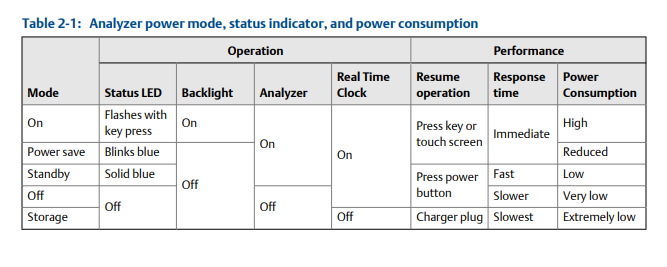
External AMS 2140 Battery Charger
The external AMS 2140 Battery Charger lets you charge the battery pack separately from
the analyzer. You can charge the battery pack indoors, or you can use the automobile
power supply cord to charge the battery in your car. You can charge one battery pack at a
time using the external AMS 2140 Battery Charger. A full recharge may take three hours.
To power the external AMS 2140 Battery Charger, insert the power supply cord into the
connector on the back of the charger.
Figure 2-6: Power supply connector and air vents

A. Power supply connector
B. Air vents
WARNING!
• To prevent overheating, ensure the air vents on the back and sides of the charger are
clear when charging a battery pack. To ensure proper airflow, allow several inches of
clearance around the charger and occasionally inspect the charger vents. Remove any
foreign material, such as dust, that may have settled around the vents.
• To prevent damage to the charger and battery pack, do not charge a battery pack in an
extremely hot or cold location, such as inside an automobile during summer or winter
conditions. If the ambient temperature exceeds normal and safe operating limits of 50° F
to 95° F (10° C to 35° C), charging stops. In most situations, charging automatically
resumes when the ambient temperature is within normal and safe operating limits.
• Use the external AMS 2140 Battery Charger only in a non-hazardous area.
This device complies with Part 15 of the FCC Rules. Operation is subject to the following
two conditions: (1) this device may not cause harmful interference, and (2) this device
must accept any interference received, including interference that may cause undesired
operation.
LEDs
Figure 2-7: LEDs on the front of the charger
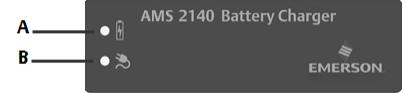
A. Battery LED—Display a green light if the battery pack is fully charged, or an amber LED if the battery
pack is charging.
B. AC Power—Display a green light if the charger is being powered.
Charge the battery pack using the external AMS 2140
Battery Charger
You can charge your battery pack separately from the analyzer. You can use the charger
indoors, or you can use the automobile power supply cord to charge your analyzer in your
car. You can charge one battery pack at a time. A full recharge may take 3 hours.
Note
If the battery pack is in storage mode, placing the battery pack on the charger will activate the
battery pack.
WARNING!
• Use only Emerson-supplied power supplies and chargers approved for use with the AMS
2140 and Emerson battery packs. Using any power supplies and chargers other than
approved Emerson power supplies and battery packs could not only void the warranty,
but will also most likely damage the analyzer or the battery pack.
• Ensure the air vents on the external AMS 2140 Battery Charger are clear and uncovered.
• When charging the AMS 2140 with the battery pack or the battery pack by itself, ensure
the ambient temperature where charging is occurring is 50° F to 95° F (10° C to 35° C).
• Charge the battery pack only in a non-hazardous area.
Prerequisites
Remove the battery pack from the analyzer. See Section 2.7.6.
Procedure
1. With the metal contacts on the battery pack facing up, lift the battery pack over the
raised edges and then slide the battery pack into the charger.
Figure 2-8: Battery pack inserted into the external AMS 2140 Battery Charger

A. Raised edges
B. Battery pac
Insert the power supply cord into an outlet and into the connector on the back of
the external AMS 2140 Battery Charger.
Charging begins and the LED is amber. The battery pack is fully charged when the
battery LED on the external AMS 2140 Battery Charger changes from amber to
green. To check the progress, press the button on the battery pack next to the 5
LEDs. Each LED represents approximately 20 percent charge
To remove the battery pack, lift up the battery pack to clear the two raised edges,
and then slide out the battery pack
Turn the analyzer on or off
You can set the number of seconds to hold the power key to shut down the analyzer. See
Section 2.14.6.
Procedure
Press and hold the power key to turn the analyzer on or off.
The Home screen appears when you turn on the analyzer. If you were working in a
program before shutting down, that program appears.
2.9.1 Hard reboot
Do a hard reboot only if the analyzer is unresponsive.
Procedure
Press and hold the power key for approximately 10 seconds until the analyzer shuts
down.
2.9.2 Standby
Standby is similar to the standby mode on a computer. The analyzer is powered on, but the
backlight is off to conserve battery power. You can use standby mode to lock the
touchscreen and keys when you are carrying the analyzer. You can manually put the
analyzer in standby, or you can wait for the standby timer. See Section 2.14.2. The standby
timer also shuts off the keypad backlight.
Note
After 60 minutes in standby, the analyzer shuts down. You do not lose any data when this occurs.
Procedure
1.
To enter standby, quickly press (1 second) the power key , or wait for the
standby timer to expire.
The LCD backlight and keypad backlight turn off. The blue LED on the analyzer’s
front panel is lit.
2.
To leave standby, quickly press the power key .
Home screen
The Home screen appears when you turn on the analyzer by pressing the power key.
Figure 2-9: Home screen
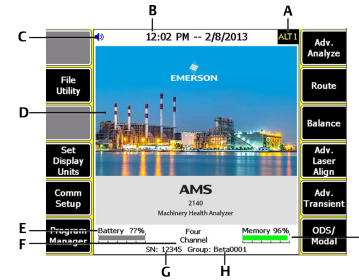
A. An alternate screen (ALT) includes additional options.
B. Current time and date.
C. Bluetooth device connection status (headphones connection icon shown).
D. Default splash screen.
E. Remaining battery pack charge.
F. Number of supported channels for the analyzer.
G. Serial number.
H. Group number for updating multiple analyzers at one site.
I. Available internal memory
Home screen programs and settings
The Home screen has two alternate screens that display programs and settings. ALT1 or
ALT2 appears at the top of the screen and the function keys are outlined in yellow. To
switch ALT screens, press the ALT key or the ALT text on the touchscreen.
ALT1 keys
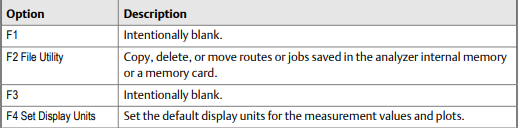
Backlight
2.11.1 Set the LCD backlight
By default, the analyzer uses the Auto backlight mode to automatically adjust the backlight
intensity based on the light in your environment. You can disable the automatic
adjustments. You can set a timer to disable the backlight after a period of inactivity. See
Section 2.14.3.
Note
A higher backlight intensity decreases the battery pack life. For optimum battery pack life, set the
backlight to the medium setting.
Change the backlight using the LCD backlight key or the General Setup menu on the Home
screen.
Procedure
1.
To set the backlight using the LCD backlight key , press the key to select a
setting.
Each time you press the key, the backlight changes. The default is Auto.
2. To set the backlight from the Home screen:
a. Press Home > ALT > F2 General Setup > F8 Set Backlight.
b. Use the up and down arrow keys to select a setting.
c. Press Enter.
2.11.2 Set the keypad backlight
If your area has low light, turn on the keypad backlight to illuminate the analyzer’s keys.
Note
To comply with relevant safety certifications, the AMS 2140 labeled “ATEX/IECEx Zone 2” does not
have a keypad backlight.
Procedure
Press the keypad backlight key to turn the light on or off.
2.12 Touchscreen
The touchscreen and function keys let you access the menu options and enter text. If the
touchscreen does not respond accurately, calibrate the touchscreen.
WARNING!
Clean the touchscreen only in a non-hazardous area. An electrostatic discharge is possible
when you clean the equipment exterior. Do not use any abrasive or corrosive chemicals or
materials. Do not use petroleum distillates and ketone solvents, for example, acetone, gasoline
and kerosene. Use a dry, lint-free towel or cloth dampened with a mild soap and water
solution.
Note
To prevent permanent damage to the touchscreen, never use sharp objects or excessive pressure
with your fingers or stylus. Lightly tap the screen.
2.12.1 Lock or unlock the touchscreen
You can lock the touchscreen and only use the keys on the front of the analyzer to select
menus and options. Lock the screen to prevent inadvertently pressing buttons when you
carry the analyzer. You can also put the analyzer in standby to lock the touchscreen.
Procedure
Press Home > ALT > F2 General Setup > F9 Set Touch Screen to lock or unlock the screen.
If you locked the touchscreen, you can still use the buttons on the side of the screen to
select options.
2.12.2 Calibrate the touchscreen
Calibrate the touchscreen to respond to your touch. You can use your finger or a stylus.
Calibrate if the touchscreen does not respond accurately.
Procedure
1. Press Home > ALT > F2 General Setup > F10 Calibrate Touch Screen.
2. Touch in the center of each crosshair.
3. Press Enter.
2.12.3 Gestures
You can use gestures rather than pressing the keys to select menu options. The gestures
match the arrows on the corresponding analyzer keys. You can use gestures on all screens
that support the corresponding keys.
Note
You cannot use gestures when the analyzer displays the onscreen keyboard, or when Log is used for
the plot axis. The Enter gesture does not work on plots.
Tip
Use consistent pressure when you press in the middle of the touchscreen as indicated below
Onscreen keyboard
If the analyzer’s touchscreen is enabled/unlocked, the analyzer displays an onscreen
keyboard when you need to enter alphanumeric or special characters. See Section 2.12.1
for more information on locking or unlocking the touchscreen.
Note
Gestures are not supported when the analyzer displays the onscreen keyboard.
Tap the desired letter or character on the screen. The selected character is highlighted
yellow.
Figure 2-10: Examples of the onscreen keyboard
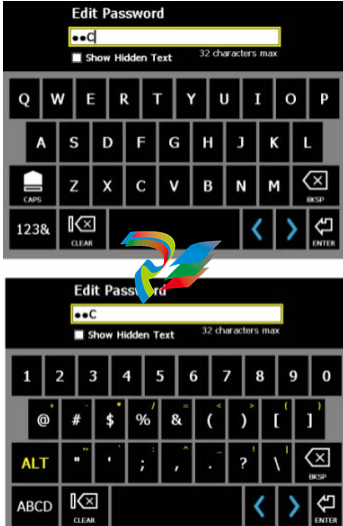
Menu navigation
The analyzer has a touchscreen and function keys for navigating and selecting menu
options. The menu options appear on the left and right sides of the screen and correspond
to the function keys on the analyzer. When you press a key or an option on the
touchscreen, a blue status LED flashes on the analyzer’s front panel.
To cancel or return to a previous screen, press the Back key. Press the Home key to return to
the Home screen.
2.13.1 ALT screens
Each screen displays up to 12 menu options, but additional options may be available on
alternate screens. ALT1 or ALT2 appears at the top of the screen and the function keys are
outlined in yellow. To switch screens, press the ALT key or the ALT label on the screen.
2.13.2 Entering text
If a menu option lets you enter text, an onscreen keyboard appears or the analyzer lists a
set of characters on the side of the screen. Tap the touchscreen or repeatedly press the key
until the desired character appears. Wait until the cursor moves and then enter the next
character. See Section 2.12.4 for more information about entering text using the keyboard.
Note
The onscreen keyboard appears only if the touchscreen is enabled/unlocked. By default, the
touchscreen is enabled/unlocked.
2.13.3 Display Help
Use the Help key to access information about a menu option or key.
Procedure
1.
Press the Help key .
2. Press a menu option.
The analyzer displays the Help text for that menu option.
3. Press Enter to close the Help text.
2.14 Settings
View and modify the default global settings from the Home ALT1 or ALT2 screens.