
schneiderInstruction MI 021-390 February 2016 I/A Series® Magnetic Flow Transmitter Model IMT25 Operation, Configuration, and Calibration
want, press the Right arrow key.
2. The display reads METER FACTOR? {###.######} (Default {012.000000}). Press
Shift + Change to enter Edit Mode. Use the Right/Left arrow keys to move the
cursor under the digits you want to change. Use the up/down arrow keys to change
the digits to the desired values. In the case of this example, continue this procedure
until the display reads [018.220000]. Use the Right arrow key to move the cursor
out past the right bracket to save the setting. The display then reads METER FACTOR?
{018.219998}. Note that in some cases, as with this example, a slightly different
value will appear. The magnitude of this difference is insignificant. Press the Right
arrow key again.
NOTE
To determine the correct meter factor, refer to “Determining the Meter Factor” on
page 18.
3. The display reads RATE FORMAT? {#####.#} This format can be changed, if
necessary, to accommodate your flow rate.
a. If no change is required, press the Right arrow key.
b. To change the format, press Shift + Change to enter Edit Mode. Then use the
up/down arrow keys to step through the choices. When you reach the format you
want, press the Right arrow key.
4. The display reads FORWARD URV? {#####.#} (Default {00100.0}). Press Shift +
Change to enter Edit Mode. Use the Right/Left arrow keys to move the cursor under
the digits you want to change. Use the up/down arrow keys to change the digits to the
desired values. In the case of this example, continue this procedure until the display
reads [00150.0]. Use the Right arrow key to move the cursor out past the right
bracket to save the setting. The display then reads FORWARD URV? {00150.0}.
5. Now that all changes have been made, press the Right arrow key. You are asked Go
On-Line? Reply Yes by pressing the Right arrow key. Press the Right arrow key again
to begin displaying flow measurements.
Foundation Fieldbus Protocol
Your transmitter has been preconfigured at the factory to the settings shown in Appendix B.
Compare your needs to the factory configuration and note the changes to the configuration you
must make.
If the transmitter is not connected to a flowtube or IMTSIM, it is necessary to put a jumper wire
between terminals Coil 1 and Coil 2 and also to provide power to the transmitter.
This section describes the procedures to quick start the transmitter from the optional local
keypad/display. Note that after you quick start the transmitter from the local keypad, you should
use the fieldbus host to ensure that parameter values associated with the host are changed to agree
with those changed from the local keypad/display. Otherwise, mismatch errors occur when you
attempt to place the transmitter into Auto mode.
To make changes to the configuration using the local keypad/display, go to 1 TOP LEVEL/Setup
by pressing the Left arrow repeatedly until the display reads 1 TOP LEVEL. Then use the
Up/Down arrow keys to go to 1 TOP LEVEL/Setup. The procedure to change your
configuration is demonstrated by the following example:
Engineering units (EGUs) in GPM (factory default setting)
Forward direction of flow (Unidir positive - factory default setting)
Flow range 0 to 150 GPM
Flowmeter factor of 18.22 (refer to “Determining the Meter Factor” on page 18)
Note that the factory default engineering units is already configured as GPM, so no change is required. 2. Note that the factory Output mode is also already configured as UniDir positive, so no change in the direction is required. 3. You must enter your flow upper range value however. To do this: a. Go to Setup Level 2 by pressing the Right arrow key. Next move to 2 SETUP Outputs with the Down arrow key. Then move to 3 OUTPUTS Output Mode with the Right arrow key
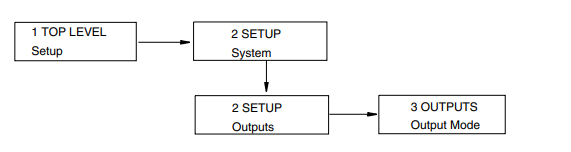
b. Use the Down arrow key to go to 3 OUTPUTS Range Info and the Right arrow
key to go to FORWARD URV? {#####.#} GPM (Default {00100.0}).
c. Press the Shift + Change keys to enter Edit mode. You are asked Go Offline?
Reply Yes by pressing the Right arrow key. The display shows FORWARD URV?
[#####.#] GPM.
d. Use the Right/Left arrow keys to move the cursor under the digits you want to
change. Use the Up/Down arrow keys to change the digits to the desired values. In
the case of this example, continue this procedure until the display reads
[00150.0].
e. Using the Right arrow key, move the cursor under the right bracket and press the
key to enter the URV. The display reads FORWARD URV? {150.0} GPM.
f. Press the key again to move back to 3 OUTPUTS Range Info.
4. Lastly, you have to enter your flowmeter factor. To do this:
a. Use the Left arrow key to move to the Level 2 menu, 2 SETUP Outputs.
b. Press the Down arrow key six times to move to 2 SETUP Calibration and the
Right arrow key to move to the Level 3 menu, 3 CALIBRATION Meter Factor.
See FIgure A-5.
c. Use the Right arrow key to move to MFACTOR FORMAT? {###.######}. This
format can be changed, if necessary, to accommodate the meter factor.
d. Use the Right arrow key to move to METER FACTOR? {###.######} (Default




























































































































