
schneiderInstruction MI 021-390 February 2016 I/A Series® Magnetic Flow Transmitter Model IMT25 Operation, Configuration, and Calibration
{012.000000}. Then press Shift + Change to enter Edit mode.
e. Use the Right/Left arrow keys to move the cursor under the digits you want to
change. Use the Up/Down arrow keys to change the digits to the desired values. In
the case of this example, continue this procedure until the display reads
[018.220000]. Use the Right arrow key to move the cursor out past the right
bracket to save the setting. The display then reads METER FACTOR?
{018.219998}. Note that in some cases, as with this example, a slightly different
value appears. The magnitude of this difference is insignificant.
NOTE
To determine the correct meter factor, refer to “Determining the Meter Factor” on
page 18.
f. Press the Right arrow key again. The display reads 3 CALIBRATION Meter
Factor.
5. Now that all changes have been made, press the Left arrow key until you are asked Go
On-Line? Reply Yes by pressing the Right arrow key. To display flow measurement,
press the Right arrow key once more.
! CAUTION
If you change the upper range value or engineering units in the Transducer Block with
the local display pushbuttons without making a corresponding change in the
corresponding Analog Input Blocks from a fieldbus host, a mismatch error occurs and
the Analog Input Block reverts to Out of Service mode.
Determining the Meter Factor
First find the “Cal Factor” or “IMT25 Cal Fact” on the flowtube data label.
If the flowtube data label has a “IMT25 Cal Fact.” listing, use that value as the “Meter Factor.”
If only a “Cal Factor” value is found on the flowtube data label, that value must be multiplied by
the appropriate factor from Table 2 to calculate the “Meter Factor.”
Operation from Keypad/Display Panel
For local operation, configuration, and calibration, all operator entries are made through a
5-button keypad and all data is presented on a 2-line x 16 character LCD display. The
keypad/display of the IMT25 Transmitter is shown in Figure 1. Information on various types of
display is shown in Figure .
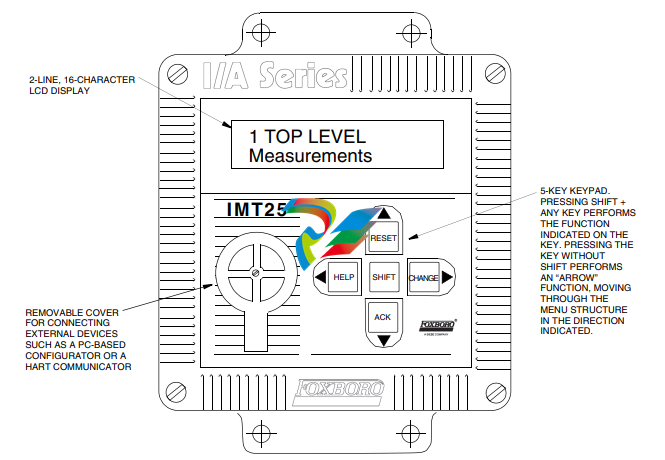
Figure 1. IMT25 Magnetic Flow Transmitter — Keypad/Display
All required functions are accomplished by using the four arrow keys alone and in combination
with the Shift key. Table 4 explains the function of each key
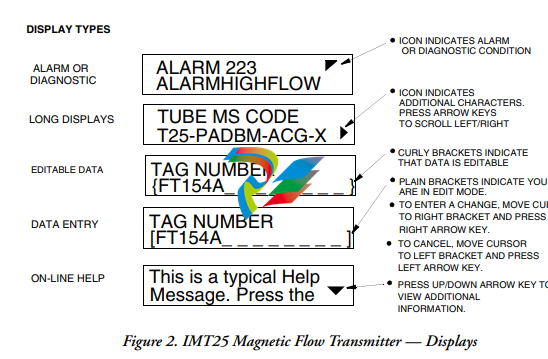
Top Level Menu
The Top Level menu displays the following modes – Measurements, Status, Identity, Quick Start
(in FoxCom and HART transmitters), Test Mode, and Setup. You can switch from one to another
in sequence by using the Up/Down arrow keys. To enter the second level menu from a particular
top level screen, press the Right arrow key. To return to the top level from a second level menu
item, press the Left arrow key. The level of the first, second, third, and fourth level menus is
indicated by the digit appearing as the first character in Line 1 of the display; a 1 indicates Level 1
(Top Level), a 2 indicates Level 2, and a 3 indicates Level 3, etc.
The top level menu is shown in Figure 3. For a complete presentation of all menu structures, refer
to Appendix A.
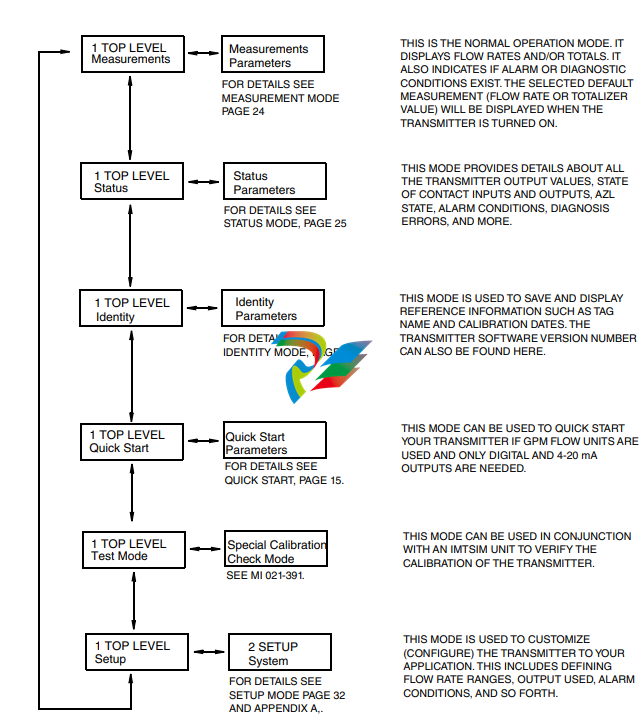
Measurements Mode
The Measurements mode, which is your main operating mode, is displayed upon startup.
Depending on the transmitter configuration, it has up to seven displays, any of which may be set
as the startup default. All screens can be scrolled with the Up/Down arrow keys.
Rate (EGU) — Shows current flow rate (forward or reverse) in the selected
engineering units.
Rate (% Range) — Shows current flow rate (forward or reverse) as a percentage of full
scale URV.
Fwd Tot — Shows current value of the forward totalized flow in engineering units.
Use the Net Tot display to reset.
Rev Tot — Shows current value of the reverse totalized flow in engineering units. Use
the Net Tot display to reset.
Net Tot — Shows current value of the net totalized flow (forward total - reverse total)
in selected engineering units. Press Shift + Reset to reset the displayed total to
zero. Resetting Net Tot also resets Fwd Tot and Rev Tot. It does not reset Gr Tot.
If Reset Totals is passcode protected, the message Enter Passcode appears.
Grand Tot — Shows current value of the grand total flow in engineering units. Press
Shift + Reset to reset the displayed total to zero. Resetting Gr Tot does not reset
Fwd Tot, Rev Tot, and Net Tot. If Reset Totals is passcode protected, the message
Enter Passcode appears.
If the Dual Display feature is configured On, a combination of two of these parameters can be
displayed at once. A typical dual display, in which Line 1 shows flow rate and Line 2 shows the
present forward total, is shown below. Units may not be displayed or may be truncated.
You may step through the displays of each of these parameters with the Up and Down arrow keys.
However, unless you specifically do so, the display defaults to that configured in Setup mode. The
engineering units and formats used in the displays are also configured in Setup mode.
Status Mode
The Status mode enables you to view fourteen system parameters and thus assess the performance




























































































































