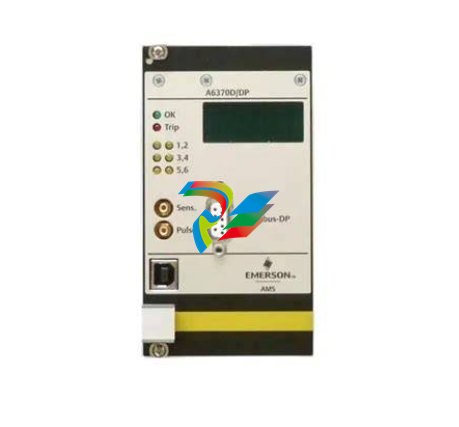A-BControlLogix AutoMax DCSNet and AutoMax Remote I/O Communication Interface Module
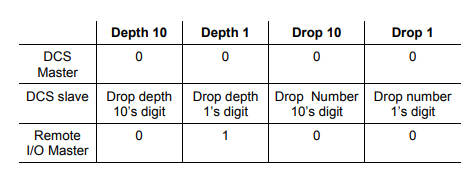
For example, to configure the 56AMXN/B as a DCS slave with drop number 17, drop depth 5, set the switches to 0, 5, 1, and 7 from left to right. Any other settings are invalid and result in the module going into “Thumbwheel test” mode. In thumbwheel test mode, the display shows the current switch settings. It doesn’t go out of thumbwheel test mode until you cycle power. In thumbwheel test mode, the 56AMXN/B initially displays “Thumb Test Mode” on the 4-character display, displays the switch settings for 5 seconds, then resumes displaying “Thumb Test Mode” For DCS slave operation, if the drop number and drop depth are individually valid but the combination results in invalid drop numbers (for example, drop number 55, drop depth 2), the module displays an error message on the 4-character display but does not enter Thumbwheel test mode
Prepare the Chassis for Module Installation Before you install the 56AMXN/B module, you must install and connect a ControlLogix chassis and power supply.
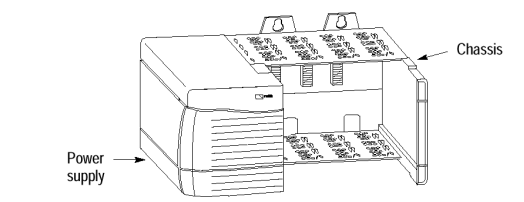
For information on installing these products, refer to the publications listed in the following table
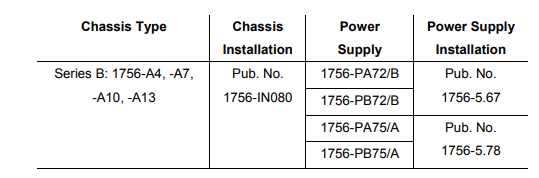
Determine Module Slot Location The figure below shows chassis slot numbering in a 4-slot chassis. Slot 0 is the first slot and is always the leftmost slot in the rack (the first slot to the right of the power supply). You can use any size ControlLogix chassis and install the module in any slot. You can also install multiple 56AMXN/B modules in the same chassis. You can install as many modules as your power supply can accommodate (i.e., number for which the power supply is rated)
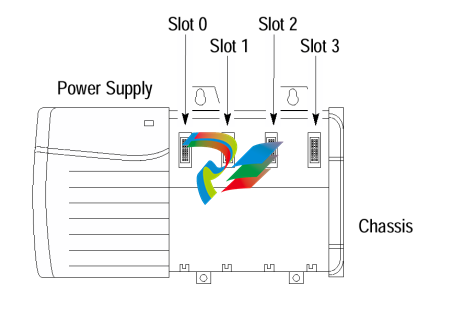
Installing or Removing the Module While Power Is Applied Versions of the 56AMXN hardware prior to O-57677-1 do NOT support removal and insertion under power. The hardware version can be identified by looking for a sticker with the part number O-57677-1 or above on the module’s printed circuit (near the serial number – you do not need to disassemble the 56AMXN to find the sticker). Modules with no stickers are hardware version O-57677 and do NOT support removal and insertion under power For hardware versions O-57677-1 and above, you can install or remove the module while chassis power is applied if you observe the following precautions.
When you insert or remove a module while backplane power is on, an electrical arc may occur. An electrical arc can cause personal injury or property damage by: • sending an erroneous signal to your system’s actuators causing unintended machine motion or loss of process control. • causing an explosion in a hazardous environment. Repeated electrical arcing causes excessive wear to contacts on both the module and its mating connector. Worn contacts may create electrical resistance that can affect module operation.
Do not force the module into the backplane connector. If you cannot seat the module with firm pressure, check the alignment. Forcing the module into the chassis can damage the backplane connector or the module
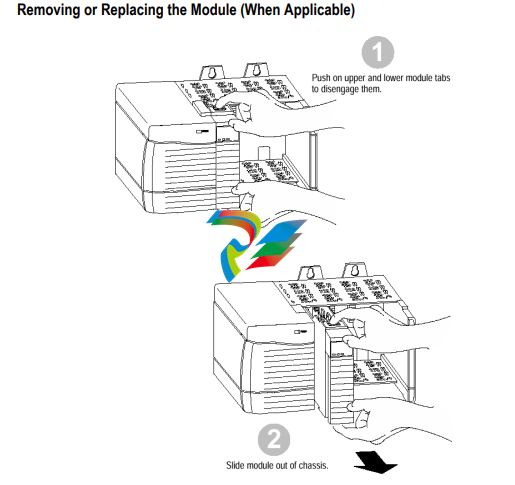
If you are replacing an existing module with an identical one, and you want to resume identical system operation, you must install the new module in the same slot. You must also set the switches to the same settings and run the configuration program and download the appropriate configuration to the module.
Wire the Connector for the AutoMax Network Use a drop cable, 612574-36R, available through Rockwell Automation Systems Business, and passive tap M/N 57C380 to connect the module to the coaxial network cable. This cable turns down and has a ferrite to reduce EMI. This cable must be used in CE applications. You can also use drop cable 612403-036R but it points up. The drop cable is a 3-foot long multi-conductor cable with 9-pin D-shell connectors at each end. Connect one end to the connector on the module and the other end to the passive tap. The passive tap has two BNC connectors for connection to the coaxial cables and terminating loads. The network coaxial cable must be terminated with 75 ohm terminating loads attached to the taps at the physical ends of the network. There should be two and only two terminators on the network. For DCS, the network cable can be RG-59/U or RG-11/U. For remote I/O, the cable must be RG-59/U. Apply Chassis Power Turn the rack power supply on.
Check Power Supply and Module Status The rack power supply indicator should be green. The module OK LED should be solid red, then solid green. The alphanumeric display shows the following messages at powerup.
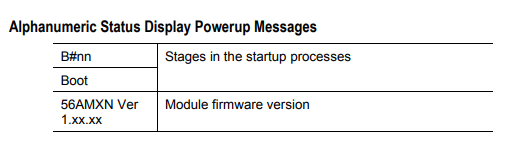
Troubleshooting the Power Supply If the alphanumeric indicator on the 56AMXN/B module does not cycle through these messages on powerup, refer to the following table and to the Troubleshooting section that follows.
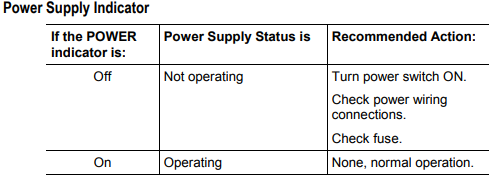
OK LED – Module Health A bicolor OK LED indicates module health. A red LED indicates that module startup diagnostics have failed or a major module fault such as watchdog bite or jabber inhibit has occurred. Green indicates that the card has passed all power-up diagnostics and is functioning normally. This LED is red during powerup. If all three LEDs are solid red and the 4-character display shows something like M#66, this indicates that a fatal error has occurred. Refer to the User Guide for information on clearing fatal errors. Where to Find Information on Configuring Your 56AMXN/B Module Now that you have installed your AutoMax DCS/RIO module, you must configure it. For this information, refer to the configuration chapters of your 56AMXN User’s Guide, publication 56AMXN-UM002A-EN-P. This manual is supplied on the 56AMXN/B distribution CD. The CD also contains the Adobe PDF reader.