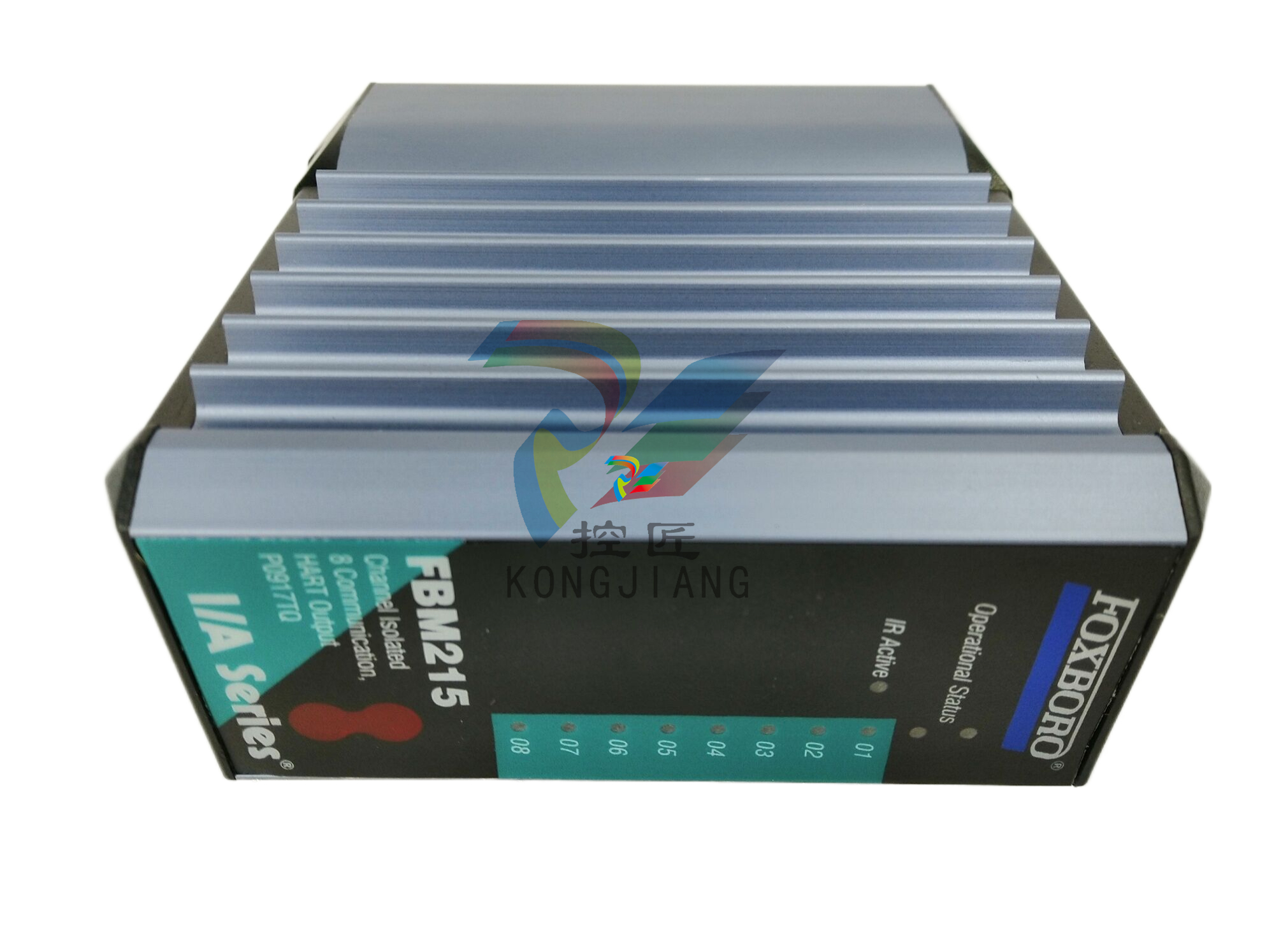Allied Telesis AT-8000S
Preface
This guide contains the hardware installation instructions for the AT-8000S/16, AT-8000S/24, AT-8000S/24POE, AT-8000S/48 and AT-8000S/48POE Fast Ethernet Switches.
How This Guide is Organiz
How This Guide is Organiz
• Chapter 1 Product Description describes the features and components of the switches.
• Chapter 2 Installation describes the installation instructions for the switches.
• Chapter 3 Stacking describes the stacking instructions for the switches.
• Chapter 4 Initial Configuration describes the instructions for initially configuring the switches.
• Chapter 5 Troubleshooting provides information on how to resolve problems that might occur with the switches.
• Appendix A Technical Specifications contain the technical specifications for the switches.
• Appendix B Translated Safety Standards contain the safety standards for the device.
Document Conventions
This document uses the following conventions to highlight important information:
Note
Notes provide additional information.
Caution
Cautions inform you that performing or omitting a specific action may result in equipment damage or loss of data.
Warning
Warnings inform you that performing or omitting a specific action may result in bodily injury.
Contacting Allied Telesis
This section provides Allied Telesis contact information for technical support as well as sales or corporate information.
Online Support You can request technical support online by accessing the Allied Telesis Knowledge Base from the following web site: www.alliedtelesis.com/kb. You can use the Knowledge Base to submit questions to our technical support staff and review answers to previously asked questions
Email and TelephoneSupport For Technical Support via email or telephone, refer to the Allied Telesis web site: www.alliedtelesis.com. Select your country from the list displayed on the website. Then select the appropriate menu tab..
Returning ProductsProducts for return or repair must first be assigned a Return Materials Authorization (RMA) number. A product sent to Allied Telesis without a RMA number will be returned to the sender at the sender’s expense
To obtain an RMA number, contact the Allied Telesis Technical Support group at our web site: www.alliedtelesis.com/support/rma. Select your country from the list displayed on the website. Then select the appropriate menu tab..
For Sales or Corporate InformationYou can contact Allied Telesis for sales or corporate information at our web site: www.alliedtelesyn.com. Select your country from the list displayed on the website. Then select the appropriate menu tab..
WarrantyThe AT-8000S has a limited warranty of lifetime (two years PSU and fan). Go to www.alliedtelesis.com/warranty for the specific terms and conditions of the warranty and for warranty registration.
Chapter 1. Product Description
The new AT-8000S series combines the best of the previous L2 series; stackability and affordability. The new AT-8000S series is
an entry level managed switch for the SMB, Small Office/Field Office offering managed desktop connectivity. The fiber uplink p
rovides connectivity between workgroups over a larger distances. In addition the AT-8000S series is also equipped with a copper
10/100/1000Base-T port for connectivity to gigabit aggregation switches.
The new AT-8000S series combines value with the necessary management features for networked applications. There are five device models which provide different hardware configurations and include the following:
• AT-8000S/16 device which supports 16 built-in 10/100Base-T ports, and a Combo port functionality that supports both copper and SFP interfaces.
• AT-8000S/24 device with stacking ports which supports 24 built-in 10/100Base-T ports, two Gigabit stackable and 2 Combo Ports, inclusive of a Combo port functionality that supports both copper and SFP interface.
• AT-8000S/24POE device with stacking port which supports 24 built-in 10/100Base-T ports, two Gigabit stackable and 2 Combo Ports, inclusive of a Combo port that supports both copper and SFP interface. The PoE function is supported on RJ-45 ports.
• AT-8000S/48 device with stacking ports which supports 48 built-in 10/100Base-T ports, two Gigabit stackable and 2 Combo Ports, inclusive of a Combo port functionality that supports both copper and SFP interface.
• AT-8000S/48POE device with stacking port which supports 48 built-in 10/100Base-T ports, two Gigabit stackable and 2 Combo Ports, inclusive of a Combo port that supports both copper and SFP interface. The PoE function is supported on RJ-45 ports. The AT-8000S/24, AT-8000S/24POE, AT-8000S/48 and AT-8000S/48POE can be joined together into a stack of up to six units. For more information, see Chapter 3 Stacking. Device configuration is performed through an Embedded Web Server (EWS) or through a Command Line Interface (CLI). The device management is performed through a DB-9 RS-232 interface.
Features
The AT-8000S/16, AT-8000S/24, AT-8000S/24POE, AT-8000S/48 and AT-8000S/48POE features include the following:
• Wirespeed switching traffic across all ports













































.jpg)
.jpg)
.jpg)





.jpg)



.png)
.jpg)

.jpg)
_lVjBYb.jpg)

.jpg)
.jpg)



.jpg)
.jpg)







.jpg)

.jpg)
.jpg)






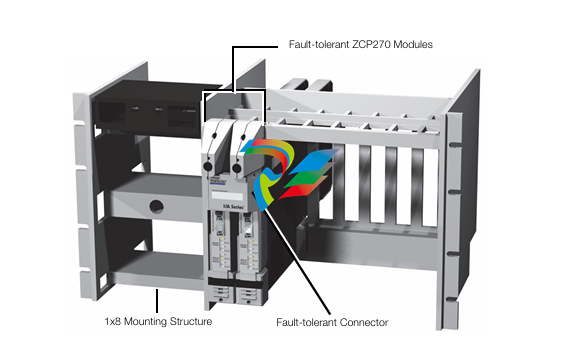




.jpg)


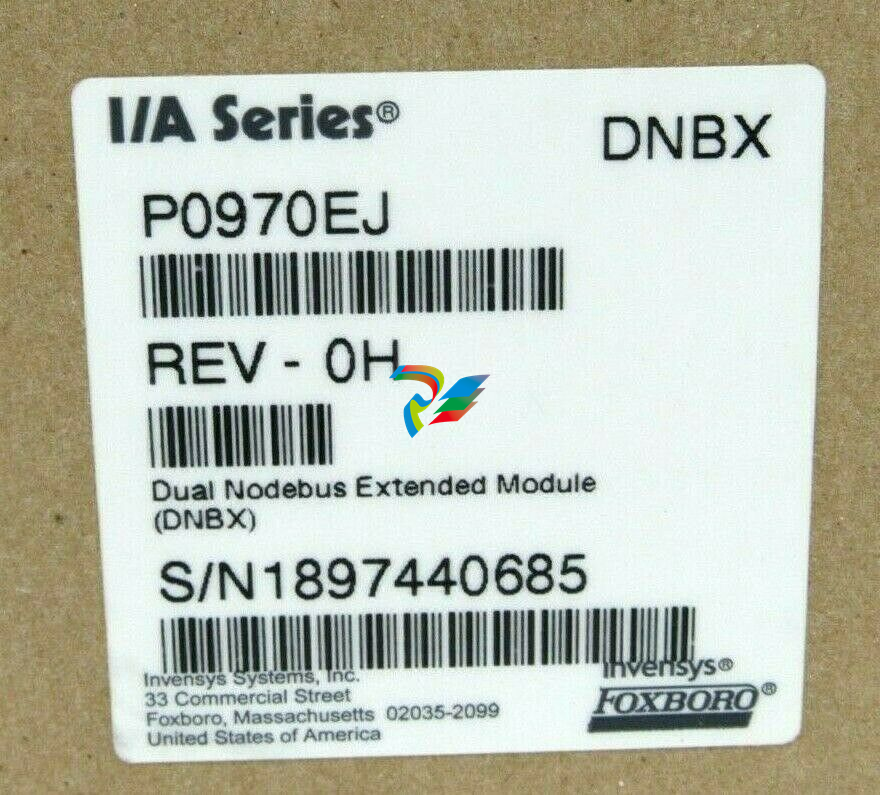

.jpg)
.jpg)
.jpg)
.jpg)
.jpg)
.jpg)

.jpg)

.jpg)
.jpg)
.jpg)






.jpg)


.jpg)