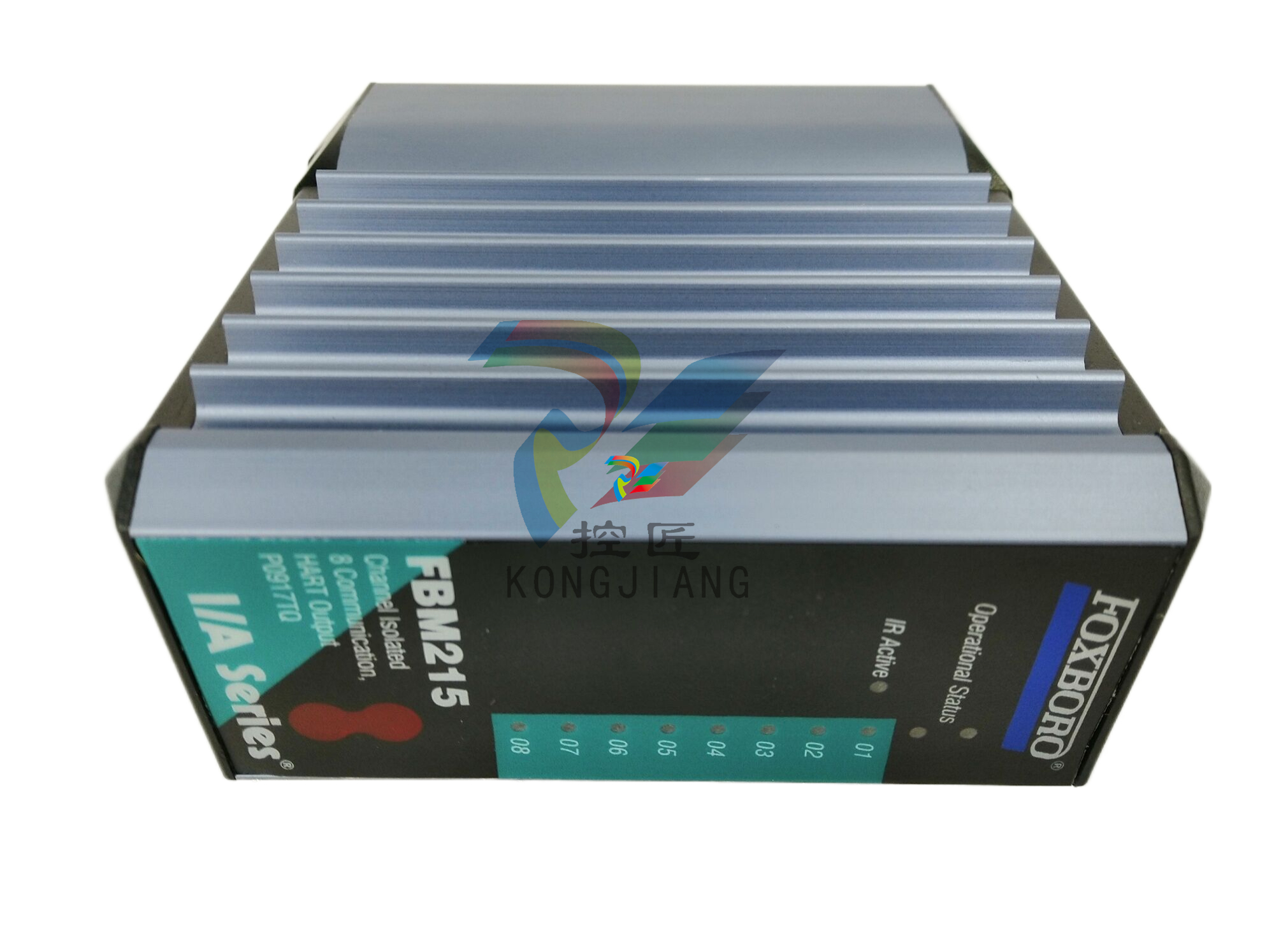A-BSLC 500 EtherNet/IP Adapter
The module LED flashes red and the four-character status display scrolls
the message “Web Server Disabled”.
2. Set the switches to 999 and cycle power to the adapter.
3. In RSLinx software, check the IP address that was assigned to the
adapter by the DHCP server and verify the connection.
4. In your web browser, enter the IP address of the adapter.
The web server home page does not display.
Enable Web Server in User-set IP mode
1. Set the switches to 000 and cycle power to the adapter.
The module LED flashes red and the four-character status display scrolls
the message “Web Server Enabled”.
2. Set the switches to 999 and cycle power to the adapter.
3. In RSLinx software, change the Port Configuration setting to “Manual
IP”, set the desired IP address, and cycle power to the adapter.
4. In your web browser, enter the IP address of the adapter.
The web server home page displays.
Disable Web Server in User-set IP mode
1. Set the switches to 901 and cycle power to the adapter.
The module LED flashes red and the four-character status display scrolls
the message “Web Server Disabled”.
2. Set the switches to 999 and cycle power to the adapter.
3. In RSLinx software, change the Port Configuration setting to “Manual
IP”, set the desired IP address, and cycle power to the adapter.
4. In your web browser, enter the IP address of the adapter.
The web server home page does not display.
Determine Power
Requirements
The Ethernet adapter requires 5V DC with current consumption of 470 mA.
The power is supplied through backplane from SLC power supply. Remember
to consider this requirement when planning your system configuration.
Install the Adapter Module
in the Chassis
After you set the appropriate switch assemblies for your adapter module,
follow these procedures for installation.
See the Industrial Controller Wiring and Grounding Guidelines publication
1770-4.1 for proper grounding and wiring methods to use when installing your
module.
1. Remove power from the I/O chassis before inserting (or removing) the
module.
2. Align the circuit board with the chassis card guide in the left slot.
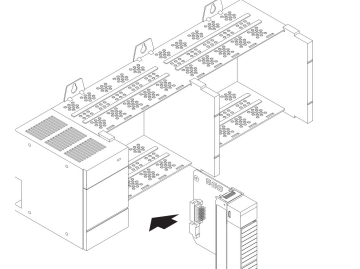
. Install the module in slot 0 of the chassis by aligning the circuit board
with the chassis card guide.
The 1747-AENTR module must be installed only in slot 0 (leftmost slot)of
the chassis.
Press firmly and evenly to seat the module in its backplane connectors.
To remove the module, press the releases at the top and bottom of the
module and pull it out.
ATTENTION: Do not force the module into the backplane connector. If you
cannot seat the module with firm pressure, check the alignment. Forcing the
module can damage the backplane connector or the module.
Connect Your Adapter to the Ethernet/IP Network through RJ-45 Connection Connect your 1747-AENTR adapter module to an Ethernet/IP network as shown in the following example: Wire the RJ-45 connectors as shown. To connect the module to the network, follow these steps: 1. Attach the cables with the RJ-45 connectors to the two Ethernet ports on the bottom of the module. ATTENTION: Do not force the module into the backplane connector. If you cannot seat the module with firm pressure, check the alignment. Forcing the module can damage the backplane connector or the module. WARNING: If you connect or disconnect the communication cable with power applied to this module or any device on the network, an electrical arc can occur. This could cause an explosion in hazardous location installations. Be sure that power is removed or the area is nonhazardous before proceeding. 1 8 8 1 Signal 1 TxData+ 2 TxData3 Recv Data+ 4 Reserved 5 Reserved 6 Recv Data7 Reserved 8 Reserv
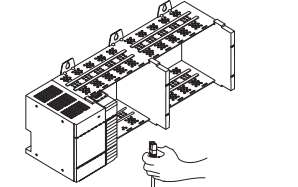
• Module Settings
- Switches
• SLC Backplane Statistics
- I/O Errors
- I/O Scans Completed
- Maximum Scan Time
- Average Scan Time
Use the Network Settings Page
To use the Network Settings page for network related information, follow this
procedure.
1. Click Network Settings tab at the top of the page or panel on the left.
This opens the Network Settings page.
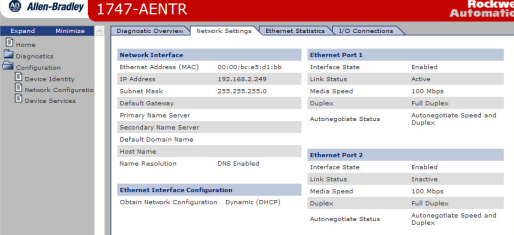
2. From the Network Settings page, you can view the following: • Network Interface - Ethernet Address (MAC) - IP Address - Subnet Mask - Default Gateway - Primary Name Server - Secondary Name Server - Default Domain Name - Host Name - Name Resolution • Ethernet Interface Configuration - How the Network Configuration was obtained - Static or Dynamic
• Ethernet Port 1 and 2
- Interface State
- Link Status
- Media Speed
- Duplex
- Autonegotiate Status
Use the Ethernet Statistics Page
To use the Ethernet Statistics page for information about the Ethernet link and
interface and media counters, use this procedure.
1. Click Ethernet Statistics tab at the top of the page or from the panel on
the left.
The Ethernet Statistics page open
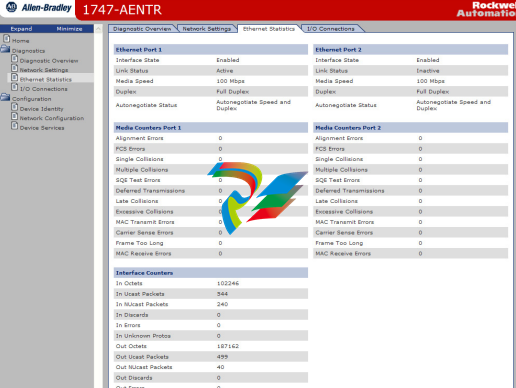
From the Ethernet Statistics page, you can view the following:
• Ethernet Port 1 and Port 2
- Interface State
- Link Status
- Media Speed
- Duplex
- Autonegotiate Status













































.jpg)
.jpg)
.jpg)





.jpg)



.png)
.jpg)

.jpg)
_lVjBYb.jpg)

.jpg)
.jpg)



.jpg)
.jpg)







.jpg)

.jpg)
.jpg)






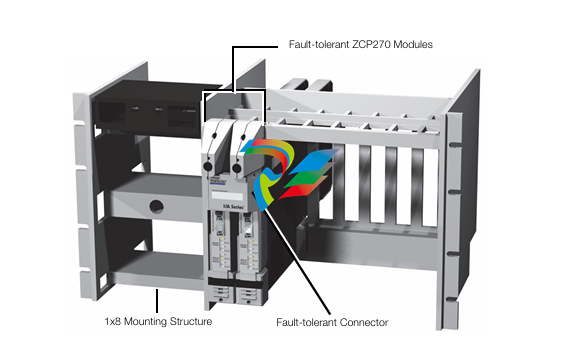




.jpg)


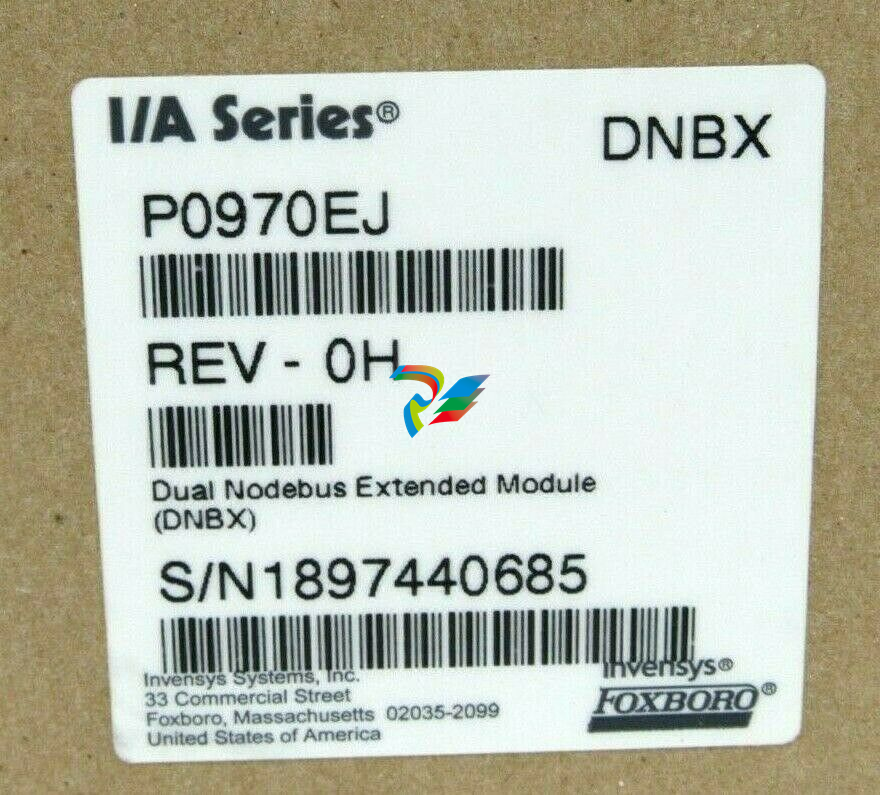

.jpg)
.jpg)
.jpg)
.jpg)
.jpg)
.jpg)

.jpg)

.jpg)
.jpg)
.jpg)






.jpg)


.jpg)