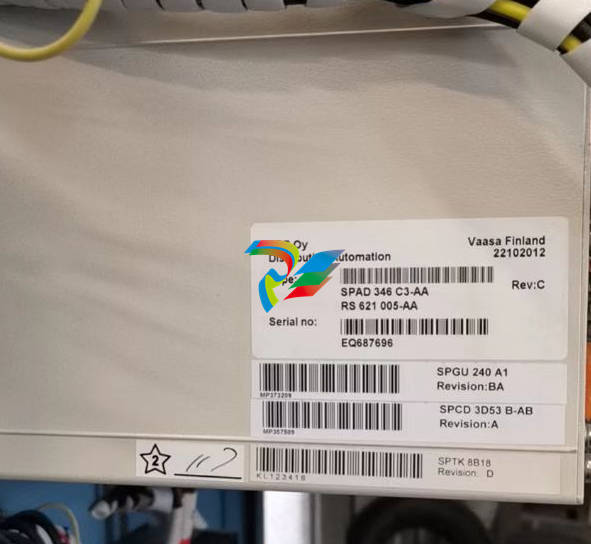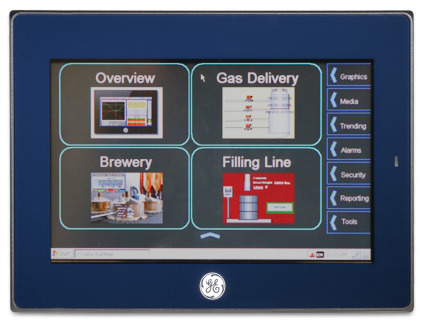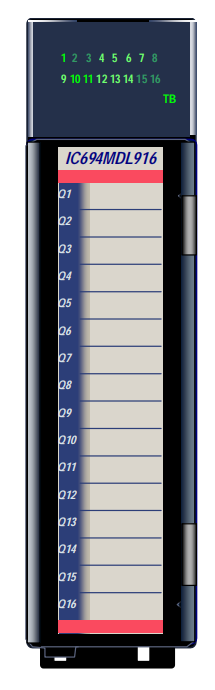EMERSONAMS 2140 Machinery Health™ Analyzer
backlight to the medium setting.
Change the backlight using the LCD backlight key or the General Setup menu on the Home
screen.
Procedure
1.
To set the backlight using the LCD backlight key , press the key to select a
setting.
Each time you press the key, the backlight changes. The default is Auto.
2. To set the backlight from the Home screen:
a. Press Home > ALT > F2 General Setup > F8 Set Backlight.
b. Use the up and down arrow keys to select a setting.
c. Press Enter.
2.11.2 Set the keypad backlight
If your area has low light, turn on the keypad backlight to illuminate the analyzer’s keys.
Note
To comply with relevant safety certifications, the AMS 2140 labeled “ATEX/IECEx Zone 2” does not
have a keypad backlight.
Procedure
Press the keypad backlight key to turn the light on or off.
2.12 Touchscreen
The touchscreen and function keys let you access the menu options and enter text. If the
touchscreen does not respond accurately, calibrate the touchscreen.
WARNING!
Clean the touchscreen only in a non-hazardous area. An electrostatic discharge is possible
when you clean the equipment exterior. Do not use any abrasive or corrosive chemicals or
materials. Do not use petroleum distillates and ketone solvents, for example, acetone, gasoline
and kerosene. Use a dry, lint-free towel or cloth dampened with a mild soap and water
solution.
Note
To prevent permanent damage to the touchscreen, never use sharp objects or excessive pressure
with your fingers or stylus. Lightly tap the screen.
2.12.1 Lock or unlock the touchscreen
You can lock the touchscreen and only use the keys on the front of the analyzer to select
menus and options. Lock the screen to prevent inadvertently pressing buttons when you
carry the analyzer. You can also put the analyzer in standby to lock the touchscreen.
Procedure
Press Home > ALT > F2 General Setup > F9 Set Touch Screen to lock or unlock the screen.
If you locked the touchscreen, you can still use the buttons on the side of the screen to
select options.
2.12.2 Calibrate the touchscreen
Calibrate the touchscreen to respond to your touch. You can use your finger or a stylus.
Calibrate if the touchscreen does not respond accurately.
Procedure
1. Press Home > ALT > F2 General Setup > F10 Calibrate Touch Screen.
2. Touch in the center of each crosshair.
3. Press Enter.
2.12.3 Gestures
You can use gestures rather than pressing the keys to select menu options. The gestures
match the arrows on the corresponding analyzer keys. You can use gestures on all screens
that support the corresponding keys.
Note
You cannot use gestures when the analyzer displays the onscreen keyboard, or when Log is used for
the plot axis. The Enter gesture does not work on plots.
Tip
Use consistent pressure when you press in the middle of the touchscreen as indicated below
Onscreen keyboard
If the analyzer’s touchscreen is enabled/unlocked, the analyzer displays an onscreen
keyboard when you need to enter alphanumeric or special characters. See Section 2.12.1
for more information on locking or unlocking the touchscreen.
Note
Gestures are not supported when the analyzer displays the onscreen keyboard.
Tap the desired letter or character on the screen. The selected character is highlighted
yellow.
Figure 2-10: Examples of the onscreen keyboard
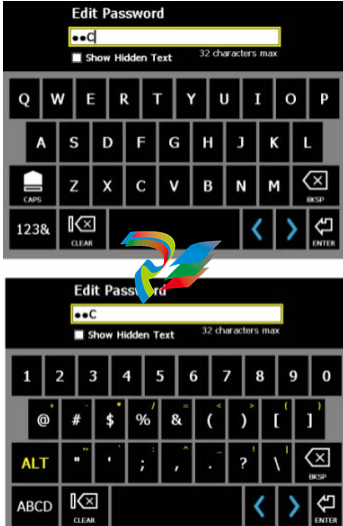
Menu navigation
The analyzer has a touchscreen and function keys for navigating and selecting menu
options. The menu options appear on the left and right sides of the screen and correspond
to the function keys on the analyzer. When you press a key or an option on the
touchscreen, a blue status LED flashes on the analyzer’s front panel.
To cancel or return to a previous screen, press the Back key. Press the Home key to return to
the Home screen.
2.13.1 ALT screens
Each screen displays up to 12 menu options, but additional options may be available on
alternate screens. ALT1 or ALT2 appears at the top of the screen and the function keys are
outlined in yellow. To switch screens, press the ALT key or the ALT label on the screen.
2.13.2 Entering text
If a menu option lets you enter text, an onscreen keyboard appears or the analyzer lists a
set of characters on the side of the screen. Tap the touchscreen or repeatedly press the key
until the desired character appears. Wait until the cursor moves and then enter the next
character. See Section 2.12.4 for more information about entering text using the keyboard.
Note
The onscreen keyboard appears only if the touchscreen is enabled/unlocked. By default, the
touchscreen is enabled/unlocked.
2.13.3 Display Help
Use the Help key to access information about a menu option or key.
Procedure
1.
Press the Help key .
2. Press a menu option.
The analyzer displays the Help text for that menu option.
3. Press Enter to close the Help text.
2.14 Settings
View and modify the default global settings from the Home ALT1 or ALT2 screens.