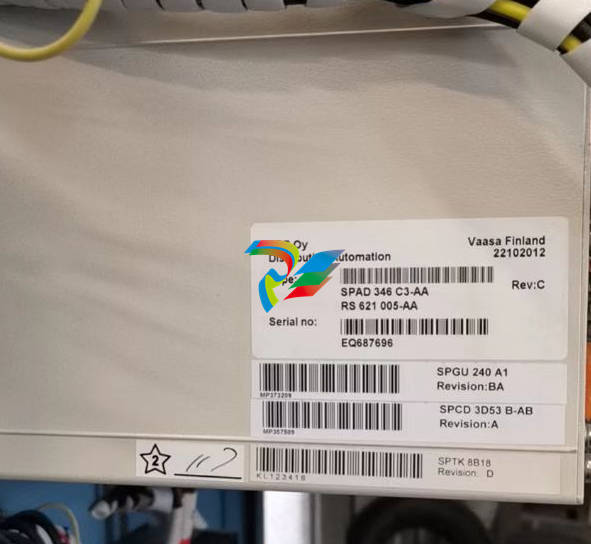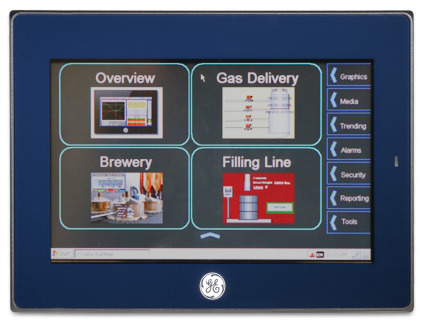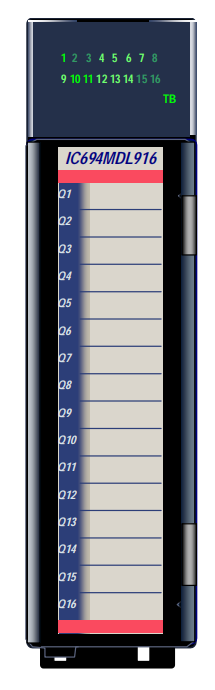EMERSONAMS 2140 Machinery Health™ Analyzer
to 35° C).
• When operating the AMS 2140 with the battery pack, ensure the ambient
temperature where the analyzer is being used is -4° F to 122° F ( -20° C to 50° C).
Prevent battery degradation
When storing the AMS 2140 with the battery pack or storing the battery pack by itself for a
prolonged period of time:
• Ensure the ambient temperature where the battery pack is located is -4° F to 95° F
( -20° C to 35° C). Due to the chemical composition of Lithium-Ion battery
technology, over time there will be some degradation that results in a reduced
charge capacity and performance. This degradation is unavoidable and irreversible.
Prolonged storage at temperatures outside this range, especially temperatures
above the high end, speeds up the degradation process.
• Disconnect the power supply from the AMS 2140 or the battery pack.
• When storing for 1–3 months, Emerson recommends removing the battery pack
from the AMS 2140.
• When storing the battery for longer than three months, contact Technical Support
to learn how to enter storage mode. Storage mode protects the battery during long
term storage. In storage mode, the analyzer and battery are non-functional. The
analyzer does not power on and the battery LEDs do not operate. Connect the
charger to the unit to reactivate the battery.
Note
If you do not enter storage mode, ensure the battery capacity is approximately 40 percent
and periodically recharge the battery pack (to approximately 40 percent charge capacity)
during storage to ensure the battery does not drain to low levels.
Prevent damage
To prevent damage to the analyzer:
• Do not connect a signal larger than 0 to 24 volts into the Accel input of the AMS
2140.
• Do not connect a signal larger than +/- 24 volts into the Volts / Tach input of the
AMS 2140.
1.5 Technical Support and Customer Service
When you contact Technical Support, be ready with a screen capture of the error message
and details such as when and how the error occurred.
Hardware Technical Help
Have the number of the current version of your firmware ready when you call. To view the
firmware version of the AMS 2140, select Home > ALT > F1 Version.
Software Technical Help
Provide the software version numbers of both your Microsoft® Windows operating system
and AMS Machinery Manager, and your AMS Machinery Manager serial number. To find
AMS Machinery Manager version and serial numbers, select Help > About.
Be at your computer when you call. We can serve you better when we can work through
the problem together.
Software Technical Support
Emerson provides technical support through the following for those with an active support
agreement:
• Telephone assistance and communication via the Internet.
• Mass updates that are released during that time.
• Interim updates upon request. Please contact Emerson Technical Support for more
information.
Introduction to the analyzer
Topics covered in this chapter:
• Standard equipment
• Front view
• Top view
• Turn on the analyzer for the first time
• Use the stand
• Attach the shoulder strap
• Battery pack
• External AMS 2140 Battery Charger
• Turn the analyzer on or off
• Home screen
• Backlight
• Touchscreen
• Menu navigation
• Settings
• Memory card
• Bluetooth
• Utilities
• Clean the analyzer
• AMS 2140 Four-Channel Input Adapter
• Multiple inputs
• AMS 2140 for use in hazardous locations
2.1 Standard equipment
Unpack the analyzer and compare the contents of the package to the list below. If you find
a discrepancy, contact your local sales representative immediately.
• Firmware media
• Micro USB cable to connect to AMS Machinery Manager
• Power supply to charge the battery pack
• Screen protector
• Shoulder strap
Note
The AMS 2140 does not support cables with 25-pin connectors or cables that connect to the Volts/
Tach input from previous Emerson vibration analyzers.
2.2 Front view
Figure 2-1: AMS 2140 front panel

A. Home key—Return to the Home screen from any program.
B. Reset key—Return to the main menu in a program.
C. Function keys—Display menu options.
D. Enter key—Select a menu or option.
E. Keypad backlight key—Turn on the backlight under the keys. (1)
F. LCD backlight key—Set the backlight for the LCD touchscreen.
G. Help key—Display Help text for a key.
H. Power key—Turn the analyzer on or off, or put the analyzer in standby.
I. Battery LED—Green light if the battery pack is charged; amber when charging.
J. Status LED—Blue light flashes each time you press a key or option, blinks in power save mode, and
remains solid in standby mode.
K. Arrow keys—Move through menus.
L. ALT key—Display an alternate screen, if available.
M. Back key—Back up to the main menu in a program
Top view
Figure 2-2: Connectors

A. Power supply connector.
B. Ethernet port.
C. Micro USB port.
D. Wireless LED.
E. Bluetooth® LED (not present on newer versions).
CAUTION!
To prevent damage to the analyzer:
• Do not connect a signal outside the range of 0 to 24 volts into the Accel input of the AMS
2140.
• Do not connect a signal outside the range of +/- 24 volts into the Volts / Tach input of the
AMS 2140.
2.4 Turn on the analyzer for the first time
Activate the battery pack before turning on the analyzer for the first time. The battery pack
is shipped in storage mode to protect the battery charge. Connect the provided power