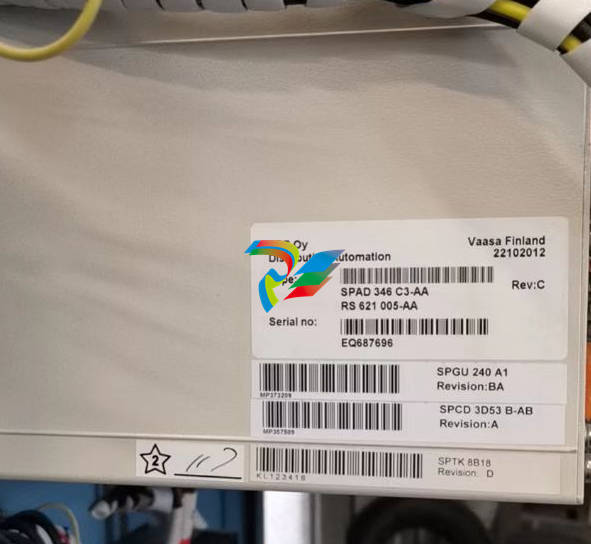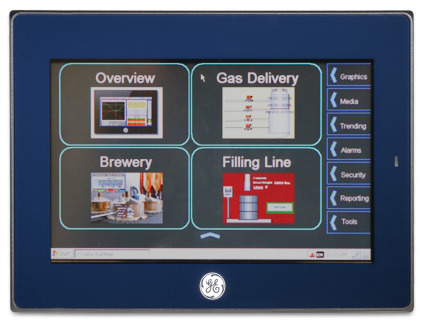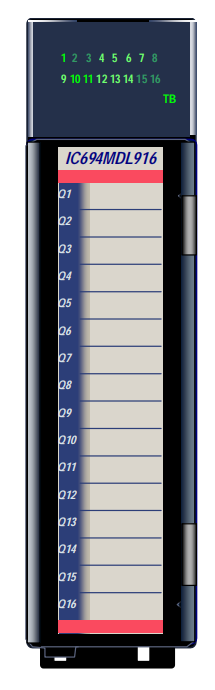EMERSONAMS 2140 Machinery Health™ Analyzer
conditions. If the ambient temperature exceeds normal and safe operating limits of 50° F
to 95° F (10° C to 35° C), charging stops. In most situations, charging automatically
resumes when the ambient temperature is within normal and safe operating limits.
• Use the external AMS 2140 Battery Charger only in a non-hazardous area.
This device complies with Part 15 of the FCC Rules. Operation is subject to the following
two conditions: (1) this device may not cause harmful interference, and (2) this device
must accept any interference received, including interference that may cause undesired
operation.
LEDs
Figure 2-7: LEDs on the front of the charger
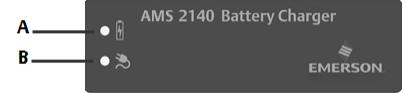
A. Battery LED—Display a green light if the battery pack is fully charged, or an amber LED if the battery
pack is charging.
B. AC Power—Display a green light if the charger is being powered.
Charge the battery pack using the external AMS 2140
Battery Charger
You can charge your battery pack separately from the analyzer. You can use the charger
indoors, or you can use the automobile power supply cord to charge your analyzer in your
car. You can charge one battery pack at a time. A full recharge may take 3 hours.
Note
If the battery pack is in storage mode, placing the battery pack on the charger will activate the
battery pack.
WARNING!
• Use only Emerson-supplied power supplies and chargers approved for use with the AMS
2140 and Emerson battery packs. Using any power supplies and chargers other than
approved Emerson power supplies and battery packs could not only void the warranty,
but will also most likely damage the analyzer or the battery pack.
• Ensure the air vents on the external AMS 2140 Battery Charger are clear and uncovered.
• When charging the AMS 2140 with the battery pack or the battery pack by itself, ensure
the ambient temperature where charging is occurring is 50° F to 95° F (10° C to 35° C).
• Charge the battery pack only in a non-hazardous area.
Prerequisites
Remove the battery pack from the analyzer. See Section 2.7.6.
Procedure
1. With the metal contacts on the battery pack facing up, lift the battery pack over the
raised edges and then slide the battery pack into the charger.
Figure 2-8: Battery pack inserted into the external AMS 2140 Battery Charger

A. Raised edges
B. Battery pac
Insert the power supply cord into an outlet and into the connector on the back of
the external AMS 2140 Battery Charger.
Charging begins and the LED is amber. The battery pack is fully charged when the
battery LED on the external AMS 2140 Battery Charger changes from amber to
green. To check the progress, press the button on the battery pack next to the 5
LEDs. Each LED represents approximately 20 percent charge
To remove the battery pack, lift up the battery pack to clear the two raised edges,
and then slide out the battery pack
Turn the analyzer on or off
You can set the number of seconds to hold the power key to shut down the analyzer. See
Section 2.14.6.
Procedure
Press and hold the power key to turn the analyzer on or off.
The Home screen appears when you turn on the analyzer. If you were working in a
program before shutting down, that program appears.
2.9.1 Hard reboot
Do a hard reboot only if the analyzer is unresponsive.
Procedure
Press and hold the power key for approximately 10 seconds until the analyzer shuts
down.
2.9.2 Standby
Standby is similar to the standby mode on a computer. The analyzer is powered on, but the
backlight is off to conserve battery power. You can use standby mode to lock the
touchscreen and keys when you are carrying the analyzer. You can manually put the
analyzer in standby, or you can wait for the standby timer. See Section 2.14.2. The standby
timer also shuts off the keypad backlight.
Note
After 60 minutes in standby, the analyzer shuts down. You do not lose any data when this occurs.
Procedure
1.
To enter standby, quickly press (1 second) the power key , or wait for the
standby timer to expire.
The LCD backlight and keypad backlight turn off. The blue LED on the analyzer’s
front panel is lit.
2.
To leave standby, quickly press the power key .
Home screen
The Home screen appears when you turn on the analyzer by pressing the power key.
Figure 2-9: Home screen
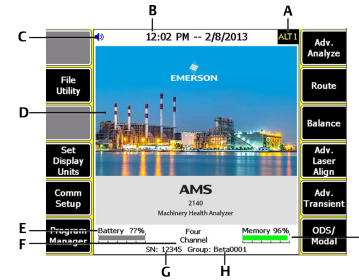
A. An alternate screen (ALT) includes additional options.
B. Current time and date.
C. Bluetooth device connection status (headphones connection icon shown).
D. Default splash screen.
E. Remaining battery pack charge.
F. Number of supported channels for the analyzer.
G. Serial number.
H. Group number for updating multiple analyzers at one site.
I. Available internal memory
Home screen programs and settings
The Home screen has two alternate screens that display programs and settings. ALT1 or
ALT2 appears at the top of the screen and the function keys are outlined in yellow. To
switch ALT screens, press the ALT key or the ALT text on the touchscreen.
ALT1 keys
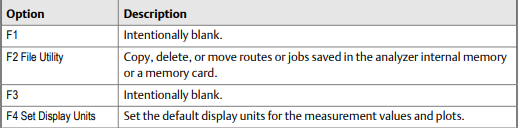
Backlight
2.11.1 Set the LCD backlight
By default, the analyzer uses the Auto backlight mode to automatically adjust the backlight
intensity based on the light in your environment. You can disable the automatic
adjustments. You can set a timer to disable the backlight after a period of inactivity. See
Section 2.14.3.
Note
A higher backlight intensity decreases the battery pack life. For optimum battery pack life, set the