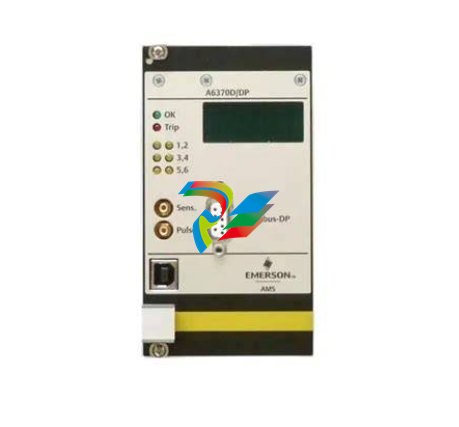FUSION RESEARCH Ovation Music Streamers and Players
type in the IP address of the unit.
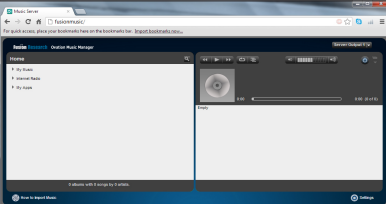
2. Fusion System Configurator accessed by using the Ovation Finder Utility
[http://ovation.fusionrd.net] and clicking on the IP of the Ovation device.
This is the integrator interface and will be used for setting up and changing
various options on the Ovation system.
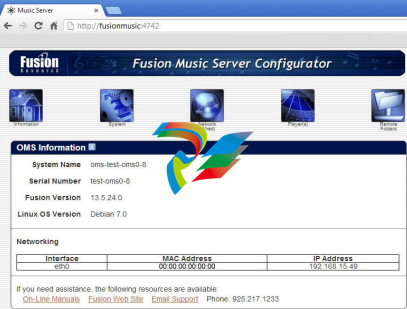
NOTE: Fusion System Configurator can also be accessed by using
[http://fusionmusic:4742], [http://musicstream:4742] or [http://
oms-000####] on the OMS-SIG.
STEP ONE - CONFIGURING THE NETWORK ADDRESS:
Start with the Fusion Music Configurator, accessed through the Ovation
Finder Utility by typing [http://ovation.fusionrd.net] from any computer on
the same network.
NOTE: This unit ships with a dynamic IP address. If you’re
intending to control this unit with a home automation system,
you’ll want to set a static IP.
To set a static IP, click on the [Network] button and you’ll see the following
screen. You need to select Static IP as the option and fill in the IP Address,
Subnet Mask, Gateway & DNS1.
Then hit the [Apply & Reboot] button.
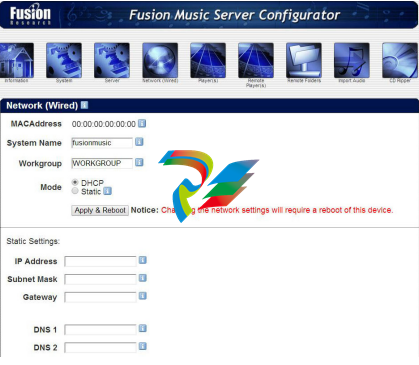
Give the server enough time to completely reboot, at which point you
should then refresh the Ovation Finder Utility page and select the device
again.
If you are using [http://fusionmusic], [htt://musicstream] or
[http://oms-000####] you will want to completely close the browser and
re-open it as your computer will remember the old IP address and by
closing the browser, you’ll clear the cache.
STEP TWO - PLAYER SECTION OF THE CONFIGURATOR:
The next step is to click on the [Player] button to continue the
configuration.
The first thing you’ll see is the individual sources you have available for you
in your particular Ovation.
You can rename them to whatever you like. (Keep in mind though, that
they will always show up in alphabetical order on any interface you are
using.)
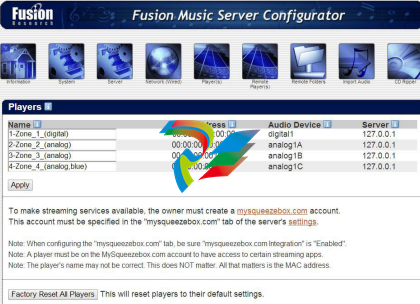 .
.
STEP THREE - ADDING THE OVATION SERVER TO CLIENTS
SQUEEZEBOX ACCOUNT:
Now that you’ve configured the players, you will need to add the server to
your client’s MySqueezebox account.
1. Go to the [www.mysqueezebox.com] website where you will be able
to log into the client’s existing account or create a brand new account.
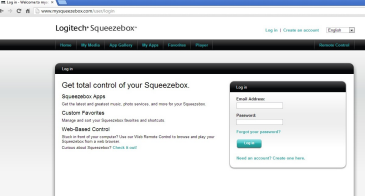
2. Once you’ve logged in or created a new account, Go to the Ovation
Music Manager page. Choose [Settings] on the bottom right of the page.
Select the [mysqueezebox.com] tab. You’ll see this screen:
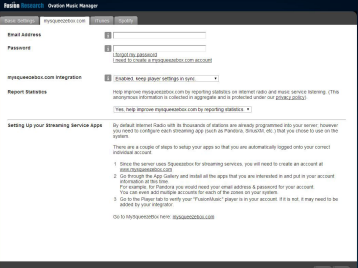
Type in the email associated to their Squeezebox account and their
mysqueezebox password. Select [Enable] from the mysqueezebox.com
integration drop down box.
Select [No], on the Report Statistics drop down box.
Hit [Apply] and you can close the screen.
3. Finally, to ensure that it has successfully done so, click on the [Player]
tab of the www.mysqueezebox.com webpage.
You should see the screen below with an entry for each OMS player
listed. If one or more players is not listed, try playing music on that
player, then close the webpage completely and go back to it.
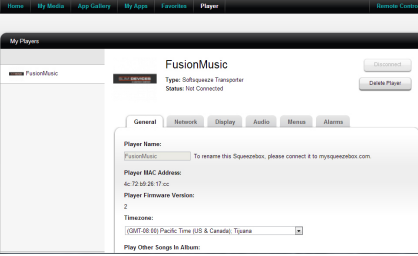
At this point your basic setup is finished and you are ready to use internet
radio or begin adding your streaming apps.
ADDING STREAMING APPS:
Adding streaming apps to your Ovation streamer is very simple. Begin by
going to www.mysqueezebox.com and enter your login information.
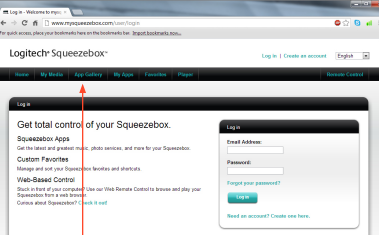
Click on the [App Gallery] tab to see all the applications available, select
the app your interested in adding and click [Install App].
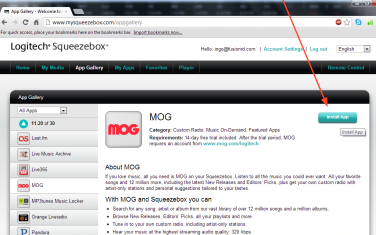
NOTE: Not all the apps you see on the Squeezebox page may work
with the Ovation system. Check www.fusionrd.com/ovation for the
latest information about available apps.
SOME APPS REQUIRE THE PAID SUBSCRIPTION SERVICE TO WORK
Many of the apps will require that you have a separate account with them.
You would visit their page separately and sign up for service. Once you
have created an account with them, place the account information in the
account settings tab.
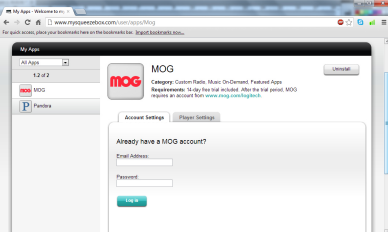
Under the player settings tab you can specify whether or not you want that
particular app to show up on the Ovation.
By clicking on the [My Apps] tab you can manage your individual apps and
uninstall them if desired. All changes made on this website will appear on
the Ovation.
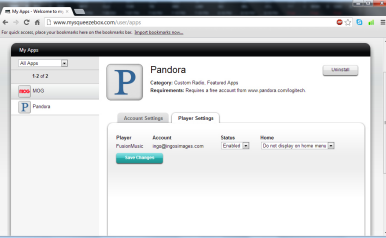
ADDING THE SPOTIFY STREAMING APP:
Activating a Spotify account is done in a slightly different way from the
other streaming apps. To do this, go to the ‘home page’ for managing
your client’s music: Type in [http://fusionmusic], [http://musicstream] or
[http://oms-000####] into your browser.

Then select the [Settings] tab at the bottom of the screen. You’ll see a
Spotify tab, select it.
Check the ‘I agree’ box and click on the apply button. In a few moments
you’ll see a new screen pop up.
ACTIVATING SPOTIFY:
Most of the information on Spotify is already filled out. You do not need to
change any of those settings.
Simply put in your Spotify username and password and click on the apply
button
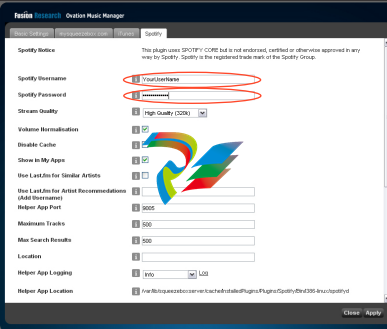
NOTE: Spotify requires a paid subscription to work with Ovation.
This is similar to Pandora and some of the other services.