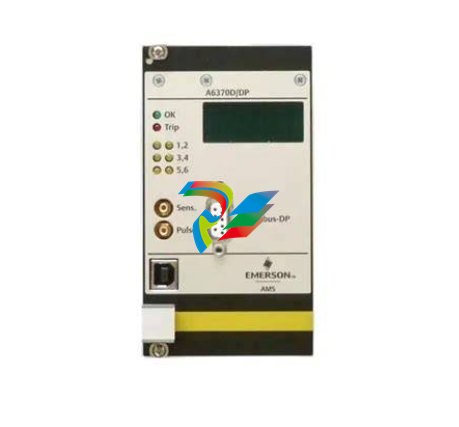FUSION RESEARCH Ovation Music Streamers and Players
IMPORTANT NOTICES ON OPERATION OF THIS PRODUCT
DO NOT remove the power during boot-up.
Though this is a headless unit, please note that the boot sequence can take
up to 2 full minutes. Removing the power during this process will corrupt
the image.
The system is actually a small mini-server based unit with a very robust
Linux based operating system. While it is designed to be very stable and
fault tolerate, sudden termination of power during boot-up or during music
playback should always be avoided.
PAID ACCOUNTS ARE NECESSARY
Please be aware that paid accounts are required for complete function of
some services. It is important to know that while most of the applications
are completely free, some of the services do require a paid account to
function.
Services known to require a paid account are:
Pandora
Sirius XM
Spotify
Slacker
Deezer
It is also important to note that many streaming services limit the active
streams on user accounts to one stream per account. If issues occur
during playback, please make sure that there are no other active streams
associated with that account.
REQUIRED HARDWARE FOR TROUBLESHOOTING
The following items are necessary for any troubleshooting of possible
installation and operation issues that may be encounter.
VGA Monitor
USB Keyboard
USB Thumbdrive that can be formatted
Phillips Head Screwdriver
AUDIO/VIDEO SPECIFICATIONS:
Audio Formats Supported:
FLAC & MP3 for streaming
Video Connections:
Ovation Servers are headless units, that means there is no TV display.
You will control the system through computers on the same network
and any of the many drivers that are available for Squeezebox
servers.
MY SQUEEZEBOX:
Because the player portion of this unit was made to be Squeezebox
compatible, a Squeezebox account is required to use this system.
To register for a free account, visit www.mysqueezebox.com.
INITAL SETUP:
Before you begin to setup any connection to a home automation control
system, add streaming app accounts or anything else, you should first
confirm that you have music playback.
Follow these steps in order:
1. Connect ethernet cable to existing router/switch
2. Plug in your OMS Server
3. Power the OMS Server on
[Note: the OMS-SIG powers on automatically when plugged in, ALL other
OMS servers require the power button to be pressed to turn the unit on.]
4. Connect the audio cables to receiver/distribution amp
VERIFYING THE AUDIO STREAMER:
The next step is to ensure that everything is performing normally. The first
thing you should do is open a web browser on your PC. Type in ‘http://
ovation.fusionrd.net’ into your browser and the following window should
come up:
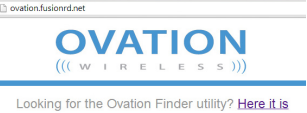
Clicking [Here it is] on the Ovation Finder Utility homepage (as seen in
the above image) will launch the finder and scan the network for attached
Ovation devices.
The Finder will return a list of the Ovation devices located on the network.
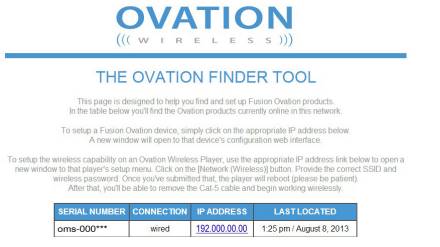
Select the desired player from the Ovation Finder Utility list and click on its
IP address. This will take you to the device’s Configurator home page where
you will complete the configuration of the device.
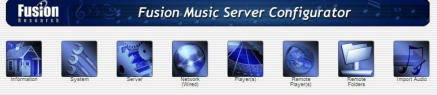
NOTE: After clicking the IP of the player it can take up to one minute
to access the Fusion Music Configurator home page.
INTERNET RADIO:
The quickest way to ensure your OMS
server is working properly is to select an
internet radio station.
Choose [Internet Radio] and then any of
the categories you see listed below the
tab.
Once you’ve selected the station you wish
to test, you’ll see it come up in the detail
screen. Click on the [Play] button and
you’ll see whatever is playing on the radio
station at the moment
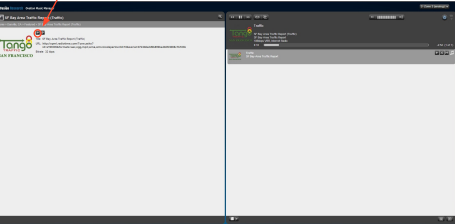
Note: If you experience low audio playback during testing make
sure that the volume of the stream is set to max by increasing
the grey bars on the volume slider.
SETTING UP AN OVATION MUSIC SYSTEM:
The Ovation Music Streamers are very powerful machines. When setup
properly, a user of the system may access music through:
One of the many Streaming Apps
Any of the thousands of Internet Radio Stations
Pointing to a remote music folder
Pointing to iTunes on a remote computer
The actual user control is very simple and intuitive to use. As you can
imagine from the list above, with all those options setting up the system
initially should be done exactly as detailed in this section of the manual.
If you are not a systems integrator or familiar with how computers work
over a network and shared folders, you may want to consider bringing in
some outside help to assist you in setting this up.
CLIENT & INTEGRATOR TOOLS:
There are two different web utilities you will be using to set the product up
as well as the www.mysqueezebox.com page.
1. Ovation Music Manager [http://fusionmusic], [http://musicstream]
or [http://oms-000####] on the OMS-SIG devices. This is the consumer
interface. It will be used for managing their music as well as some basic
setting information.
NOTE: If your web browser has trouble finding this, you can simply