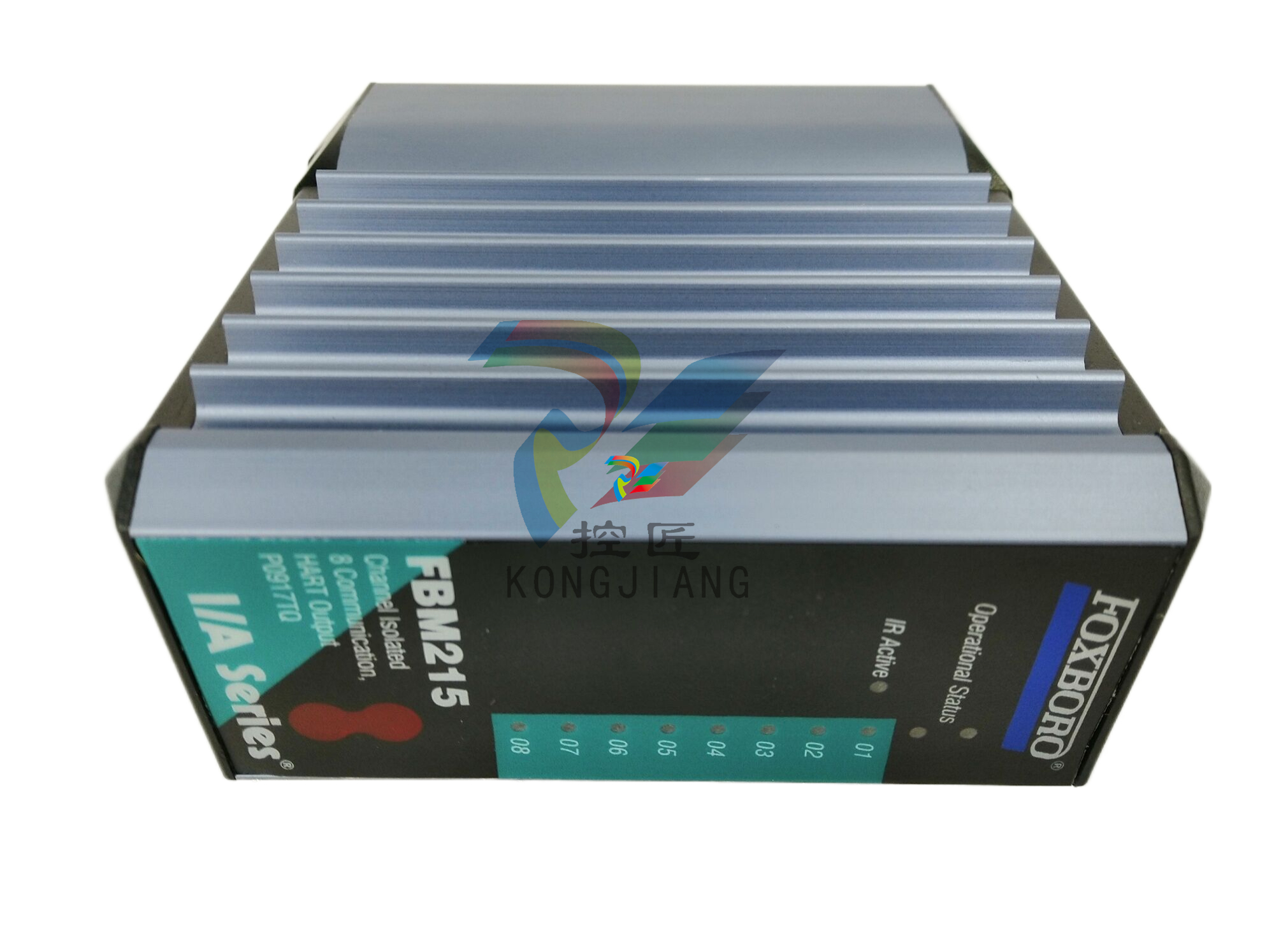ProcessLogix R500.1 Selection Guide
Professional or 2000 Server operating system. See Table 11.B: Client
Platform Requirements based on System Configurations on page 11-4
in the ProcessLogix R500.1 Installation and Upgrade Guide to review
the ProcessLogix Client platform requirements.
ProcessLogix Online User Documentation/Knowledge Builder
ProcessLogix online user documentation is included with your ProcessLogix
system in browser format through Knowledge Builder. Most of the documents
may also be ordered individually through Rockwell Automation in print
format, visit us at: www.theautomationbookstore.com
Knowledge Builder provides the user with task-based documentation within the
Server and Client stations and may be accessed while using any of
ProcessLogix’s software programs. Knowledge Builder’s internal links and search
functions allow the user to access process relevant information and references.
References to Knowledge Builder throughout this document are illustrated as:
Navigate in Knowledge Builder to Ethernet Implementation
Guide⇒Configuration⇒Setting Up Drivers and IP Addresses for more
information.
ProcessLogix R500.1 Installation and Upgrade Guide
The ProcessLogix R500.1 Installation and Upgrade Guide is shipped with a
ProcessLogix system and provides:
• procedures for upgrading an R320.0 or R400.0 system to R500.1
• procedures for updating the firmware to R500.1 levels
• procedures for installing the software on a clean PC
• procedures for tasks associated with migrating to redundant Server
and/or redundant Controller architecture.
Rockwell Automation
Technical Support
Rockwell Automation offers support services worldwide, with over 75
sales/support offices, 512 authorized distributors, and 260 authorized systems
integrators located throughout the United States alone, plus Rockwell
Automation representatives in every major country in the world.
Local Product Support
Contact your local Rockwell Automation representative for:
• sales and order support
• product technical training
• warranty support
• support service agreements
Before you contact Rockwell Automation for technical assistance, we suggest
you please review the troubleshooting information contained in this
publication first.
If the problem persists, call your local Rockwell Automation representative or
contact Rockwell Automation in one of the following ways:
Your Questions or Comments about This Manual
If you find a problem or have a comment about this manual, please notify us
of it on the enclosed How Are We Doing Form, at the back of this manual.
This form is also available in Knowledge Builder.
If you have any suggestions about how we can make this manual more useful
to you, please contact us at the following address:
Rockwell Automation, Inc.
Automation Control and Information Group
Technical Communication
1 Allen-Bradley Drive
Mayfield Heights, OH 44124-6118
Phone United
States/Canada
1.440.646.5800
Outside United
States/Canada
You can access the phone number for your
country via the Internet:
1. Go to http://www.ab.com
2. Click on Product Support
(http://support.automation.rockwell.com)
3. Under Support Centers, click on Contact
Information
Internet ⇒ 1. Go to http://www.ab.com
2. Click on Product Support
(http://support.automation.rockwell.com)
Conventions Terms and Type Representations
The following table summarizes the terms and type representation
conventions used in this Guide.
Table P.2 : Terms and Type Representations
Term/Type
Representation
Meaning Example
click, click on, click
[button name]
Click left mouse button once.
(Assumes cursor is positioned on
object or selection.)
Click Browse.
double-click Click left mouse button twice in
quick succession. (Assumes cursor
is positioned on object or
selection.)
Double-click the Station icon.
drag Press and hold left mouse button
while dragging cursor to new
screen location and then release
the button. (Assumes cursor is
positioned on object or selection to
be moved.)
Drag the PID function block
onto the Control Drawing.
right-click Click right mouse button once.
(Assumes cursor is positioned on
object or selection.)
Right-click the AND function
block.
select click to highlight a menu item or
list choice, or click on a button.
Select Configure
Allen-Bradley drivers from the
list box.
<F1> Keys to be pressed are shown in
angle brackets.
Press <F1> to view the online
Help.
<Ctrl>+<C> Keys to be pressed together are
shown with a plus sign.
Press <Ctrl>+<C> to close the
window.
File ⇒ New Shows menu selection as menu
name followed by menu selection.
Click File ⇒ New to start
new drawing.
>D:setup.exe< Data to be keyed in at prompt or in
an entry field.
Enter this path location
>D:setup.exe<.
This release introduces enhancements to Rockwell Automation's ProcessLogix
process control system.The enhancements include:
Table 1.A New Features and Functions Overview













































.jpg)
.jpg)
.jpg)





.jpg)



.png)
.jpg)

.jpg)
_lVjBYb.jpg)

.jpg)
.jpg)



.jpg)
.jpg)







.jpg)

.jpg)
.jpg)






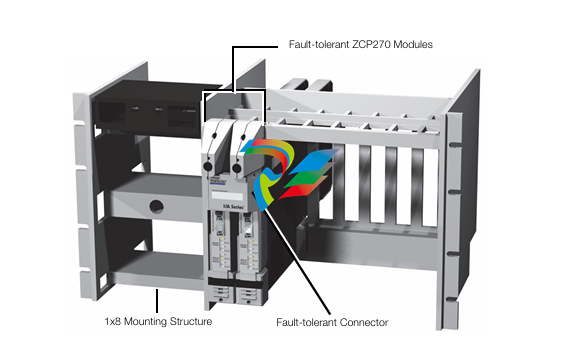




.jpg)


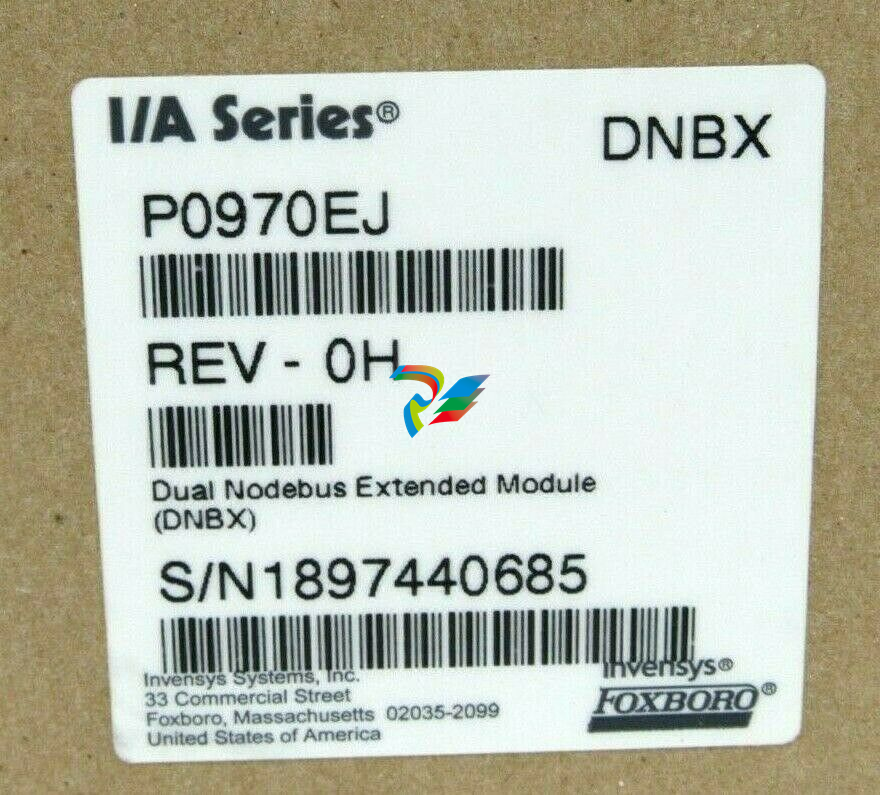

.jpg)
.jpg)
.jpg)
.jpg)
.jpg)
.jpg)

.jpg)

.jpg)
.jpg)
.jpg)






.jpg)


.jpg)