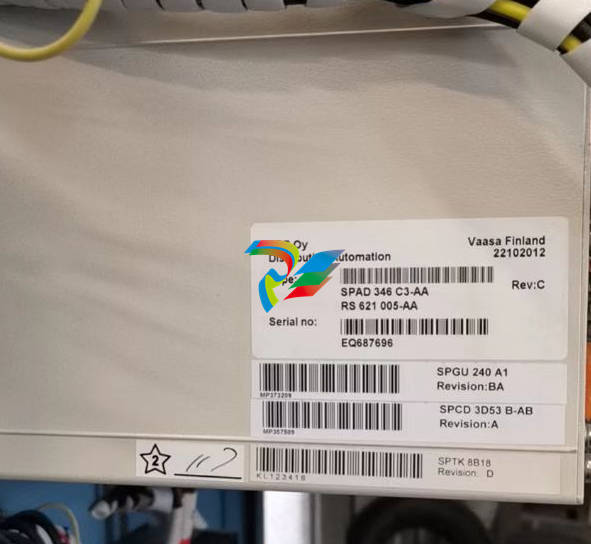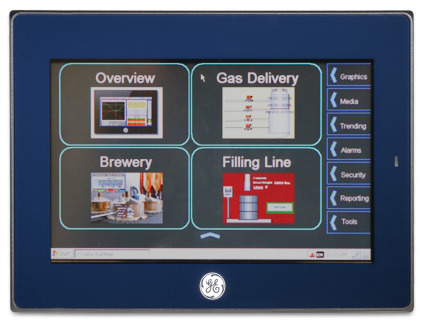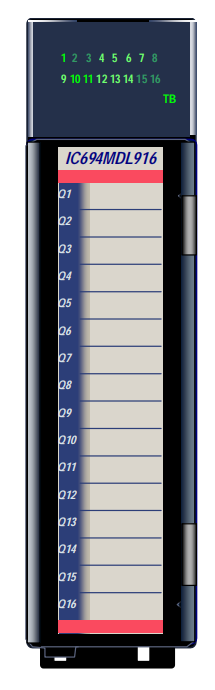EMERSONAMS Suite: Machinery Health™ Manager
the AMS Machinery Manager network. Choose the Client option.
Prerequisites
• Install the AMS Machinery Manager Network Server on the server first.
• Verify the client computer meets the operating requirements for a workstation.
• Verify the workgroup or domain settings match on the Network Server computer
and Database Server computer.
Procedure
1. Log on to the computer as a user with administrator rights.
Browse to the shared folder on the Network Server. For example, \Servername
RBMnet, where Servername is the computer's name.
Important
Do NOT use a mapped drive path.
3. Run RBMsetup.exe.
Important
On Windows 7 and Windows Server 2008, right-click RBMsetup.exe and select Run as
administrator. Click Cancel if the installation launches automatically when you insert the DVD.
You must run the installation manually.
4. At the Options page dialog, make changes to the Select Features to Install list, if
desired.
You can install certain additional features on other computers in the AMS Machinery
Manager network. The Network Server option is disabled here since only one
network server is allowed on an AMS Machinery Manager network.
The Client is selected and default locations are set. If desired, select the Shortcuts tab
and select Add shortcuts to desktop
5. Click Install to start the installation.
The Installing Components screen displays the status of the installation.
Note
Once the install is underway, there will be a point where the Cancel button is disabled. Do not
try to end the install if the Cancel button is disabled. If the install aborts after this point, you
may need to contact Emerson Process Management Product Support.
6. Continue through the installation steps and follow prompts.
7. On the Finish page, click Finish to complete the installation.
If the computer requires a reboot, Restart Now is selected on the Finish page. Allow
the system to reboot before attempting to run the software.
Launch AMS Machinery Manager Client
Now that you have installed and registered AMS Machinery Manager, you are ready to
launch the AMS Machinery Manager Client.
Procedure
1. Go to Start > Programs (All Programs) > AMS Machinery Manager.
2. Select AMS Machinery Manager Client.
3. Log in when prompted.
a. Initially, Administrator is the default user. Leave the password blank and click OK.
b. If you use a different user, type in the username and password and click OK.
See the Administration topics in AMS Machinery Manager Help to set the
Administrator password and create a new user.
3.5 Install a Secondary Database Server
Prerequisites
• Install the AMS Machinery Manager Network Server on the server first.
• Verify the workgroup or domain settings match on the Network Server computer
and Database Server computer.
Procedure
1. Log on to the computer as a user with administrator rights.
2. Browse to the shared folder on the Network Server. For example, \Servername
RBMnet, where Servername is the computer's name.
Important
Do NOT use a mapped drive path.
3. Run RBMsetup.exe.
Important
On Windows 7 and Windows Server 2008, right-click RBMsetup.exe and select Run as
administrator. Click Cancel if the installation launches automatically when you insert the DVD.
You must run the installation manually.
4. Follow instructions presented by the installation program.
5. Accept the license agreement and click Next.
6. At the ATTENTION!! dialog, click Yes if you are installing the software for the first
time. If you are upgrading your software, this is a reminder to stop the installation
and back up your database first. Click No to stop the installation.
7. At the Options page dialog, make changes to the Select Features to Install list, if
desired.
You can install certain additional features on other computers in the AMS Machinery
Manager network. The Network Server option is disabled here since only one
network server is allowed on an AMS Machinery Manager network.
• To install a Secondary Database server, select Database Server.
• (Optional) To install the Client, select Client.
• Uncheck features you do not want to install on this computer.
You can change the default destination location and configuration location on your
database server. These tabs are disabled for updates.
8. Click Install to start the installation.
The Installing Components screen displays the status of the installation.
Note
Once the install is underway, there will be a point where the Cancel button is disabled. Do not
try to end the install if the Cancel button is disabled. If the install aborts after this point, you
may need to contact Emerson Process Management Product Support.
9. Continue through the installation steps and follow prompts.
10. On the Finish page, click Finish to complete the installation.
If the computer requires a reboot, Restart Now is selected on the Finish page. Allow
the system to reboot before attempting to run the software.
The secondary database server can be accessed through the Network Server. The files are
installed in C:RBMDBSRV by default.
Postrequisites
• In Windows Explorer, browse to C:RBMDBSRV and create new folder named CustData.
Share the CustData folder so it is available on the AMS Machinery Manager network.