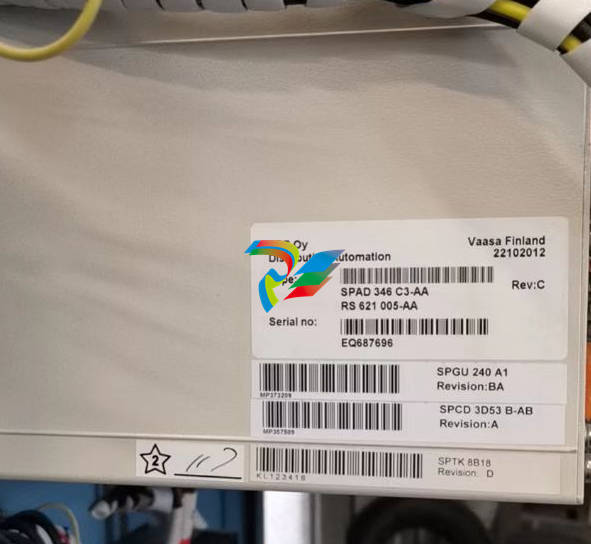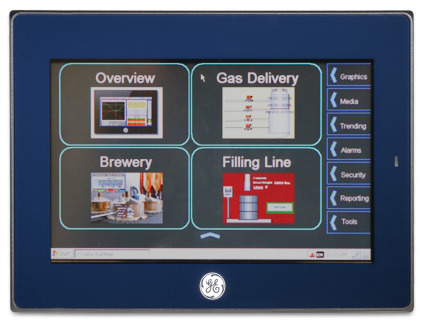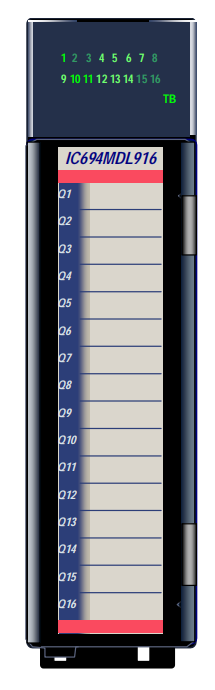EMERSONAMS Suite: Machinery Health™ Manager
installation. After installation is complete, an administrator may need to modify the shared
folder's security permissions to allow access from other computers.
Important
If you intend to install Machine History Viewer or CSI Data Provider, you must install Internet
Information Services before installing AMS Machinery Manager. The AMS Machinery Manager
installation makes important changes to the IIS setup that you would otherwise have to configure
manually with the assistance of Product Support.
Procedure
1. Log on to the computer as a user with administrator rights.
2. Insert the AMS Machinery Manager Software Installation DVD and open it in
Windows Explorer.
3. Run RBMsetup.exe.
Important
On Windows 7 and Windows Server 2008, right-click RBMsetup.exe and select Run as
administrator. Click Cancel if the installation launches automatically when you insert the DVD.
You must run the installation manually.
4. Accept the license agreement and click Next.
If a prompt to install Microsoft .NET Framework 4.0 appears, choose to install this
software and allow the system to reboot, (if required).
The AMS Machinery Manager installation begins automatically after reboot.
6. At the ATTENTION!! dialog, click Yes if you are installing the software for the first
time. If you are upgrading your software, this is a reminder to stop the installation
and back up your database first. Click No to stop the installation.
7. The setup program verifies that your system meets the minimum requirements. If
they are met, the Options page dialog appears. If they are not met, a message
displays more information. Update the computer to meet the requirements or
contact Product Support.
8. At the Options page dialog, make changes to the Select Features to Install list, if
desired.
Network Server and Client are checked as the preferred defaults. You can select
other features, if available. Refer to corresponding sections for more information
about additional features.
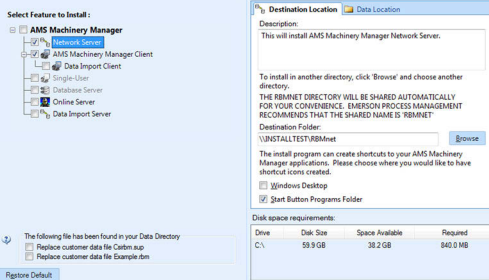
• Database Server, Section 3.5
• Online Server, Section 3.6
• Data Import Server, Section 3.7
• Data Import Client, Section 3.7
Notes
• Use the default settings and directory names unless there is a particular reason to change
them. Using the defaults results in a trouble-free installation and streamlined interaction
with Emerson Product Support, should a problem ever arise.
• If you are updating the software, this screen also displays the message, “The following file
has been found in your Data Directory” followed by file names. You can check the box by
the file to overwrite the file
• If you are updating your software, some fields may be disabled. If you want to update your
software and move to a different computer, contact Emerson Product Support.
Follow these steps if you need to change the default locations:
a. If you need to change the installation directory, select Network Server in the
features list and open the Destination Location tab.
Browse to the location. The Destination Folder is in Universal Naming Convention
(UNC) format. A red error icon flashes if the path is invalid.
b. If you need to change where your data is stored, select Network Server in the
features list and open the Data Location tab.
Browse to the location. The path is in Universal Naming Convention (UNC)
format. A red error icon flashes if the path is invalid.
9. Click Install to start the installation.
The Installing Components screen displays the status of the installation.
Note
Once the install is underway, there will be a point where the Cancel button is disabled. Do not
try to end the install if the Cancel button is disabled. If the install aborts after this point, you
may need to contact Emerson Process Management Product Support.
10. If you are using Windows Firewall, grant access to programs published by Emerson
Process Management when prompted.
11. When the Serial dialog appears, click Register Product to register the software now, or
click Close to skip registration
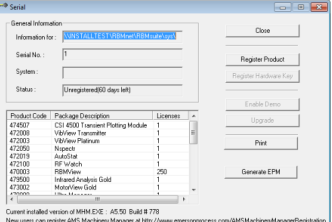
Note
To register later, on the Network Server, go to C:RBMnetRBMsuitesys and double-click
Serial.exe.
The Register Product dialog appears. You need the Serial No. and Request No.
during registration.
b. Contact Product Support to register.
Phone: Toll free 888.367.3774, option 2 (U.S. and Canada)
+63.2.702.1111 (Rest of world)
Email: wwcs.custserv@AP.EmersonProcess.com
Web: http://www.mhm.assetweb.com/reg
c. Enter the Response code given to you by a Product Support representative.
The code is only valid for your computer.
d. Click OK.
The Register Product dialog closes.
e. In the Serial dialog, verify the Status is "Registered."
f. Click Close.
Your software is registered.
The installation automatically continues, installing the Client and any other selected
features.
12. Continue through the installation steps and follow prompts.
13. On the Finish page, click Finish to complete the installation.
If the computer requires a reboot, Restart Now is selected on the Finish page. Allow
the system to reboot before attempting to run the software.
Postrequisites
Install AMS Machinery Manager Client on a workstation.
3.3 Install the AMS Machinery Manager Client
Run the AMS Machinery Manager installation program (RBMsetup.exe) on a computer in