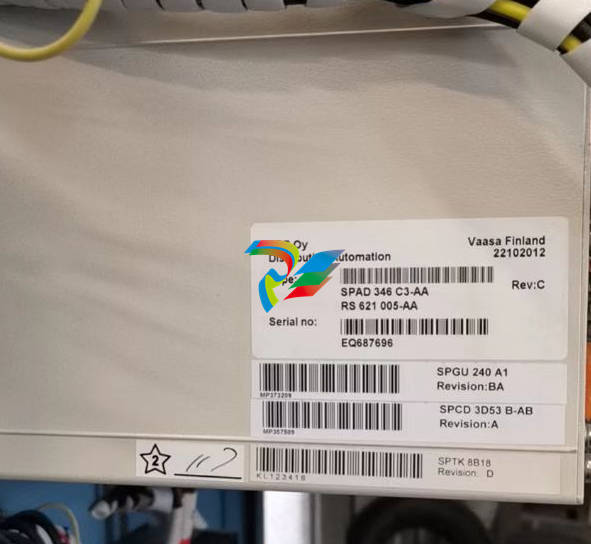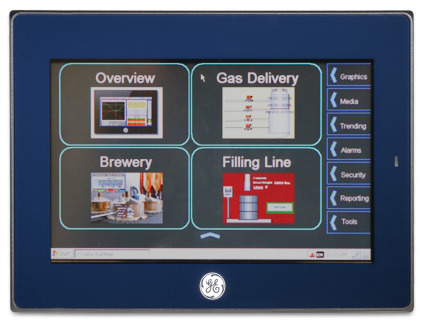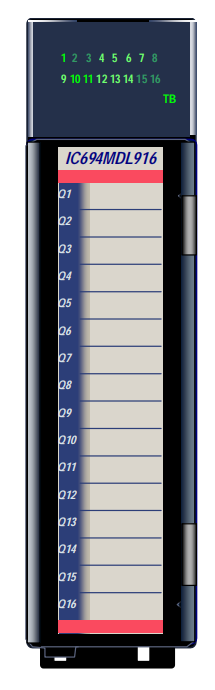EMERSONAMS Suite: Machinery Health™ Manager
example: Microsoft Windows 8.1, Windows 8, and Windows 7 Ultimate.
• Installing localized AMS Machinery Manager on a Windows system where the
matching language pack and regional settings have already been installed. For
example, install AMS Machinery Manager (German) on Windows after installing the
German language pack.
• When you upgrade AMS Machinery Manager, the language must match the
currently installed AMS Machinery Manager language. For example, update AMS
Machinery Manager v5.51 (German) to AMS Machinery Manager v5.6 (German). To
change the AMS Machinery Manager language you need a full installation instead of
an upgrade.
• One language of AMS Machinery Manager is available per installation. If you change
your regional settings or language pack after installing AMS Machinery Manager,
strings may not display properly. Use the regional settings and language pack that
match the language you licensed for AMS Machinery Manager.
AMS Machinery
Manager language
Windows language
edition Windows regional settings Supported
Localized version MUI with language pack settings match language pack Yes (preferred)
Localized version MUI with language pack English No (translated strings may
not display correctly)
Standalone installation
Topics covered in this chapter:
• Install AMS Machinery Manager
• Launch AMS Machinery Manager
• Update or repair the installation
2.1 Install AMS Machinery Manager
Prerequisites
Verify the client computer meets the operating requirements for a workstation.
If you are upgrading your software, back up your database before completing the software
update. Your databases require reindexing to work with the new software. If you need to
reinstall the previous version of software, be aware that any database you open with the
new software will be reindexed and will no longer work with any previous version.
Procedure
1. Log on to the computer as a user with administrator rights.
2. Insert the AMS Machinery Manager Software Installation DVD and open it in
Windows Explorer.
3. Run RBMsetup.exe.
Important
On Windows 7 and Windows Server 2008, right-click RBMsetup.exe and select Run as
administrator. Click Cancel if the installation launches automatically when you insert the DVD.
You must run the installation manually.
4. If a prompt to install Microsoft .NET Framework 4.0 appears, choose to install this
software and allow the system to reboot, (if required).
The AMS Machinery Manager installation begins automatically after reboot.
5. Accept the license agreement and click Next.
6. At the ATTENTION!! dialog, click Yes if you are installing the software for the first
time. If you are upgrading your software, this is a reminder to stop the installation
and back up your database first. Click No to stop the installation.
7. The setup program verifies that your system meets the minimum requirements. If
they are met, the Options page dialog appears. If they are not met, a message
displays more information. Update the computer to meet the requirements or
contact Product Support.
8. (Optional) At the Select Features to Install pane, you can change defaults for your
installation.
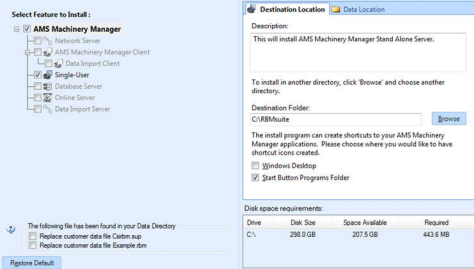
Notes
• Use the default settings and directory names unless there is a particular reason to change
them. Using the defaults results in a trouble-free installation and streamlined interaction
with Emerson Product Support, should a problem ever arise.
• If you are updating the software, this screen also displays the message, “The following file
has been found in your Data Directory” followed by file names. You can check the box by
the file to overwrite the file.
• If you are updating your software, some fields may be disabled. If you want to update your
software and move to a different computer, contact Emerson Product Support.
9. Click Install to start the installation.
The Installing Components screen displays and shows the status of the installation.
Note
Once the install is underway, there will be a point where the Cancel button is disabled. Do not
try to end the install if the Cancel button is disabled. If the install aborts after this point, you
may need to contact Emerson Product Support.
10. If you are using Windows Firewall, grant access to programs published by Emerson
Process Management when prompted.
11. Continue through the installation steps and follow prompts.
12. When the Serial dialog appears, click Register Product to register the software now, or
click Close to skip registration.
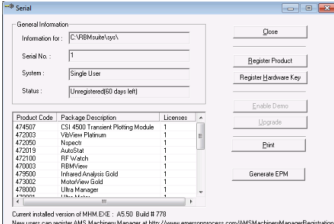
Note
To register later, open Windows Explorer, go to C:RBMsuitesys and double-click Serial.exe.
a. In the Serial dialog, click Register Product.
The Register Product dialog appears. You need the Serial No. and Request No.
during registration.
b. Contact Product Support to register.
Phone: Toll free 888.367.3774, option 2 (U.S. and Canada)
+63.2.702.1111 (Rest of world)
Email: wwcs.custserv@AP.EmersonProcess.com
Web: http://www.mhm.assetweb.com/reg
c. Enter the Response code given to you by a Product Support representative.
d. Click OK.
The Register Product dialog closes.
e. In the Serial dialog, verify the Status is "Registered."
f. Click Close.
Your software is registered.
The installation automatically continues.
13. On the Finish page, click Finish to complete the installation.