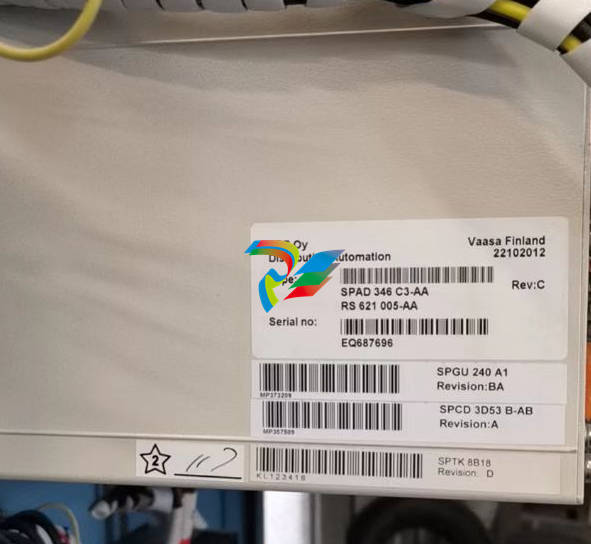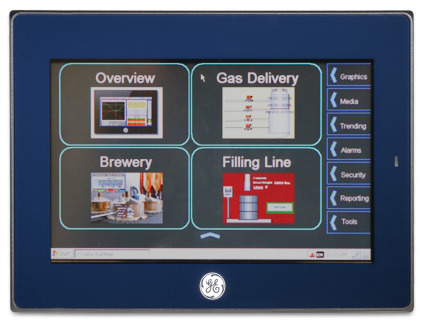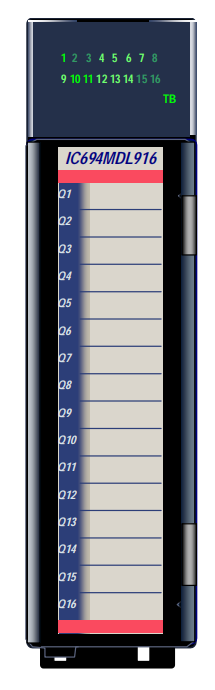EMERSONAMS Suite: Machinery Health™ Manager
If the computer requires a reboot, Restart Now is selected on the Finish page. Allow
the system to reboot before attempting to run the software.
Launch AMS Machinery Manager
Now that you have installed and registered AMS Machinery Manager, you are ready to
launch AMS Machinery Manager.
Procedure
1. Go to Start > Programs (All Programs) > AMS Machinery Manager.
2. Select AMS Machinery Manager.
3. Log in when prompted.
a. Initially, Administrator is the default user. Leave the password blank and click OK.
b. If you use a different user, enter the username and password and click OK.
See the Administration topics in AMS Machinery Manager Help to set the
Administrator password and create a new user.
2.3 Update or repair the installation
Note
You must register the software when you update the software.
Prerequisites
Close all AMS Machinery Manager programs.
Stop AMS Machinery Manager services.
Procedure
1. Insert the AMS Machinery Manager Software Installation DVD and open it in
Windows Explorer.
2. Run RBMsetup.exe.
Important
On Windows 7 and Windows Server 2008, right-click RBMsetup.exe and select Run as
administrator. Click Cancel if the installation launches automatically when you insert the DVD.
You must run the installation manually.
3. At the startup screen choose Add/Update or Repair and click Next.
4. At the Options pane, choose the features to install or leave the defaults selected for
an update.
5. In the list labeled The following files have been found in your Data Directory, check the box
by a file to replace the file on your computer with the file from the installation.
6. Click Install to start the installation.
The Installing Components screen displays the status of the installation.
Note
Once the install is underway, there will be a point where the Cancel button is disabled. Do not
try to end the install if the Cancel button is disabled. If the install aborts after this point, you
may need to contact Emerson Process Management Product Support.
7. Continue through the installation steps and follow prompts.
8. On the Finish page, click Finish to complete the installation.
If the computer requires a reboot, Restart Now is selected on the Finish page. Allow
the system to reboot before attempting to run the software.
Network installation
Topics covered in this chapter:
• Network installation overview
• Install the Network Server
• Install the AMS Machinery Manager Client
• Launch AMS Machinery Manager Client
• Install a Secondary Database Server
• Install an Online Server
• Install Data Import Server and Data Import Client
• Install Collaboration Tool
• Update or install new features on the Network Server
3.1 Network installation overview
Important
• If you intend to install Machine History Viewer or CSI Data Provider, you must install Internet
Information Services before installing AMS Machinery Manager. The AMS Machinery Manager
installation makes important changes to the IIS setup that you would otherwise have to
configure manually with the assistance of Product Support.
• If you are upgrading your software, back up your database before completing the software
update. Your databases require reindexing to work with the new software. If you need to
reinstall the previous version of software, be aware that any database you open with the new
software will be reindexed and will no longer work with any previous version.
Prerequisites
Ensure each computer meets the minimum system operating requirements.
Procedure
1. Install the Network Server on the server first.
2. Install the AMS Machinery Manager Client on a workstation.
3. Install secondary servers and clients on other computers on the network.
You can install Online Server, Secondary Database Server, Data Import Server, Data
Import Client, and AMS Machinery Manager Client on other computers in the
network.
Postrequisites
• Configure service accounts and firewall settings for each computer, if necessary.
Refer to Chapter 6 for more information.
Network installations require further configuration for each CSI Machinery Health
Monitor.
For more information, open Help in AMS Machinery Manager and choose
Administration > Online Server.
3.2 Install the Network Server
The Network Server installation procedure installs and configures the programs and
services required for the primary server. You can choose to install additional features.
The installation creates a shared folder from which you install the Client or other licensed
components on other machines on this network. By default, the folder is C:RBMnet and is
shared as \ServernameRBMnet where Servername is the network computer name.
Prerequisites
Ensure the computer meets the minimum system operating requirements.
If you are upgrading your software, back up your database before completing the software
update. Your databases require reindexing to work with the new software. If you need to
reinstall the previous version of software, be aware that any database you open with the
new software will be reindexed and will no longer work with any previous version.
To install AMS Machinery Manager on a drive other than C, create a shared folder named
RBMnet on the drive where you want to install the software, prior to starting the