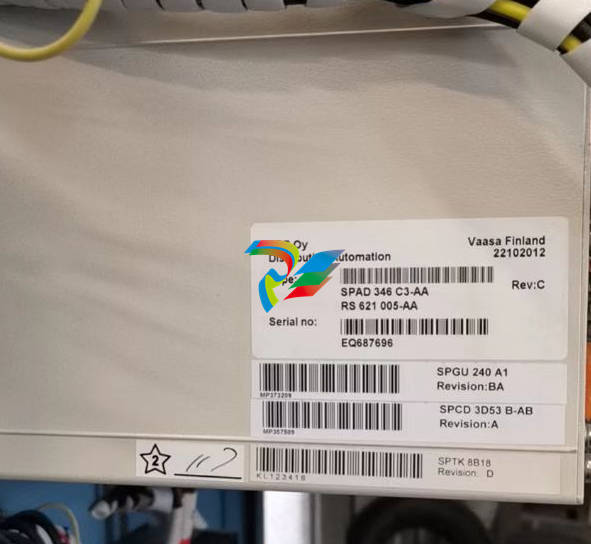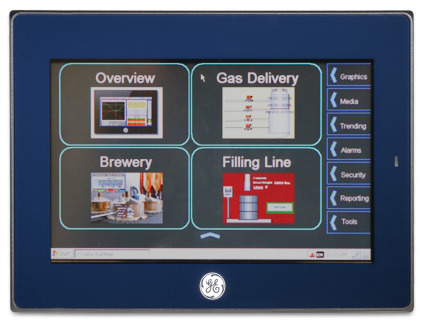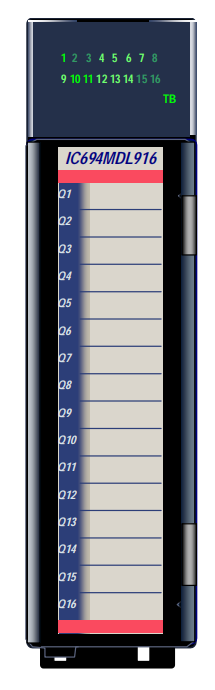EMERSONAMS Suite: Machinery Health™ Manager
Getting started
Topics covered in this chapter:
• Customized installation media
• Where to get help
• Installation Types
• Operating Requirements
Thank you for choosing AMS Machinery Manager. Let's get started!
Your AMS Machinery Manager package includes:
□ Quick Start Guide
□ Software Installation DVD
□ Manuals DVD
1.1 Customized installation media
Based on your order, the Software Installation DVD contains the following:
• Standalone (Single User) or Network installation
• AMS Machinery Manager technologies
• Number of licensed users
To add a technology or more licensed users, contact your Emerson Process Management
Sales Representative
Installation Types
There are two main types of AMS Machinery Manager installations:
• Standalone (or Single-user standalone)
• Network (or Single-user network and Multiple-user network).
1.3.1 Standalone installation
A Standalone system allows you to use periodic technology with one computer and CSI
Machinery Health Analyzers. A standalone installation indicates you have a single copy of
AMS Machinery Manager with a single serial number on one computer.
You can install these components:
• AMS Machinery Manager
• AMS Standalone Data Transfer (on a different computer)
• AMS Machinery Manager ODBC Driver
Figure 1-1: Standalone system example
This example does not attempt to show all supported hardware options.
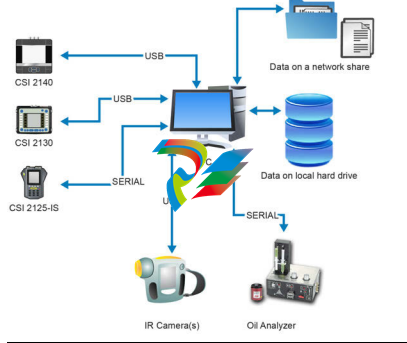
Network installations
A network system allows you to use online technology and periodic technology. AMS
Machinery Manager communicates with a CSI Machinery Health Monitor using a network
connection. A network system is deployed on a local area network (LAN) or a wide area
network (WAN).
You can install these components:
• AMS Machinery Manager
• Online Server
• Secondary Database Server
• Data Import Server
• AMS Machinery Manager Data Import Client
• AMS Standalone Data Transfer (on a different computer)
• AMS Machinery Manager ODBC Driver
• Machine History Viewer
• Collaboration Tool
• CSI Data Provide
Single-user and multiple-user LAN
A Single-user network indicates you have a Network Server and a Client installed on one
computer and have one serial number. Single-user network allows the Client to be
installed on other computers in the network. However, only one user can log in at a time.
This installation is used for single user customers with an online system.
A Multiple-user network indicates you have a Network Server and a Client installed on a
server-class computer, and the Client installed on other computers in the network.
Multiple users can log in at the same time.
Figure 1-2: Local area network system example
This example does not attempt to show all supported hardware or configuration options.
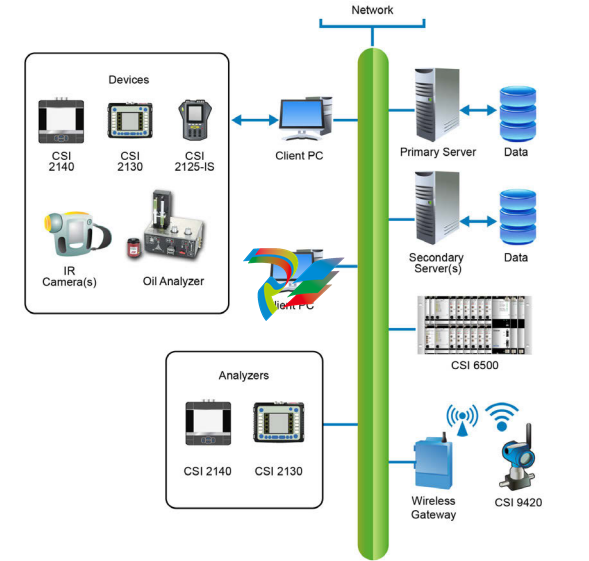
Multiple-user WAN
The WAN system is designed to allow remote AMS Machinery Manager users to load,
dump, and view data over wide area networks, such as private networks, virtual private
networks(1), or the Internet.
Figure 1-3: Wide area network system example
This example does not attempt to show all supported hardware or configuration options.
Localization considerations
You may license AMS Machinery Manager software in English or a localized (translated)
version. You must specify a language at the time you purchase your software licenses.
Only the language you license will be on your software installation DVD. Follow these
guidelines when preparing to install a localized version of AMS Machinery Manager.
Note
You may need to change your computer name before installing AMS Machinery Manager. A valid
computer name can have numbers 0-9, uppercase and lowercase letters A-Z, and the hyphen (-).
Special characters (< > ; : " * + = | ? ,), accented characters, and other multibyte characters in a
computer name can cause problems and interfere with a successful installation of AMS Machinery
Manager software. Computer names cannot have only numbers, nor can they contain spaces.
Windows 7 Professional, Windows 7 Enterprise, Windows Server 2008, and Windows
Server 2012
Recommendations for Windows without Multilingual User Interface (MUI) support, for
example: Microsoft Windows 7 Professional, Windows 7 Enterprise, Windows Server 2008,
and Windows Server 2012.
• Installing localized AMS Machinery Manager is supported on a Windows system of
the same language with default regional settings. For example, install AMS
Machinery Manager (German) on Windows (German).
• Installing localized AMS Machinery Manager on an English Windows system is not
recommended. If you install localized AMS Machinery Manager on Windows
(English), text may not display properly.
• When you upgrade AMS Machinery Manager, the language must match the
currently installed AMS Machinery Manager language. For example, update AMS
Machinery Manager v5.51 (German) to AMS Machinery Manager v5.6 (German). To
change the AMS Machinery Manager language you need a full installation instead of
an upgrade.
• Avoid changing Windows regional settings. Changes may cause unexpected
behavior in AMS Machinery Manager.
• Installing English AMS Machinery Manager on a non-English Windows system is
supported for Windows (Japanese) only.
Windows 8.1, Windows 8, and Windows 7 Ultimate
Recommendations for Windows with Multilingual User Interface (MUI) support, for