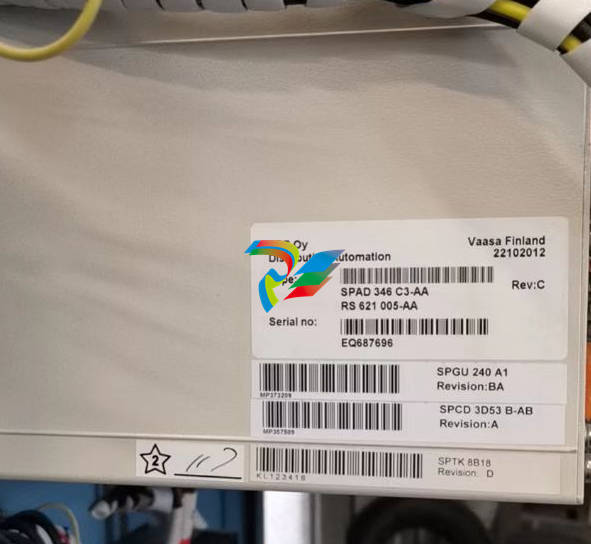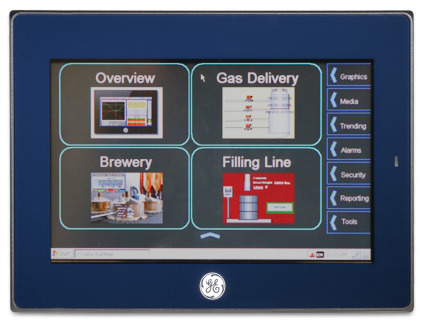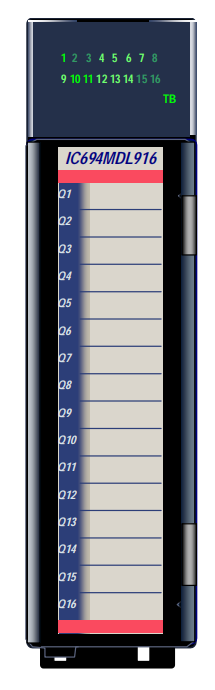EMERSONAMS Suite: Machinery Health™ Manager
• Add the database server in RBM Network Administration. Refer to the Administration
topics in AMS Machinery Manager Help for more information.
3.6 Install an Online Server
Note
Unless otherwise specified, a CSI Machinery Health Monitor is pre-configured with a database
created according to customer specifications. The Online Server has been set up during
commissioning.
You can install additional Online Servers and commission additional CSI Machinery Health
Monitors on your AMS Machinery Manager network. If you install an additional Online
Server, select Database Server as well.
Prerequisites
• Install the AMS Machinery Manager Network Server on the server first.
• Verify the workgroup or domain settings match on the Network Server computer
and Database Server computer.
Procedure
1. Log on to the computer as a user with administrator rights.
Browse to the shared folder on the Network Server. For example, \Servername
RBMnet, where Servername is the computer's name.
Important
Do NOT use a mapped drive path.
3. Run RBMsetup.exe.
Important
On Windows 7 and Windows Server 2008, right-click RBMsetup.exe and select Run as
administrator. Click Cancel if the installation launches automatically when you insert the DVD.
You must run the installation manually.
4. Follow instructions presented by the installation program.
5. At the AMS Machinery Manager Setup - Options page, select Online Server and
Database Server.
• (Optional) To install the Client, select Client.
• Uncheck features you do not want to install on this computer.
6. Continue through the installation steps and follow prompts.
7. In Windows Services, verify the following services are started.
• CsiO_Server
• CsiMtdbMgr
• CSI_MhmRemote
Postrequisites
• In Windows Explorer, browse to C:RBMDBSRV and create new folder named CustData.
Share the CustData folder so it is available on the AMS Machinery Manager network.
• Set up the Online Server in RBM Network Administration. Refer to the Administration
topics in AMS Machinery Manager Help for more information.
3.7 Install Data Import Server and Data Import
Client
The Data Import Server and Data Import Client are only available if you license the Data
Import functionality (included with network systems). You can install Data Import Server
and Data Import Client together or separately on the Network Server or on other
computers in the AMS Machinery Manager network.
Install Data Import Server or Client on an existing
Network Server
Follow instructions to update or install new features on the Network Server. See
Section 3.9. At the Options pane, choose the Data Import Server and/or Data Import Client.
If you choose Data Import Client, AMS Machinery Manager Client is automatically selected.
Data Import Client is required to be installed in the same directory as the AMS Machinery
Manager Client.
3.7.2 Install Data Import or Client on a Secondary Server or
Workstation
Prerequisites
• Ensure the computer meets the minimum system operating requirements.
• Verify the workgroup or domain settings match on the Network Server computer
and Database Server computer.
Procedure
1. Log on to the computer as a user with administrator rights.
2. Browse to the shared folder on the Network Server. For example, \Servername
RBMnet, where Servername is the computer's name.
Important
Do NOT use a mapped drive path.
3. Run RBMsetup.exe.
Important
On Windows 7 and Windows Server 2008, right-click RBMsetup.exe and select Run as
administrator. Click Cancel if the installation launches automatically when you insert the DVD.
You must run the installation manually.
4. Accept the license agreement and click Next.
5. At the Options pane, choose the Data Import Server and/or Data Import Client.
If you choose Data Import Client, AMS Machinery Manager Client is automatically
selected. Data Import Client is required to be installed in the same directory as the
AMS Machinery Manager Client.
6. Click Install to start the installation.
The Installing Components screen displays the status of the installation.
Install Collaboration Tool
When Collaboration Tool is installed with AMS Machinery Manager Network Server and
Clients, users logged into the Clients using the same Network Server can communicate
with one another and share multiple types of information with other Collaboration Tool
users.
3.8.1 Install Collaboration Tool on the Network Server
When you install Collaboration Tool on the Network Server the MHM Peer Resolver Service
(MHMPeerResolverService.exe) is installed.
Prerequisites
• Install the AMS Machinery Manager Network Server on the server first.
• Install AMS Machinery Manager Client on the Client computer.
Procedure
1. On the Network Server, use Windows Explorer to browse to the RBMnet folder. For
example, C:RBMnet.
2. Browse to InstallCollaborationTool.
3. Double-click setup.exe and continue through the installation.
Important
On Windows 7 and Windows Server 2008, right click setup.exe and select Run as administrator.
4. Accept the license agreement and click Next.
5. Click Install to start the installation.
The Installing Components screen displays the status of the installation.
Note
Once the install is underway, there will be a point where the Cancel button is disabled. Do not