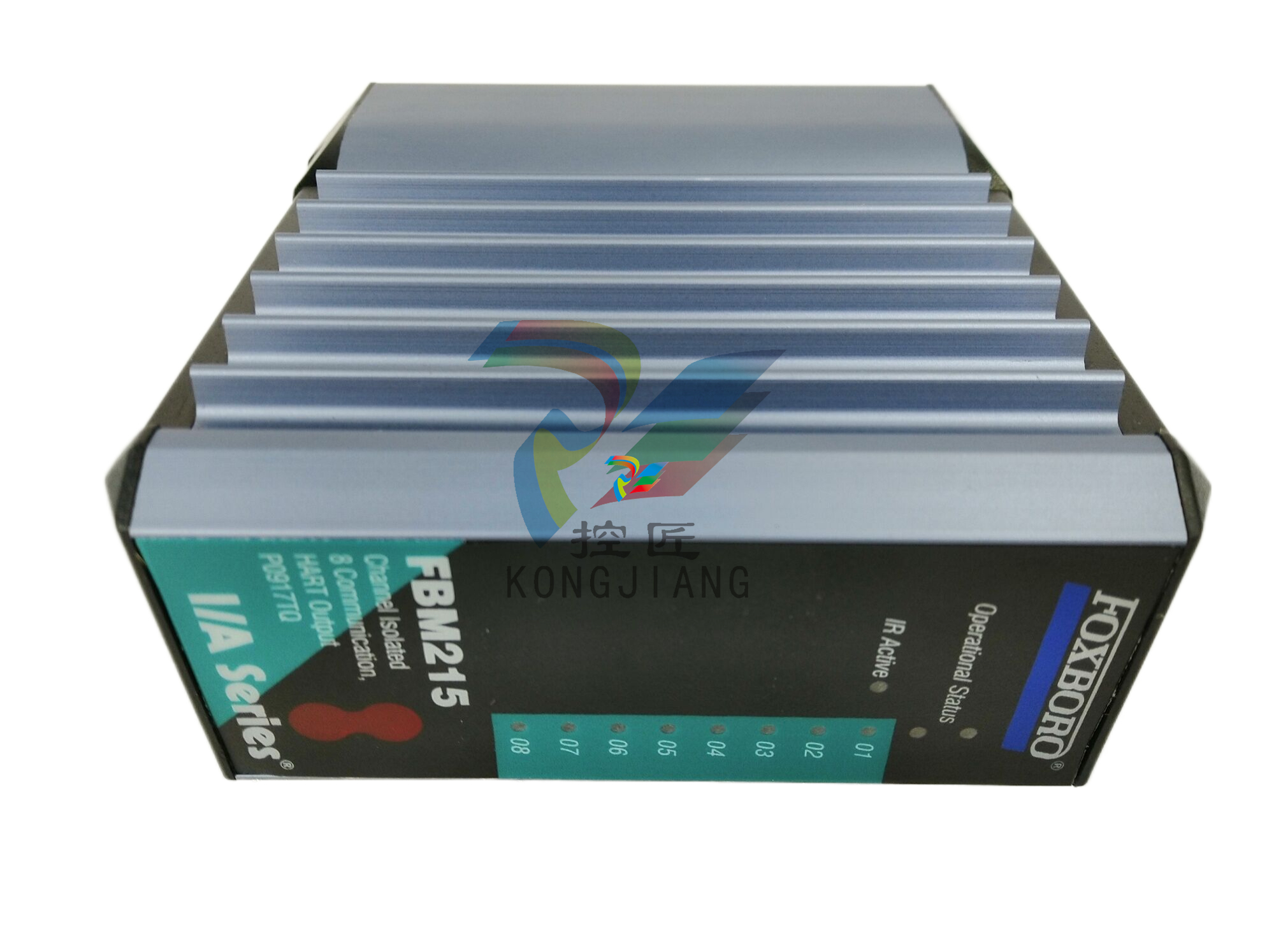A-BPOINT I/O EtherNet/IP Adapter Catalog Number 1734-AENTInstallation Instructions
version 2.3.2 or greater.
Understand Messaging
Class 3 (Explicit Message) requests through the 1734-AENT adapter to
a specific POINT I/O module may not always receive a response
from the I/O modules. In the case where the I/O module does not
reply to the request, the adapter responds with an error code
indicating a time-out.
Establish I/O Connections
When you power up a POINT I/O system and establish I/O
connections, the outputs transition to the Idle state, applying Idle
state data before going to RUN mode. This occurs even when the
controller making the connection is already in RUN mode.
Configure Autobaud
The adapter cannot reconfigure an I/O module that you previously
configured to operate at a fixed baud rate. When you reuse a POINT
I/O module from another POINT I/O system, configure the module
to autobaud before using it with the adapter.
For More Information
The following related publications are available online at URL
http://literature.rockwellautomation.com.

Install the EtherNet/IP Adapter
To install the adapter on the DIN rail prior to installing other base
units, proceed as follows.
1. Position the adapter vertically above the DIN rail.
2. Press down firmly to install the adapter on the DIN rail. The
locking mechanism will lock the adapter to the DIN rail.
3. Set the node address on the node address thumbwheel.
If you connect or disconnect the Ethernet cable with power applied to this module or any device on the network, an electrical arc can occur. This could cause an explosion in hazardous location installations. Be sure that power is removed or the area is nonhazardous before proceeding.
POINT I/O EtherNet/IP AdapterSlide the safety end cap up to remove. This exposes the backplane and power interconnections.
Do not discard the end cap. Use this end cap to
cover the exposed interconnections on the last
mounting base on the DIN rail. Failure to do so
could result in equipment damage or injury from
electric shock
Set the Network Address
The adapter ships with the thumbwheel switches set to 999 and
DHCP enabled. You can set the network Internet Protocol (IP)
address 3 ways:
• Use the thumbwheel switches on the module
• Use a Dynamic Host Configuration Protocol (DHCP) server,
such as Rockwell Automation BootP/DHCP
• Retrieve the IP address from nonvolatile memory
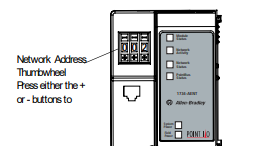
The adapter reads the thumbwheel switches first to determine if the switches are set to a valid number. You set the node address using the 3-position thumbwheel switch. Press the + or - buttons to change the number. Valid settings range from 001 to 254. When the switches are set to a valid number, the adapter’s IP address is 192.168.1.xxx (where xxx represents the number set on the switches). The adapter’s
subnet mask is 255.255.255.0 and the gateway address is set to
0.0.0.0. The adapter does not have a host name assigned, or use any
Domain Name System when using the thumbwheel settings.
If you set the switches to an invalid number (i.e. 000 or a value
greater than 254), the adapter checks to see if you enabled DHCP,
according to the following table.
Refer to publication 1734-UM011, POINT I/O EtherNet/IP Adapter
User Manual, for more information.
Install a Replacement EtherNet/IP Adapter to an Existing System
1. Remove the existing adapter from the DIN rail as follows:
a. Disconnect the EtherNet connector from the adapter.
b. Pull up on the RTB removal handle to remove the terminal
block.
c. Remove the adjacent module from its base.
d. Use a small bladed screwdriver to rotate the DIN rail
locking screw to a vertical position. This releases the
locking mechanism.
e. Lift straight up to remove.
If DHCP is Then the adapter
Enabled Asks for an address from a DHCP server. The
DHCP server also assigns other Transport
Control Protocol (TCP) parameters.
Not enabled Uses the IP address (along with other TCP
configurable parameters) stored in nonvolatile
memory
ATTENTION You must use Series C POINT I/O modules with the
1734-AENT adapter. Series A or B POINT I/O
modules do not work with this adapter.
2. Slide the safety end cap up to remove. This exposes the
backplane and power connections.
3. Position the replacement adapter vertically above the DIN rail.
Make certain the DIN rail lock is in the horizontal position.
Slide the adapter down, allowing the interlocking side pieces
to engage the adjacent module.
4. Press firmly to seat the adapter on the DIN rail. The adapter
locking mechanism will snap into place.
5. Set the node address on the node address thumbwheel.
6. Insert the end of the terminal block (RTB) opposite the handle
into the base unit. This end has a curved section that engages
with the wiring base.
7. Rotate the terminal block into the wiring base until it locks
itself into place.
8. Replace the adjacent module in its base.
9. Reconnect the Ethernet cable to the adapter.
10. Set the IP Address for this module. Refer to the Setting the
Network Address section of these instructions.













































.jpg)
.jpg)
.jpg)





.jpg)



.png)
.jpg)

.jpg)
_lVjBYb.jpg)

.jpg)
.jpg)



.jpg)
.jpg)







.jpg)

.jpg)
.jpg)






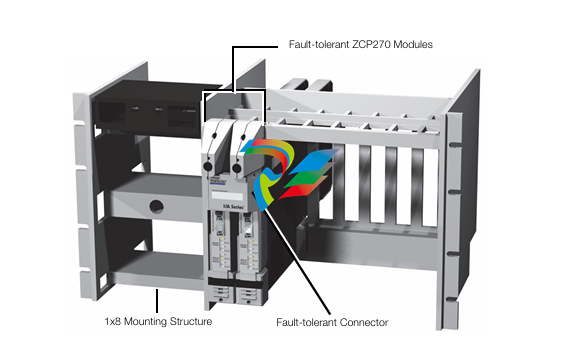




.jpg)


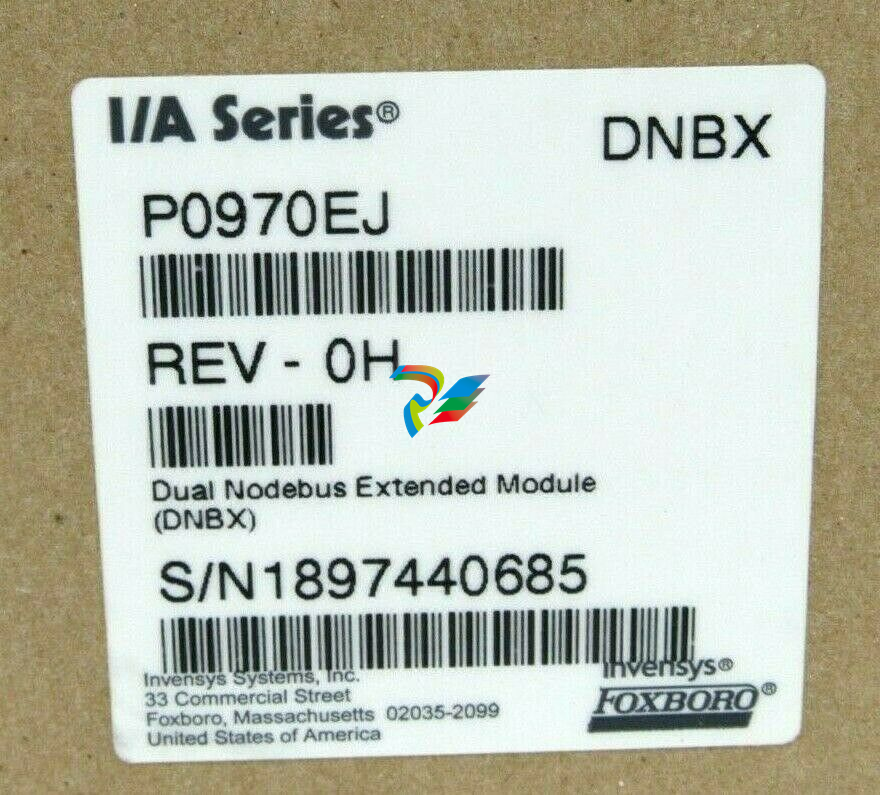

.jpg)
.jpg)
.jpg)
.jpg)
.jpg)
.jpg)

.jpg)

.jpg)
.jpg)
.jpg)






.jpg)


.jpg)